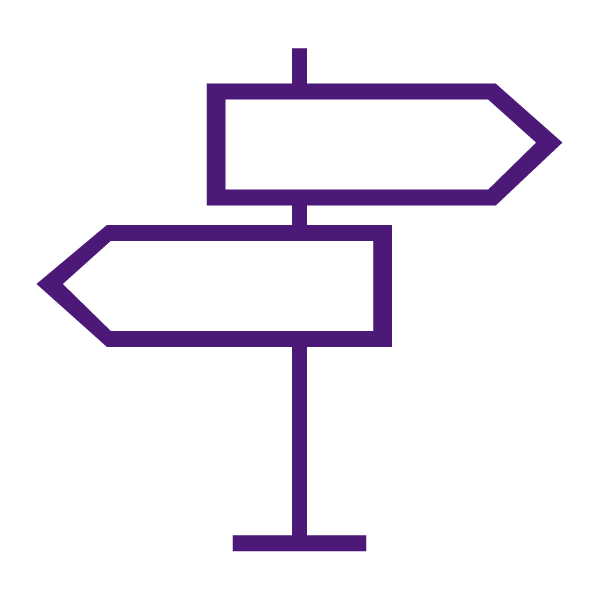About the Content Tool
The Content tool is used to create, edit, and organize course materials such as syllabi, lecture notes, videos, audio recordings, and readings. The Content tool allows users to navigate through course content and activities.
Content can be organized into:
- Modules: Modules are like folders on your computer, and act as an organizational tool that contains information. Modules must be populated with topics (or files) in order to display content.
- Sub-Modules: Sub-Modules are simply modules nested within other modules. Similar to modules, they hold and organize topics.
- Topics: Topics are the actual content items. Topics can be created in the Learning Environment using the HTML editor or can be files uploaded into the Learning Environment (.pdf, .doc, .mp4, .ppt, etc.).
Why Use the Content Tool?
Use the Content tool to:
- Create course content and format it with the HTML Editor tool.
- Post course materials and resources such as documents, images, media files, and URL links.
- Create new or link to existing activities such as Assignments, Discussions, and Quizzes.
- Add availability and due dates to course materials.
- Change the way your course displays content.
- Notify students about updated course content.
- Monitor class and user progress as students work through course content by setting automatic (determined by the system) or manual (determined by the student) completion tracking.
- Import/Export existing content
What Tools Interact with Content?
Content interacts with a variety of tools. These tools include:
- Activities such as: Assignments, Discussions, and Quizzes
- Class Progress
- FAQ
- Glossary
- HTML Editor
- Links
- Release Conditions
- Rubrics
Create Accessible Course Content
Learn to Use the Content Tool
Get Started with the Content Course Overview
Learn to Use Content Modules
Manage Modules and Set Module Availability and Release Conditions
Set Module Availability and Release Conditions
Manage Modules
Learn to Use Content Topics
Note: You must first create content modules before you can upload, link, or create content.
Upload Files or Link to Course Materials/Activities
Upload Files
Link to Websites or Third-party content
Link to Course Activities, External Learning Tools, or Integrated Tools
- Add an Existing Course Object to Content – (Assignments, Discussions, Quizzes,etc.)
- Add an Assignment to a Content Module
- Add Chat to a Content Module
- Add Checklist to a Content Module
- Add a Discussion to a Content Module
- Add a Form Template to Content
- Add Content from the Media Library to a Content Module
- Add a SCORM or xAPI package to the Content tool
- Add a Quiz to a Content Module
- Add External Learning Tool into a Module
- Integrate Content from your Google Drive
Create New Content & Use the HTML Editor
Create Content Topics
Modify Content Topics using the HTML Editor
Add Video or Audio Topics
Content Topic Availability and Release Conditions
Content Frequently Asked Questions