Acceptable Files Types
The file types listed below can be uploaded into the Learning Environment by both Instructors and Students. Students can upload/create these files using the Assignments, Discussions,and Locker Tools. Instructors can upload, create, and link to these files within the Content area and anywhere the HTML Editor is available.
- MS Word (DOC, DOCX)
- MS PowerPoint (PPT, PPTX, PPS)
- Adobe Acrobat (PDF, PDFS)
- Web (HTM, HTML)
- Plain text (TXT)
- Images (BMP, GIF, JPG, JPEG, PNG)
File Upload Error Message
If you are getting the error message The filename is invalid. Please ensure that the filename is not blank and does not include the characters \ / : * ? ” < > |, there could be a few reasons why.
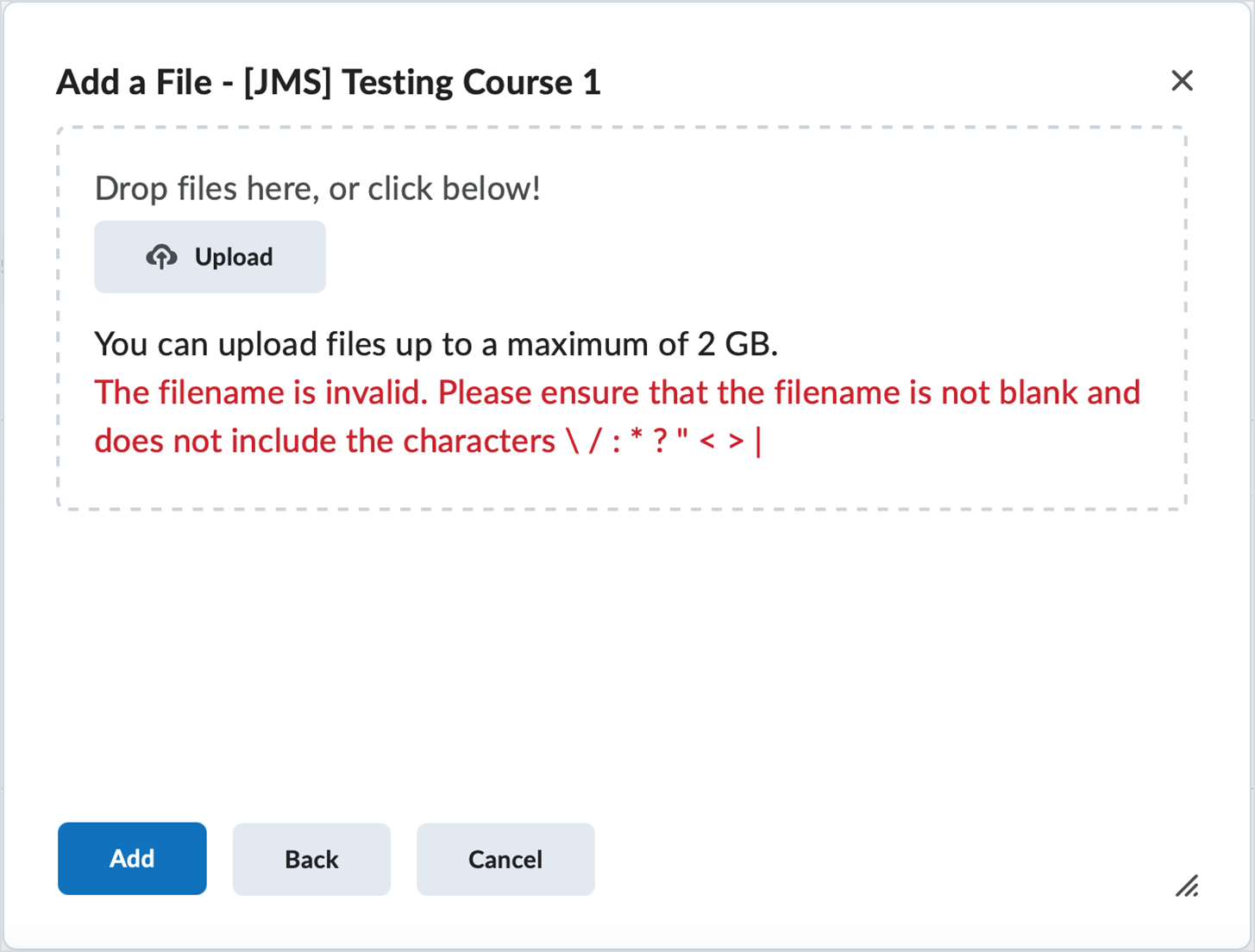
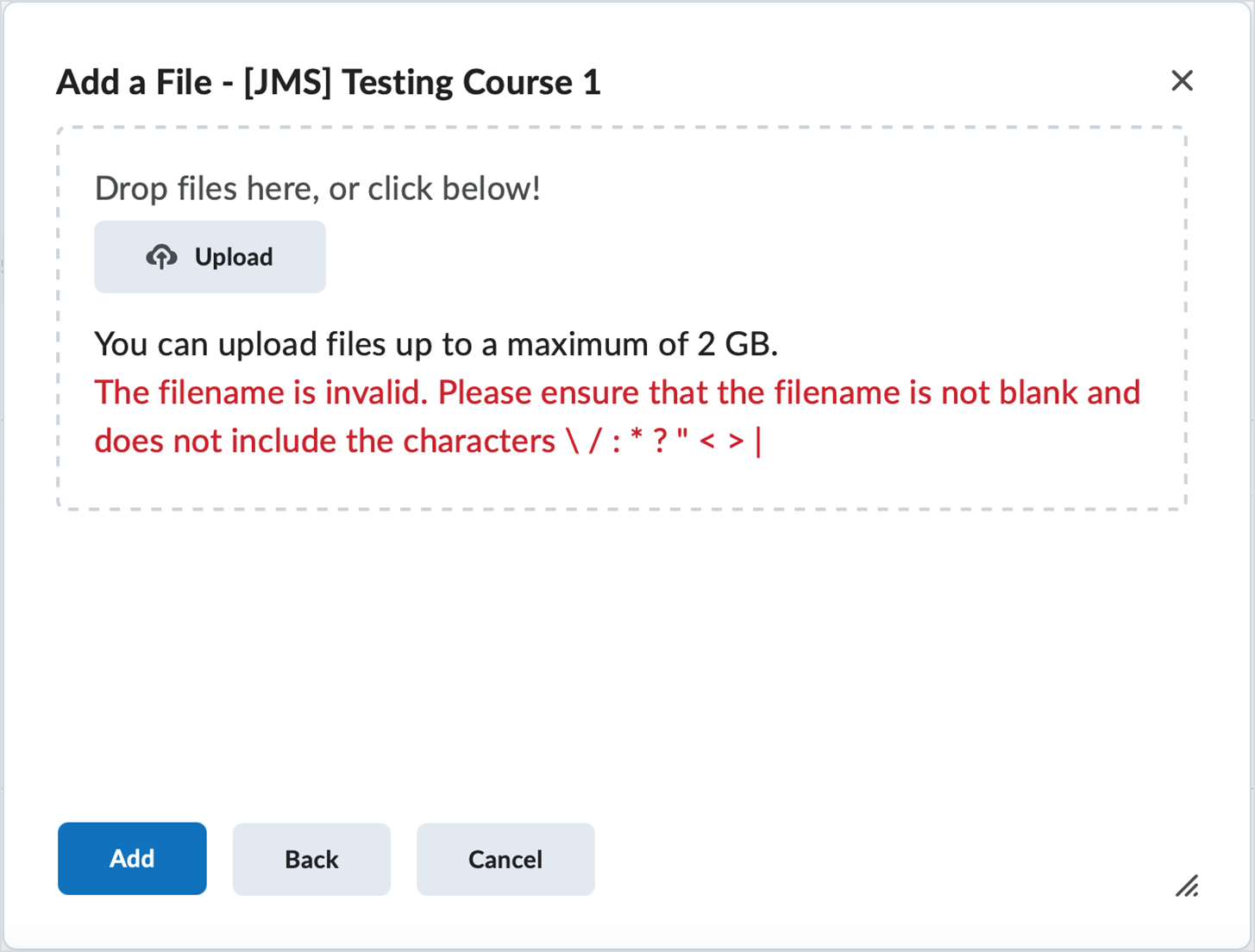
- Your filename is blank.
- Your file or folder name contains special characters. The following characters cannot be used in the names of files that will be uploaded to TCU Online: \ / : * ? ” < > |
- Your file is missing the extension at the end. Example: it is called Paper and not Paper.docx or Paper.pdf (depending on the file type). If you are a Mac user and need to change the default on your computer, review the steps in the Mac Users: Show File Extensions section below.
- Your file or folder name contains too many characters. The limit to characters in file names is 260 characters, but best practice is to limit file names to two or three words.
- Your file name does not contain a valid extension. Avoid using two consecutive periods ( .. ) in a file name.
File types
The file types listed below can be uploaded into the Learning Environment by both Instructors and Students.
Extension |
File Type |
Notes |
| HTM, HTML, MHT, MHTML | Web document | D2L Learning Environment strips the <title> tag and text within the tag from user created web documents |
| RTF, PPT, PPS, PDF, DOC, DOCX, PPTX, XML, XLS, TXT, WPD | Text document | |
| JPG, JPEG, PNG, GIF, BMP, TIF, TIFF | Image | |
| SWF, MPG, MPEG, RM, MP3, MP4, M4V, M4A, AVI, WAV, RAM, ASF, MOV, RA | Media | The extensions MP4, M4V, and M4A allow users to drag entire albums, video podcasts, and movies from iTunes |
Mac Users: Show File Extensions
If you are a Mac user and your file extensions (.docx or .pdf for example) do not display automatically, do the following steps to change the default for your computer.
-
- Click the Finder on your dock.
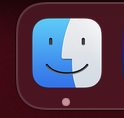
- Click on the word Finder on the top left of your screen, then select Preferences.
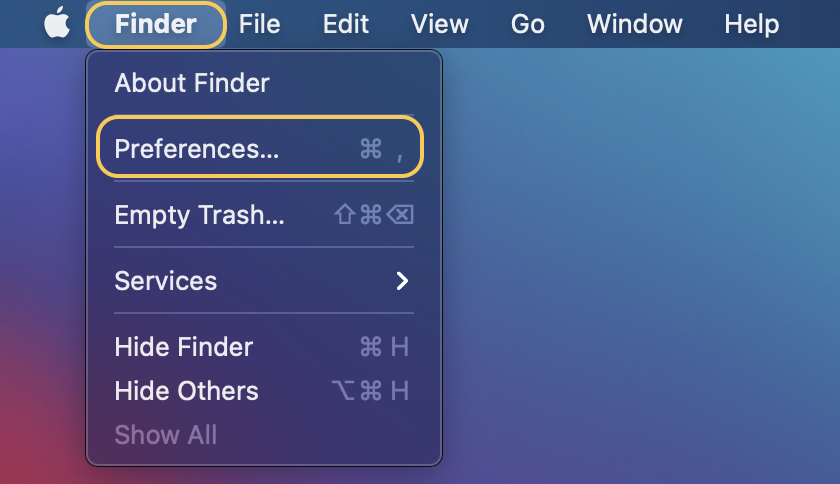
- Click Advanced.
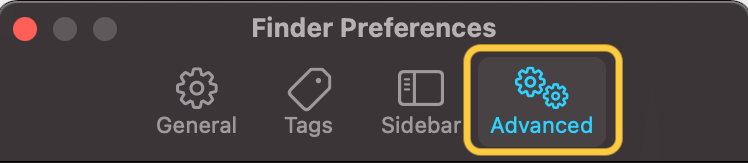
- Check the box for Show all filename extensions then click the red dot on the top left corner of the window to close the Preferences.
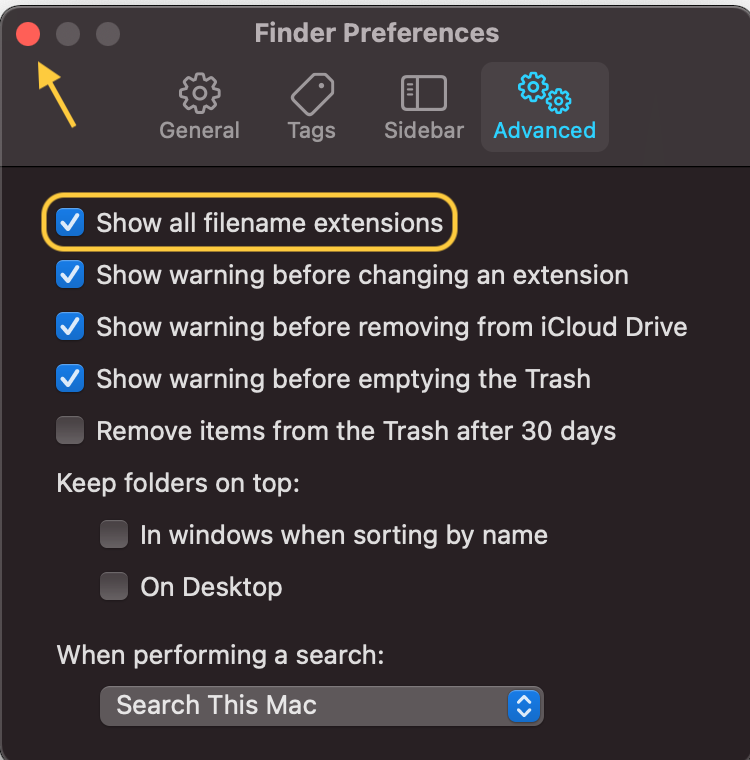
- Return to the software that you used to create your document. Within that software click File > Save As and resave your file. The file extension should now be present on your filename (such as Paper.docx).
- Click the Finder on your dock.