This page will be helpful for faculty. Click here for Student Support for TCU Online.
TCU Online is the branded name of our institutional learning management system (LMS). Brightspace by D2L is the LMS platform. LMS support is provided by the Koehler Center Monday–Friday 8am–5pm.
Please fill out the TCU Online Support Form for any technical or instructional questions you have. Do include as much detail as you can.
For more specific requests, please use the links below:
- Additional Enrollments: to add teaching assistant, additional professor, course viewer, guest lecturer, librarian, and student past access.
- Combined Courses: to update content and communicate with students in multiple course sections from one course shell.
- Prime Courses: to get a shell for content planning and development that can be copied into a semester shell. (Sometimes called Master Courses.)
- Course Template: to add a structure to the D2L Content section that is consistent with best practices for scaffolding student learning.
- Sandbox Courses: to get a shell to learn and practice with the LMS.
- Special Courses: to obtain a shell for uses other than courses listed with the Registrar.
If you require a one-on-one meeting with a team member, please schedule a Virtual Lab appointment.
For resources and support help with tools associated with TCU Online, see below:
- Panopto is a video creation and storage platform. Resources | Support
- ReadSpeaker is a digital accessibility tool. Resources | Support
- Respondus is an online exam proctoring software. Resources | Support
- Turnitin promotes academic integrity. Resources | Support
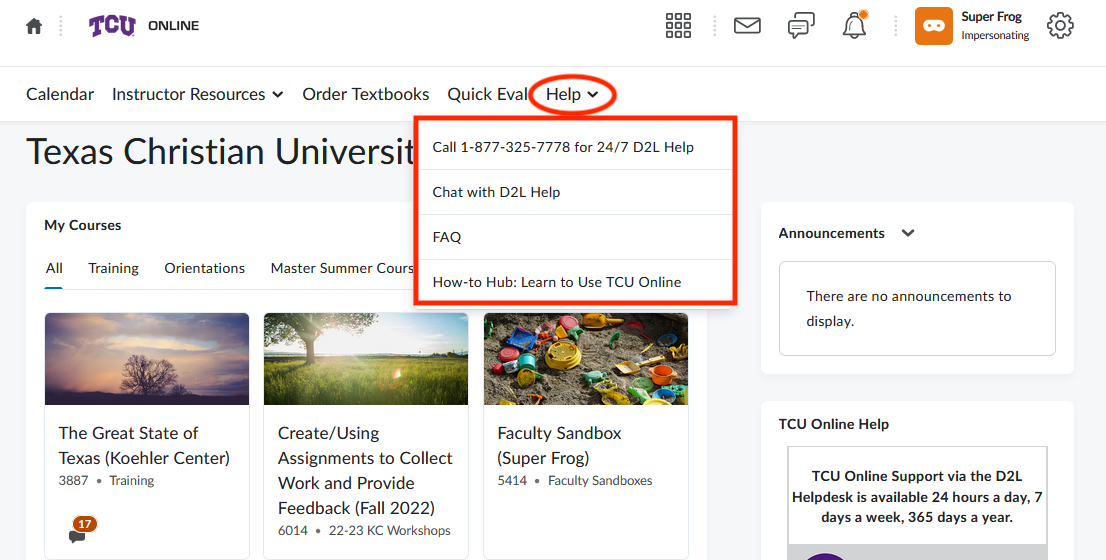 Support for TCU Online technical issues and questions is also provided by the D2L Helpdesk representatives 24 hours a day, 7 days a week, 365 days a year.
Support for TCU Online technical issues and questions is also provided by the D2L Helpdesk representatives 24 hours a day, 7 days a week, 365 days a year.
- Phone: 877-325-7778
- Chat with D2L
D2L help information can also be found within TCU Online in the Help dropdown.
*Contact TCU IT for Adobe, Box, Microsoft Office products, and Zoom.