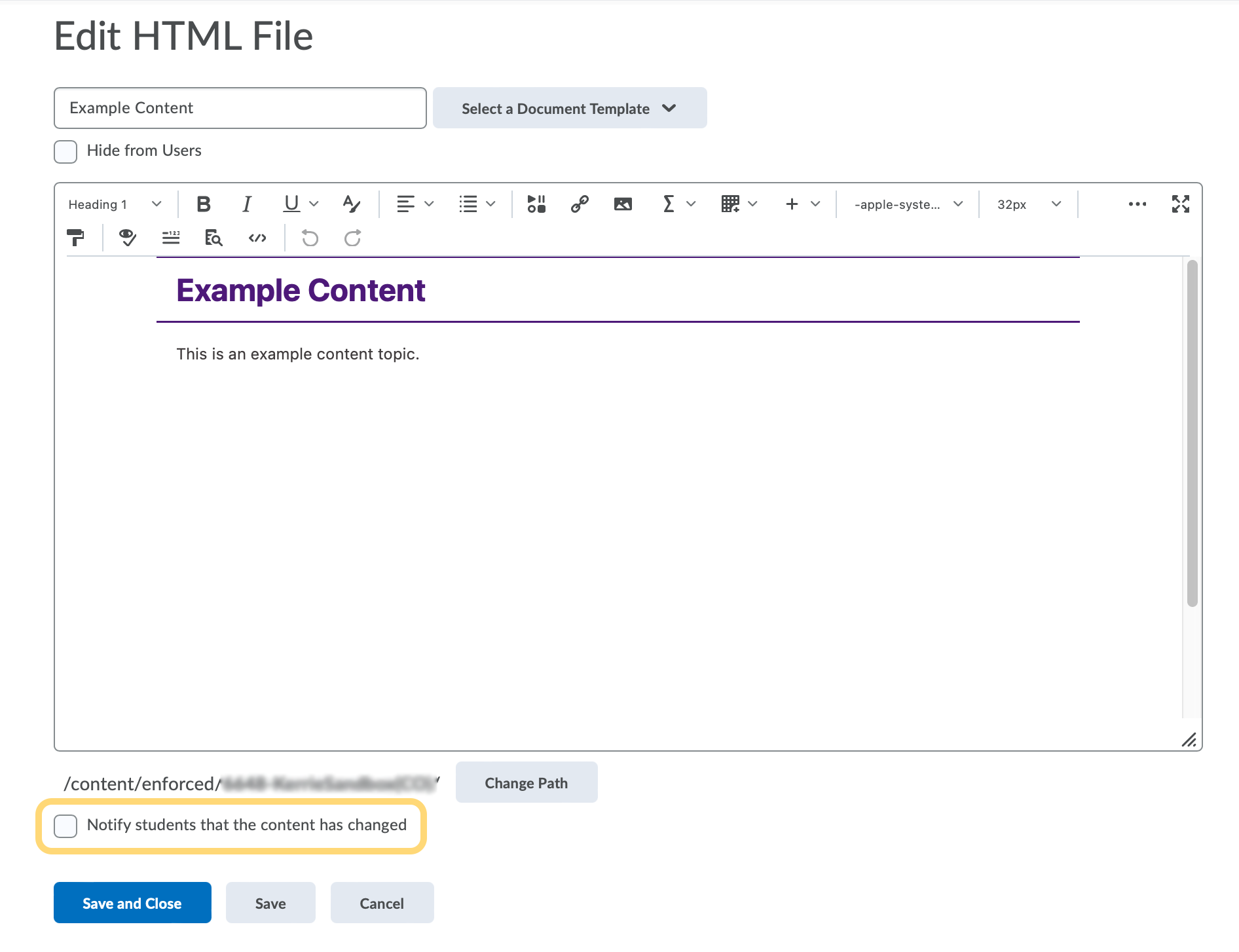Notify Students about Updated Course Content
You can notify learners when updating or changing an HTML topic in Content. They receive an Update alert notification in their minibar; clicking the alert brings them to the updated topic.
- On the navbar, click Content.

- In the Table of Contents pane, click on the module that contains the HTML topic you want to update, then click on the topic.
- Do one of the following:
- Select the Notify students that the content has changed check box.
- If you want to describe your update changes, enter a description in the Add a summary of the changes field.

- If you want learners to revisit the topic to complete the activity, select the Reset completion tracking check box.
- Click Update.