Add Content from the Media Library to a Content Module
Media uploaded into a course after January 2022 will display within the Media Library and will be available to import as content into a module from the Media Library.
- On the navbar, click Content.

- On the Table of Contents page, locate the module you want to add the media into.
- Within the module, click the Existing Activities button and then select Media Library.
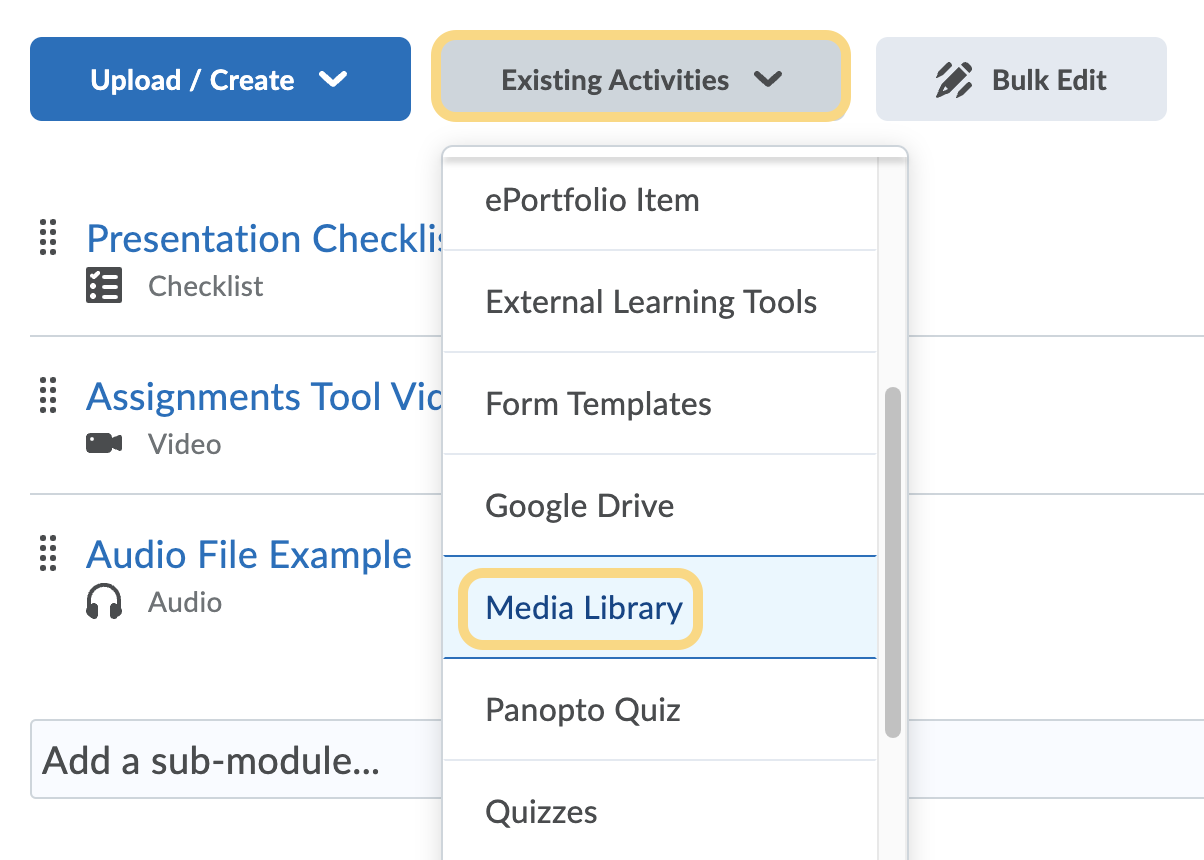
- In the Add Activity pop-up, select the media you wish to add to your module. Note: Having well titled media will help you easily select the correct video into a module.
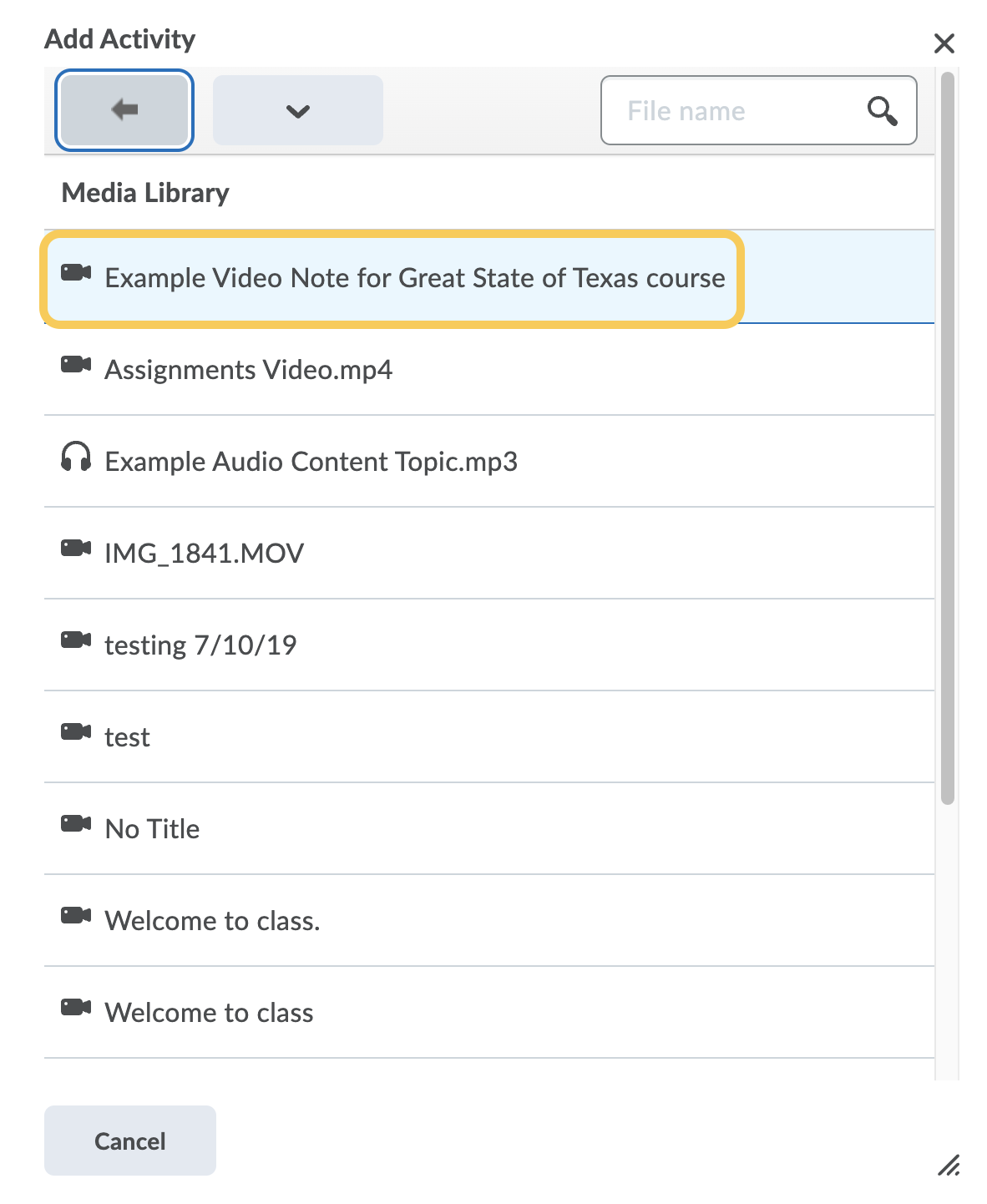
- The link to the media will display within the module.
