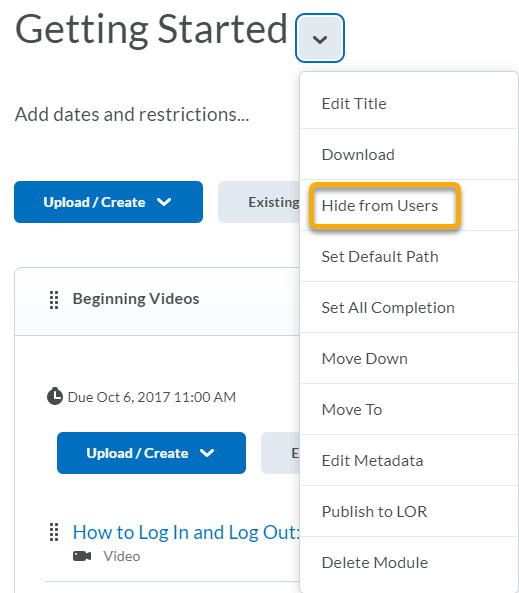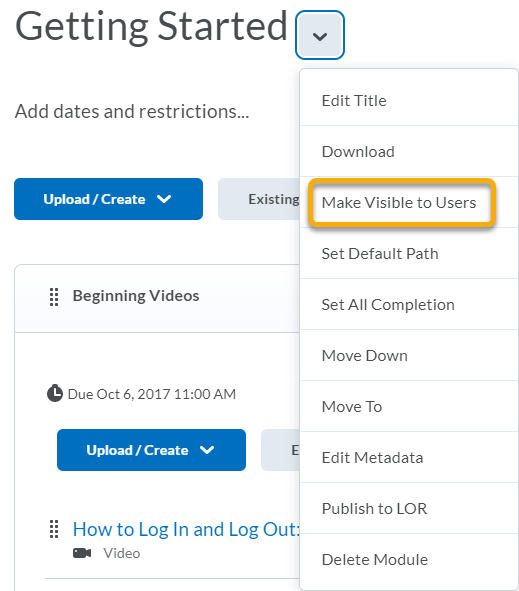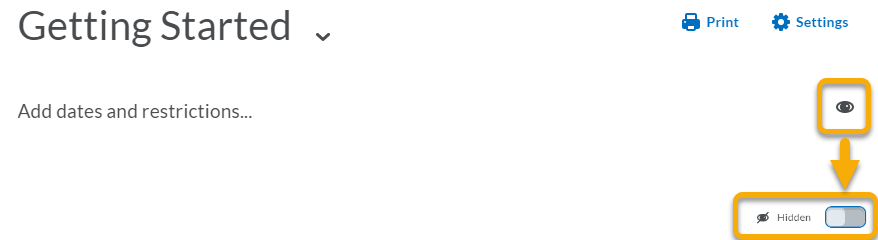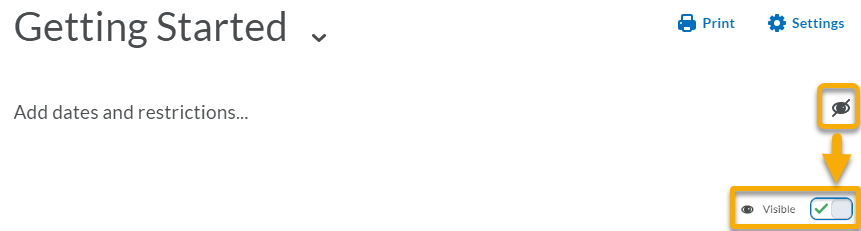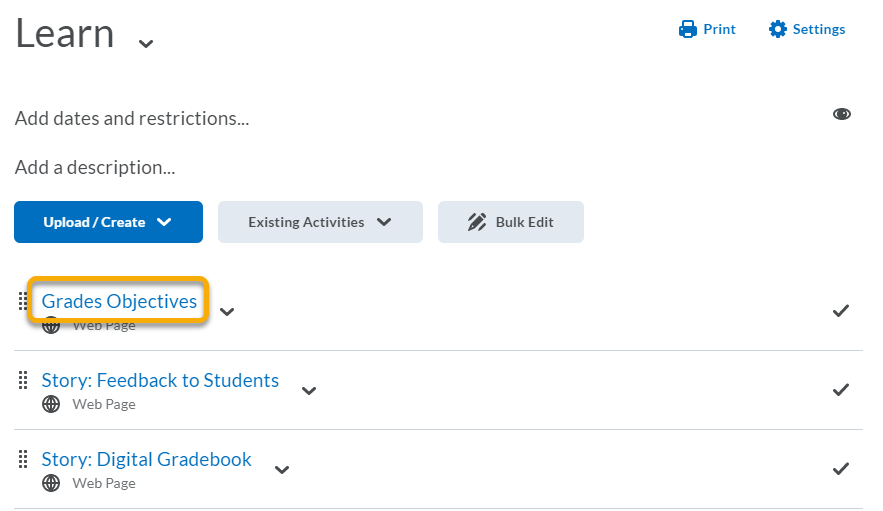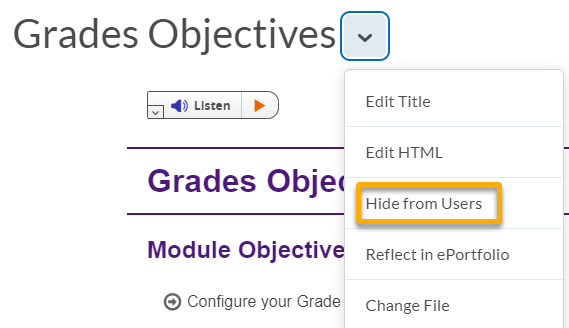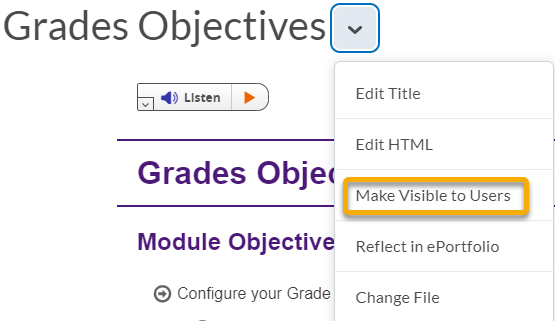Set a Module or Content Topic’s Visibility Status
-
- On the navbar, click Content.

- For Content Modules:
- Click on the Module Title you want to hide or publish.

- To set in Draft mode, use the context menu and select Hide from Users.
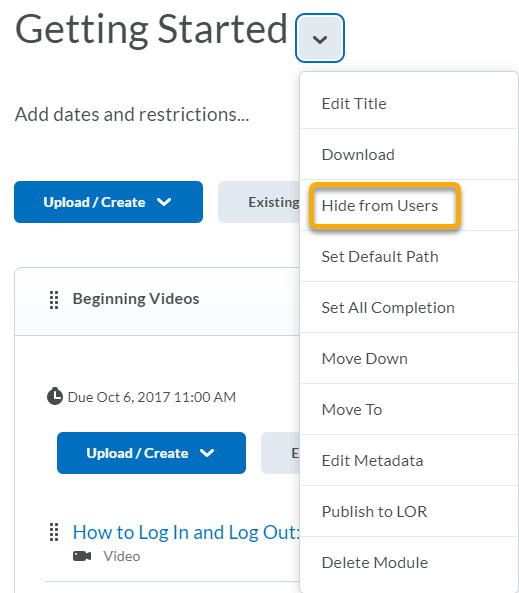
- To set in Published mode, use the context menu and select Make Visible to Users.
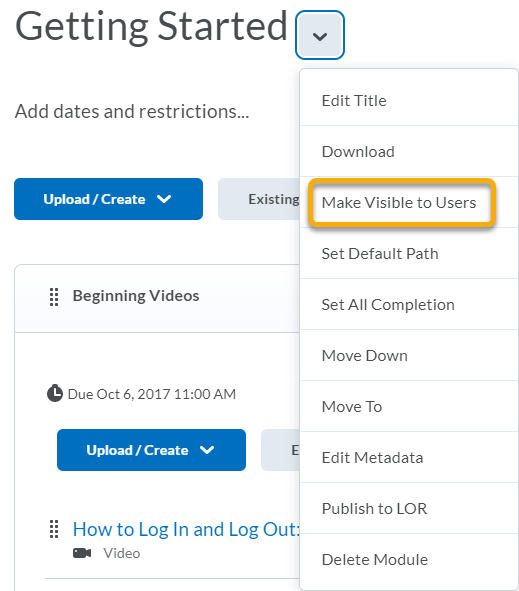
- To set in Draft mode, click on the Eye Icon, and toggle the switch to Hidden.
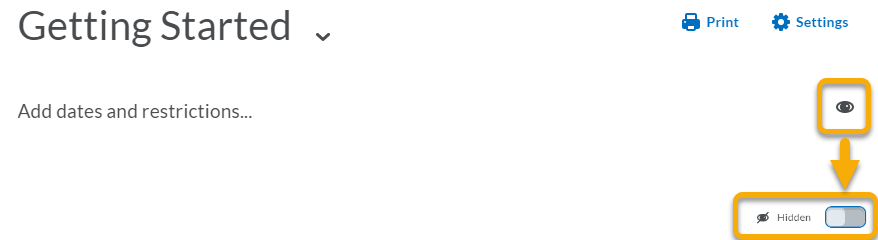
- To set in Published mode, click on the Crossed-Out Eye Icon, and toggle the switch to Visible.
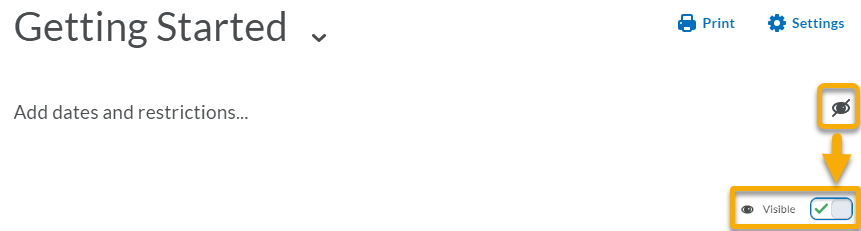
- For Content Items
- Click on the Content Item you want to hide or publish.
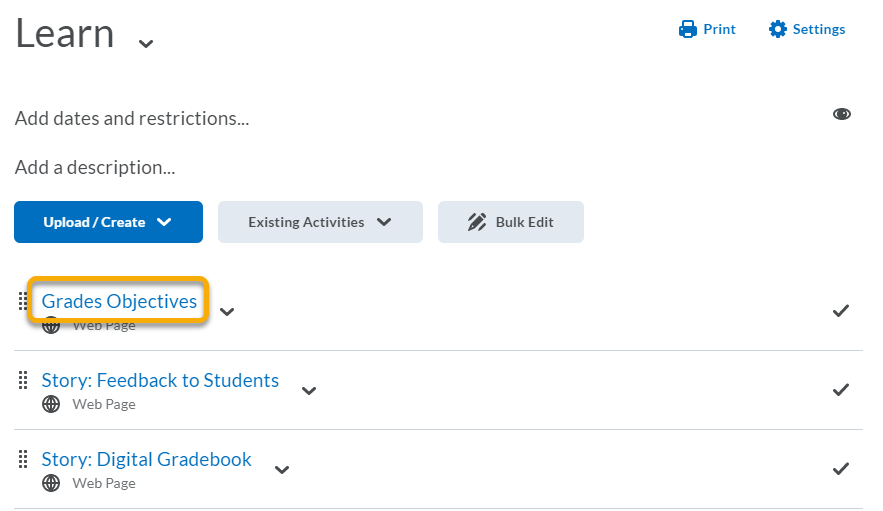
- To set in Draft mode, use the context menu and select Hide from Users.
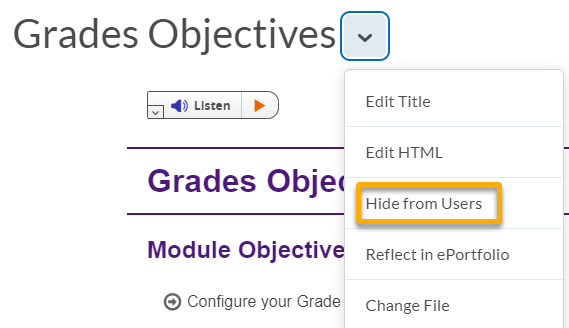
- To set in Published mode, use the context menu and select Make Visible to Users.
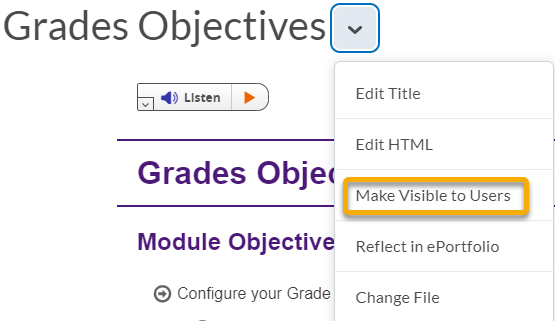
- To set in Draft mode, scroll down to Activity Details, and toggle the switch to Hidden.

- To set in Published mode, scroll down to Activity Details, and toggle the switch to Visible.