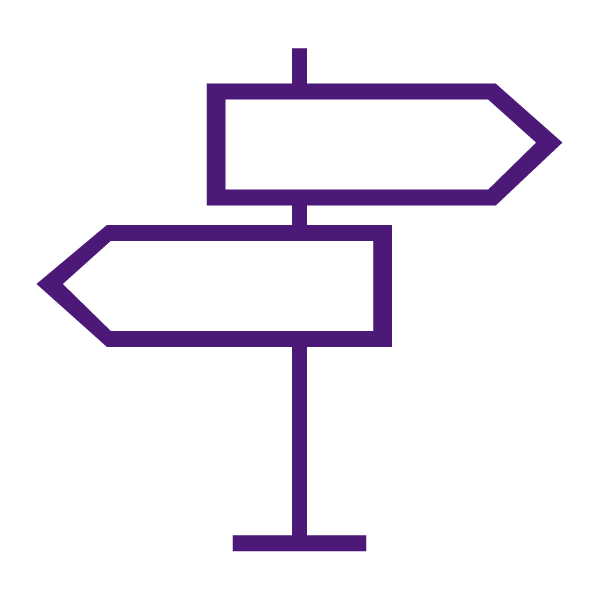About the Quizzes Tool
The Quizzes tool enables you to create and manage points-measured assessments as part of your quantifiable assessment procedures to help evaluate students’ learning progress toward learning outcomes. Any assessments that you create in the Quizzes tool can be automatically linked with the Grades tool and learning objectives. There are multiple setup options to control number of attempts, security, special access, and more.
Once you receive completed quizzes from students, you can view quiz statistics such as grade distribution, grade average, question statistics, and user statistics on the Statistics page.
Note: Likert questions are unavailable for quizzes. You can only access Likert questions through the Surveys tool and Question Library.
Why Use the Quizzes Tool?
Use Quizzes in your course to:
- Perform ongoing assessment of learner understanding.
- Create formative and summative assessments.
- Target a range of learning styles by providing a variety of question types and multimedia.
- Collect assessment data to measure instruction effectiveness.
- Share feedback in a timely and effective manner.
What Tools Interact with Quizzes?
Quizzes interact with a variety of tools. These tools include:
- Content: Quizzes are seamlessly integrated within the Content tool, allowing students to participate in quizzes without ever having to leave Content.
- Grades
- Class Progress
Instructor Tips & Best Practices for Quizzes
- The Koehler Center recommends that you create all quiz questions within the Question Library, This enables you to reuse questions in various quizzes, surveys, and self assessments.
- Create sections to organize your questions into folders. Avoid creating subsections within sections to keep question organization simple and intuitive.
- You can also create categories to organize your quizzes based on similar or related content.
- Create question pools in quizzes to distribute a unique set of questions to individual students. Question pools pull questions from a designated pool of questions stored in Question Library.
- Use the integrated HTML Editor to insert a quiz into a Content topic, Announcements item, or event via quicklink if you want to include other information with the quiz.
- Use the quiz preview option to test the accuracy of content and grading before you release a quiz. In a preview, you can answer the questions, view allowed hints, submit the quiz, auto-grade answers, read feedback, and view report results.
- Make use of the “copy” feature by building a standard quiz template or shell example. This will save you time in creating new quizzes!
- Deciding Between Using Quizzes, Surveys or Self Assessments
- Communicate about Quizzes with Students
- Measure How Long a Learner Takes to Complete Quiz Questions
Learn to Use the Quizzes Tool
Get Started with Quizzes
Create your Quiz
- Create a Quiz
- Shuffle the Order of Questions
- Create a Question Pool
- Create Bonus Quiz Questions
- Add a Quiz to a Content Module
- Copy an Existing Quiz
Add Restrictions
- Set Due Dates and Availability for a Quiz
- Set Visibility of a Quiz
- Set Release Conditions for a Quiz
- Set Timing Options for a Quiz
- Set Up a Synchronous Quiz
- Set Advanced Restrictions for a Quiz
Add Assessment Options
- Associate a Quiz with a Grade Item
- Set Grading Preferences and Attempts for Quizzes
- Prevent Cheating with Respondus Lockdown Browser and Respondus Monitor
- Live Proctoring – Zoom + Respondus LockDown
Quizzes and the Question Library
- About the Question Library
- Create Questions in the Question Library
- Render Inline LaTex equations in the HTML Editor
- Import Questions to your Quiz from the Question Library
- Copy a Quiz with Question Library Associations to Another Course Shell
- Delete a Question Pulled from Question Library in a Quiz
Grant Accommodations and Special Access
Prepare to Launch a Quiz
Share Quiz Answers and Feedback After the Quiz (Formerly called Submission Views)
- Create/Customize Quiz Results Displays (formerly called Submission Views)
- Student Access to Quiz Results for a Previous Quiz
Manage Quizzes
Manage Quiz Setup
Manage Attempts in Progress
- Enter Quiz as User
- Edit a Quiz Question and Update Scores for Quizzes in Progress
- Reset Quiz Attempts and Attempts In Progress
- Restore Quiz Attempts