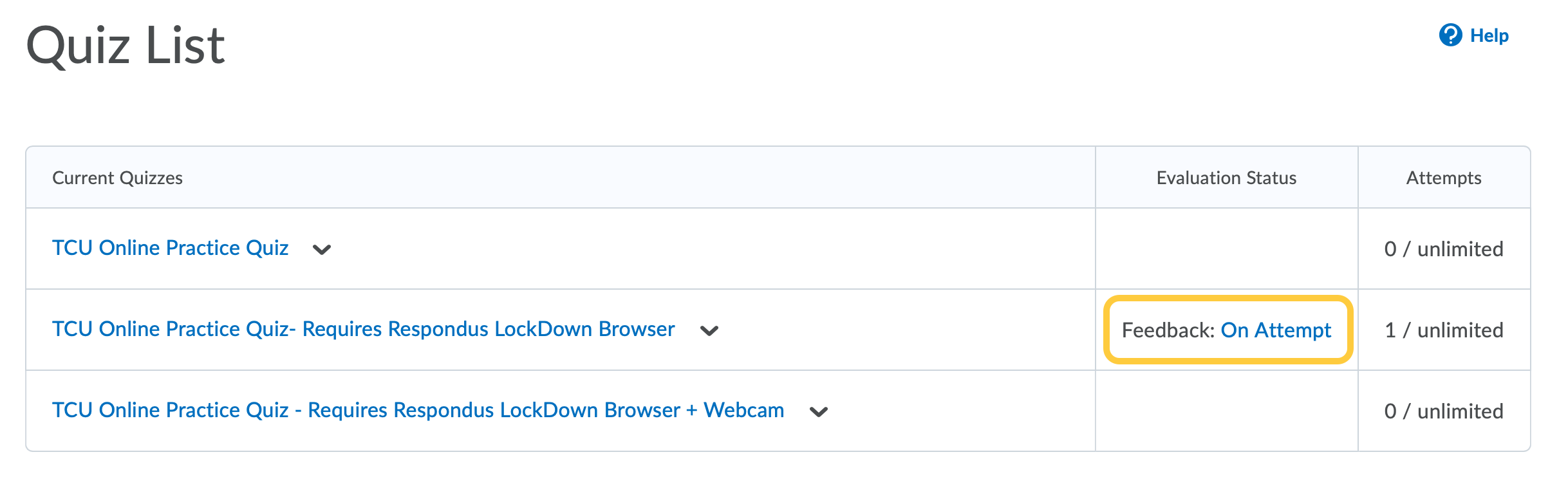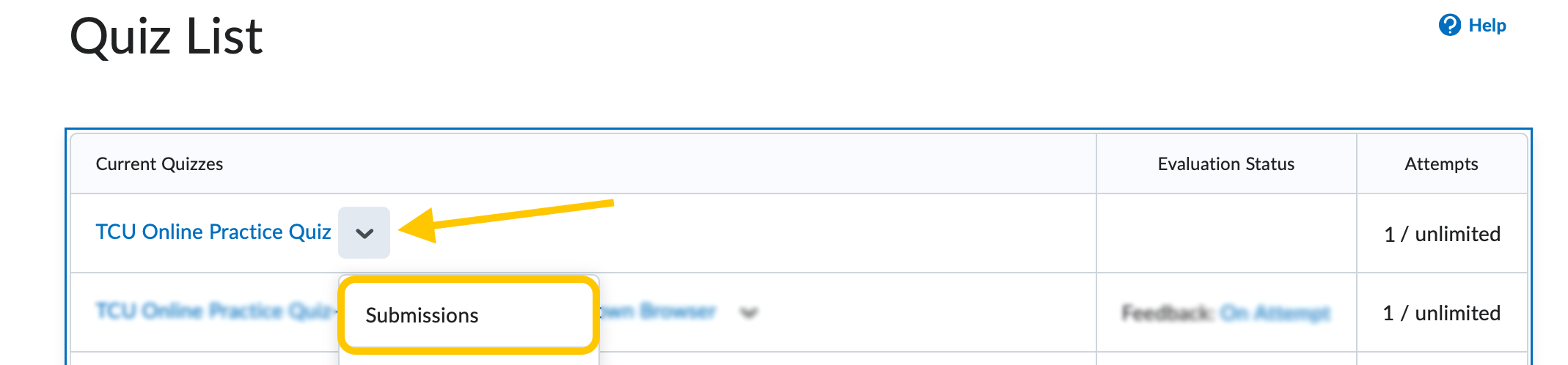Student Access to Quiz Results for a Previous Quiz
Instructors have the ability to set different displays quiz results for what students can see after a quiz. By default, this just includes the quiz score. Instructors can, if they choose, share quiz questions, answers, scores, and limit the timeframe this information can be viewed. Note: These quiz results displays were formerly called submission views.
How a Student Accesses Quiz Results
- On the navbar, click the Activities menu, then select Quizzes.

- On the Manage Quizzes page, do either:
- Select the attempt you want to view.
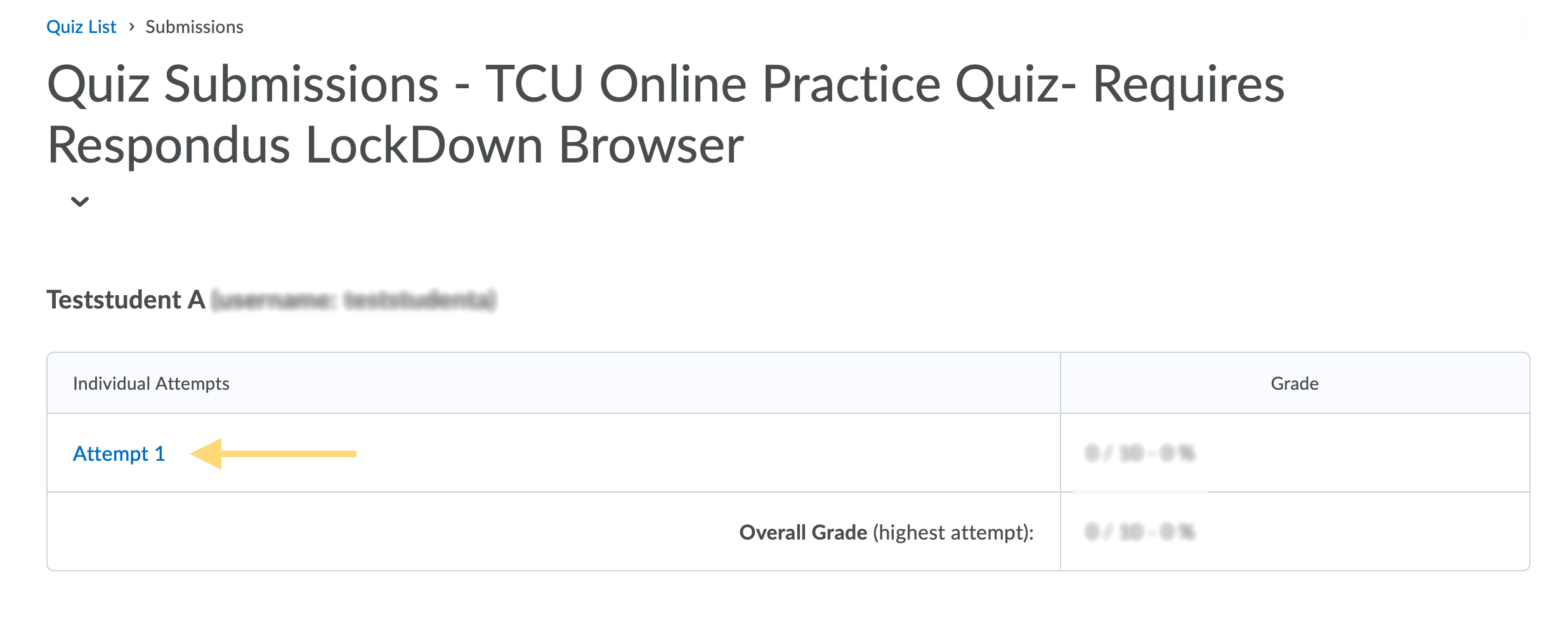
- The information the instructor chose to release will appear in the window. Note: If your quiz used Respondus Lockdown Browser, you may be prompted to Launch Lockdown Browser to view the submission views. However, Instructors can disable this in the Lockdown Browser settings for the quiz.