Set Release Conditions for a Quiz
Release conditions allow you to create a custom learning path through the materials in your course by controlling how and when students access certain course items. When you attach a release condition to a course item, students cannot see that item until they meet the associated condition. For example, use release conditions to require that students meet certain criteria, such as completing an assignment, before gaining access to a quiz. You can also use release conditions to restrict quiz availability to students enrolled in a particular section, or based on a particular role.
- On the navbar, click the Activities menu, then select Quizzes.
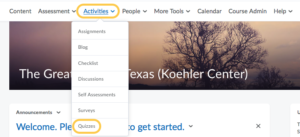
- On the Manage Quizzes page, from the context menu of the quiz you want to set release conditions for, click Edit.
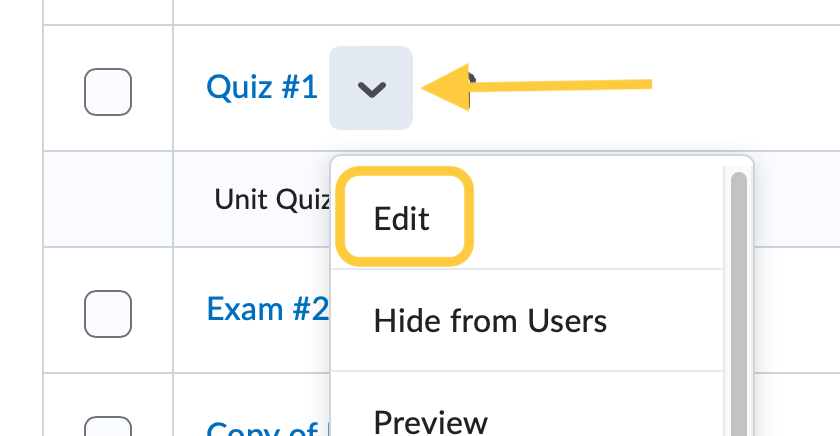
- Select the title on the Availability and Conditions panel to expand these options and set your preferences.
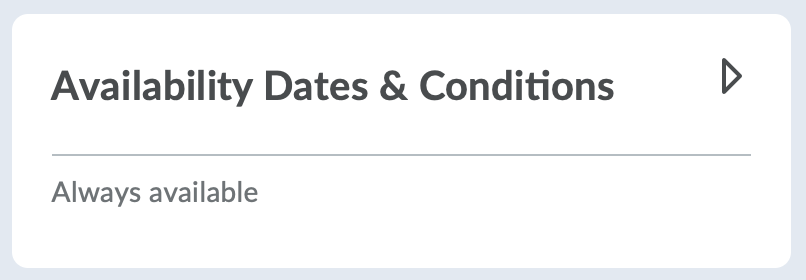
- Click Add Release Condition.
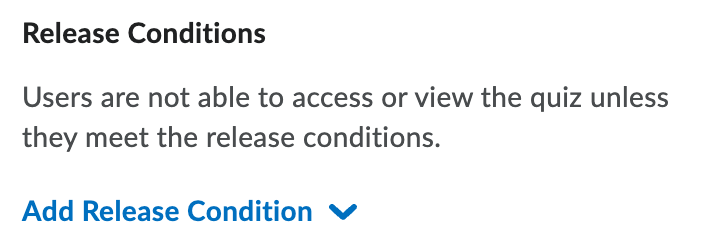
- Select one of the following:
- (Recommended) Click Create New to create a new release condition. Once selected, select the condition type and condition details, then click Create.
- Click Add Existing to add conditions used in the course From the drop-down list, select the check box for any condition you want to attach. Click Attach.
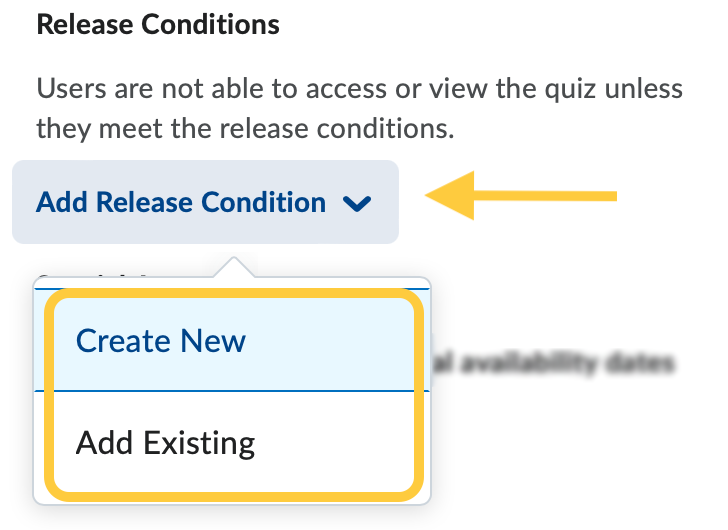
- If multiple conditions are set, a new option will appear to set how accessing the item is controlled. Choose either All conditions must be met or Any condition must be met.
- Click Save and Close.
