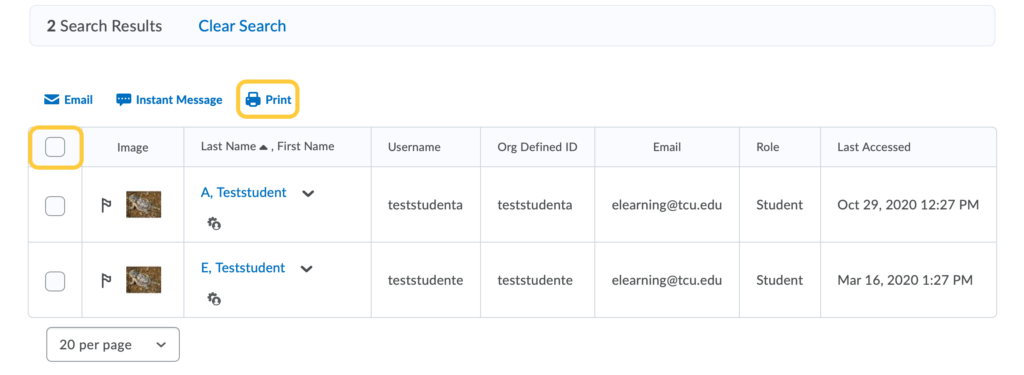Filter, Email, or Print the Classlist by Accommodations
If Accommodations were setup for students from the Classlist, using the Grant Quiz Accommodations in the Classlist guide, then use the steps below to filter the classiest to sort the Classlist to show only students with Accommodations in the Classlist, then email and/or print the list.
- From the People menu, click Classlist.
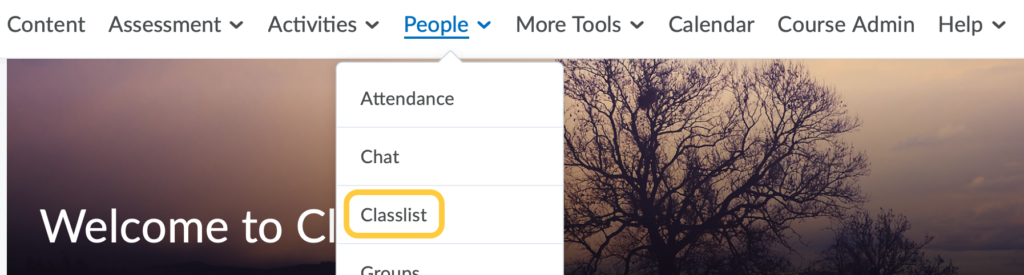
- Click Show Search Options.
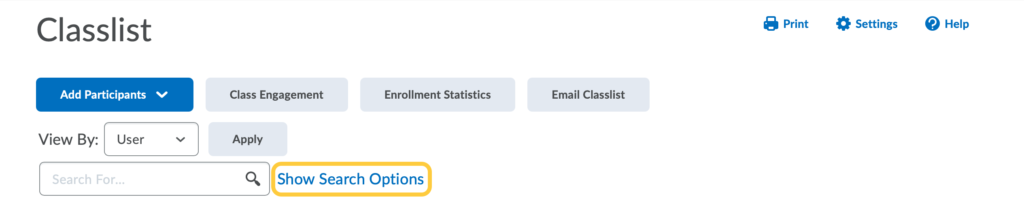
- Under Accommodations, check the box for Users with Accommodations, then click the magnifying glass to update the search view.
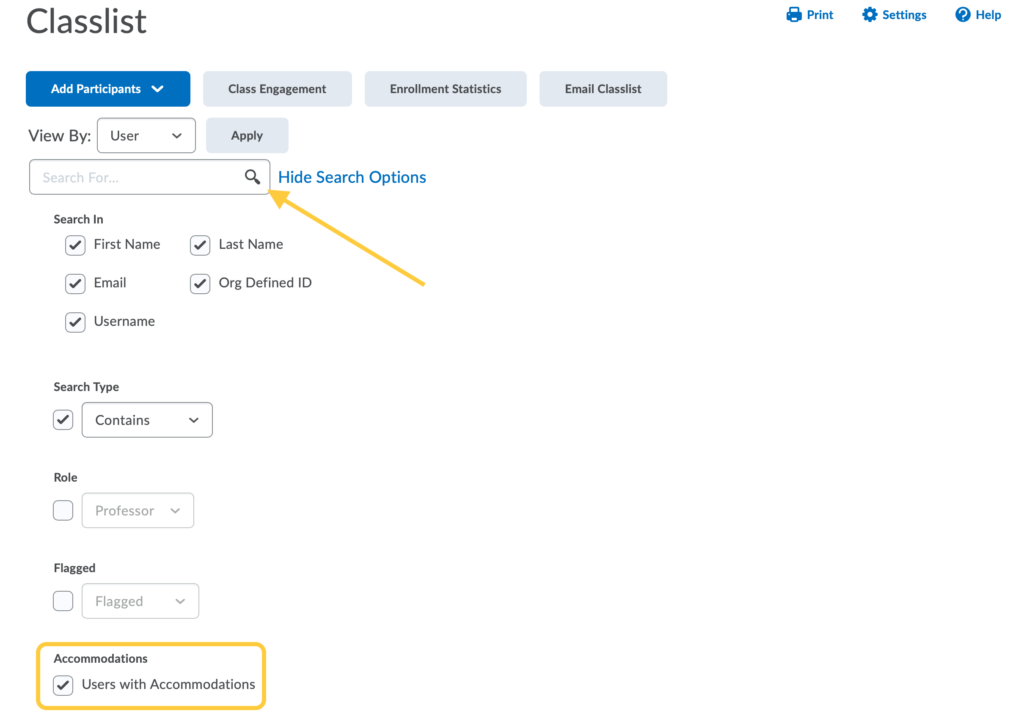
- The list of students with Accommodations will display.
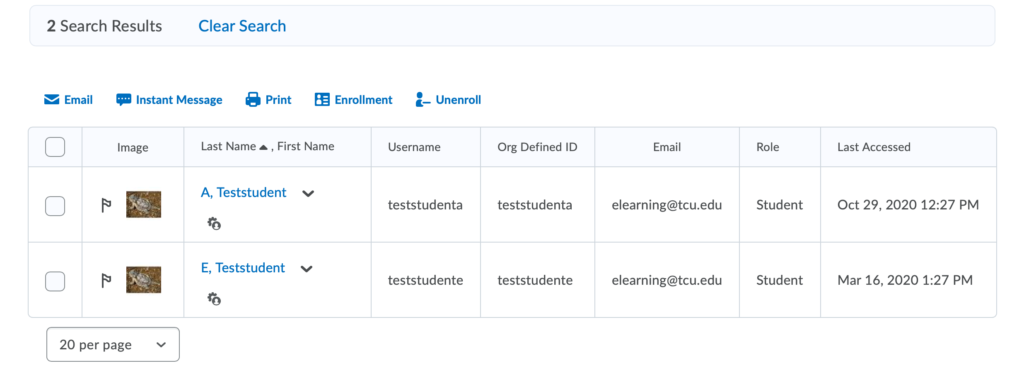
- Optional: Email the Students with Accommodations:
- Check the box at the top of the list to select all students with accommodations, or check the box for individual students. Then, click Email.
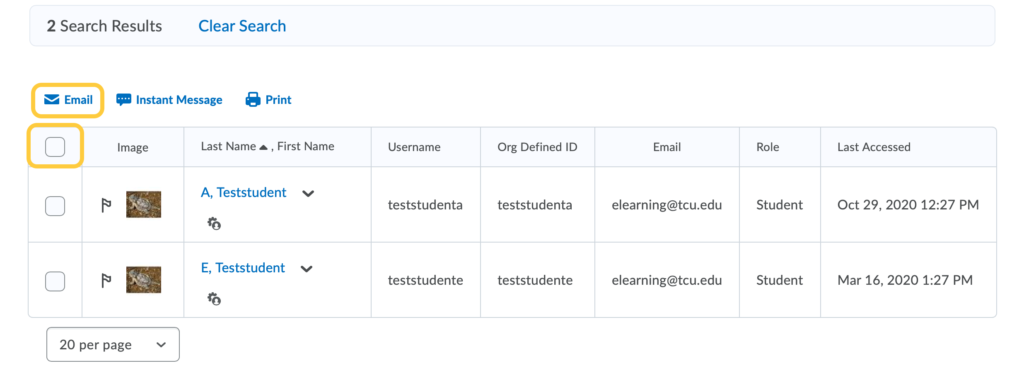
- A pop up window will open to Compose an Email. Note: by default, selected users’ email address will populate the BCC: field, so the privacy of the recipients will be in tact.

- Check the box at the top of the list to select all students with accommodations, or check the box for individual students. Then, click Email.
- Optional: Print the List of Students with Accommodations