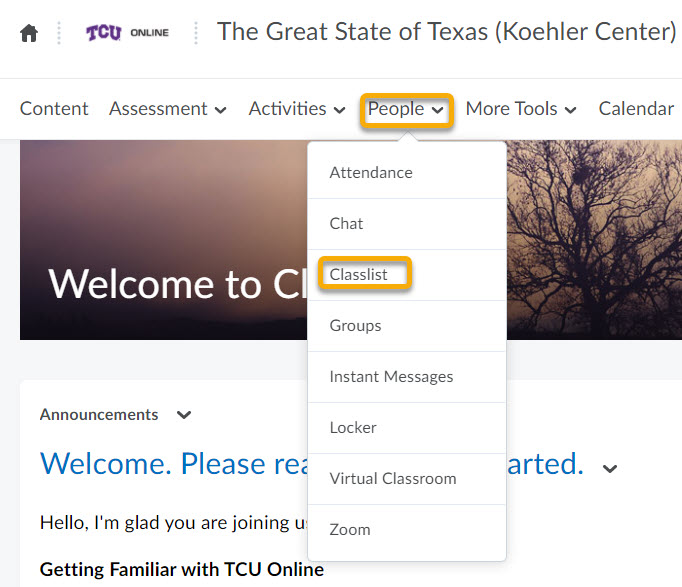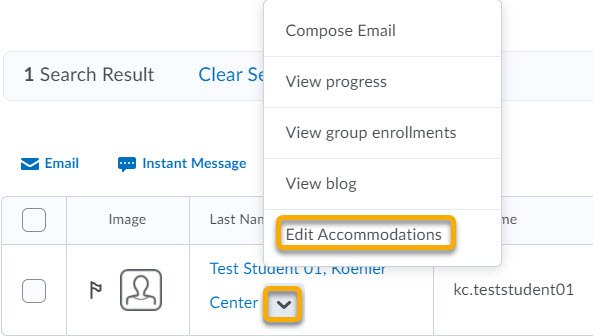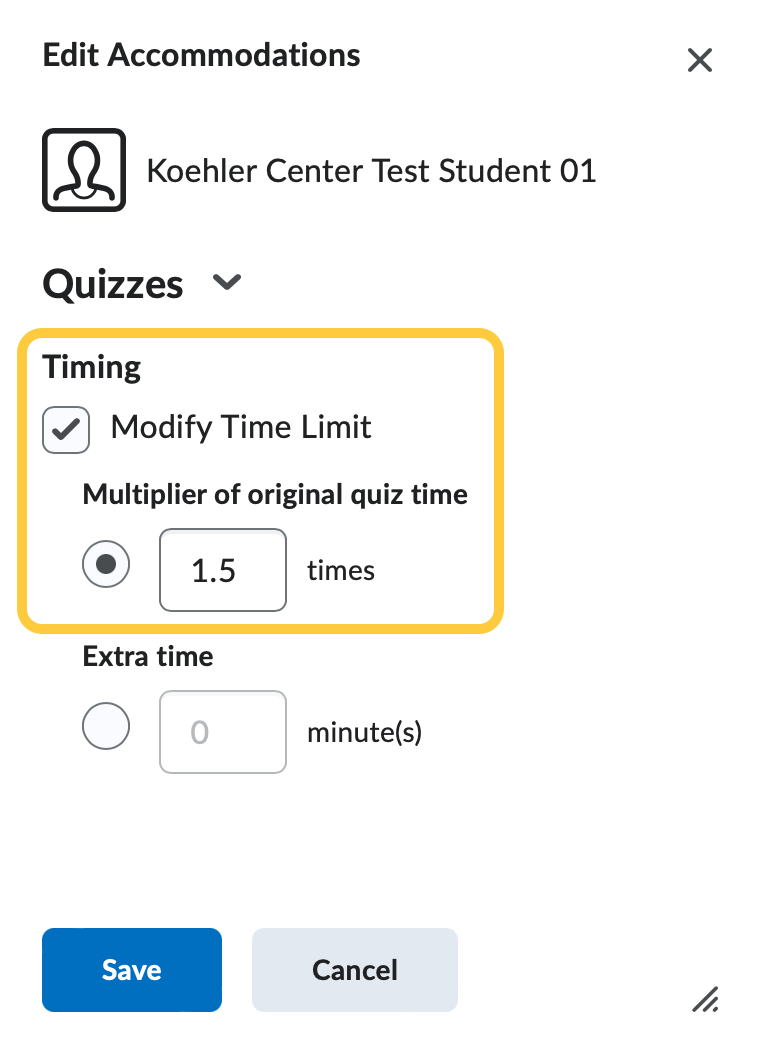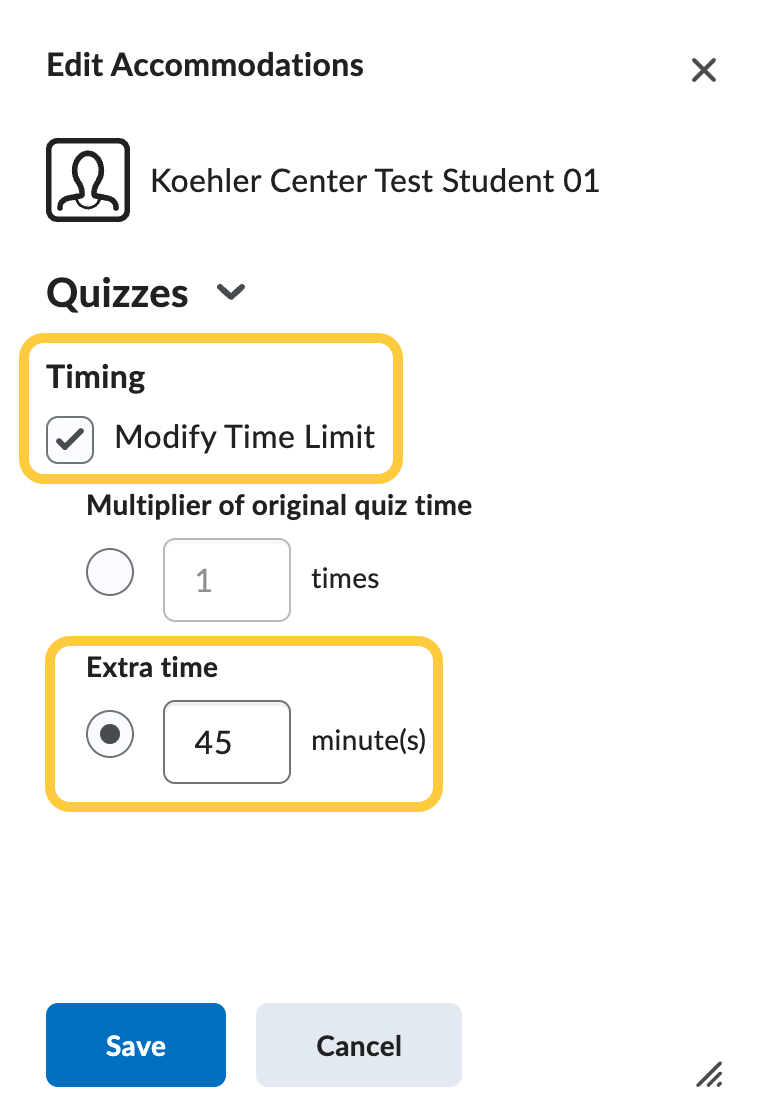Grant Quiz Accommodations in the Classlist
The Accommodations feature provides a streamlined way for instructors to grant student accommodations for course assessments created in the Quizzes tool. The Accommodations feature can be accessed from the Classlist.
Options for Accommodations include:
- granting additional time. The additional time can be applied in terms of time multipliers (for example, 1.5 times the original allotted time) or additional minutes (for example, an additional 30 minutes) on every quiz or exam in a course.
Once granted, this student’s accommodations apply to ALL course assessments created in the Quizzes tool.
Important Notes:
- If Instructors need to adjust an accommodation for a single quiz, it can be modified within the Special Access area of that specific quiz.
- If Instructors set accommodations from the Classlist, this will apply the timing for past and future quizzes, but it will not change the start and end dates.
- If an Instructor needs to set a new start and end dates for a specific user, this can be done using Special Access for each specific quiz. Example: Giving a specific student an exam on a different day.
- When you set accommodations from the Classlist for a student, their extended time will not display within the specific quiz’s Special Access area on the Restrictions tab, unless you need to set Special Access date for that student to access on a different date/time. Instructors can View an Accommodation for a Student.
Grant an Accommodation for a Student
Next Steps
When you set accommodations from the Classlist for a student, their extended time will not display within the specific quiz’s Special Access area on the Restrictions tab, unless you need to set Special Access date for that student to access on a different date/time. Instructors can View an Accommodation for a Student and Filter, Email, or Print the Classlist by Accommodations