Import Questions to your Quiz from the Question Library
Considerations around Quizzes with Associations to Question Library
When you import questions from Question Library into a quiz, you create a duplicate version of the questions. One version of the questions resides in the quiz and the original version resides in Question Library.
Note: You cannot import Likert questions to Quizzes and Self Assessments because they are unique to Surveys.
Watch how to populate a quiz with Question Library questions
- On the nav bar, select the Activities menu, then click Quizzes.

- Select the title of the quiz into which you want to import questions.
- Click the Add/Edit Questions button.

- Click the Import button, then choose Browse Question Library from the menu.
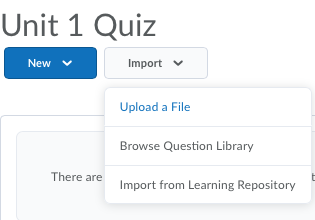
- Optional: Type in the search field, then click enter on your keyboard to search for a question or section within the Question Library.
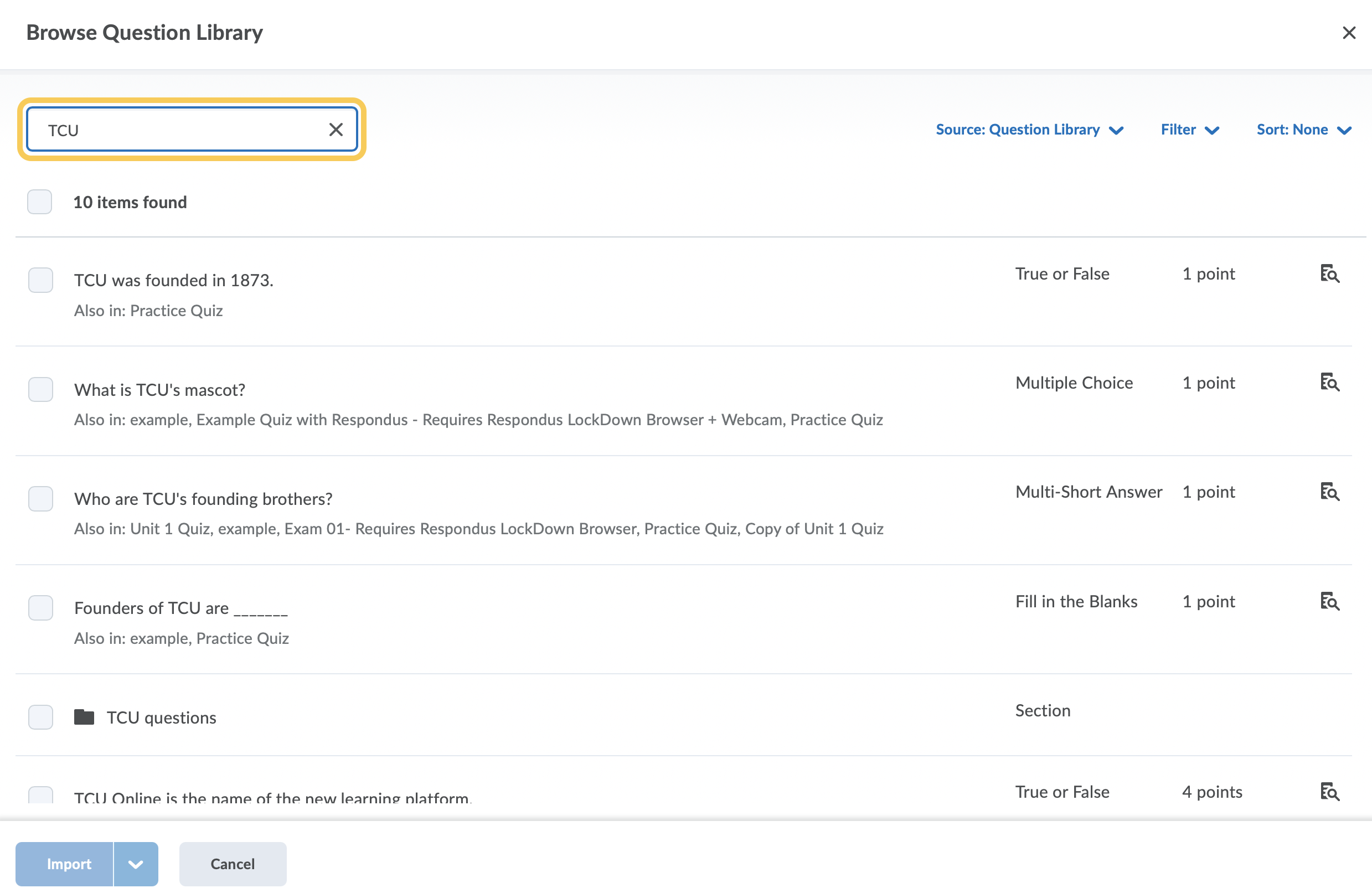
- To locate questions within a section, click the triangle to open the section(s) where your questions are stored.
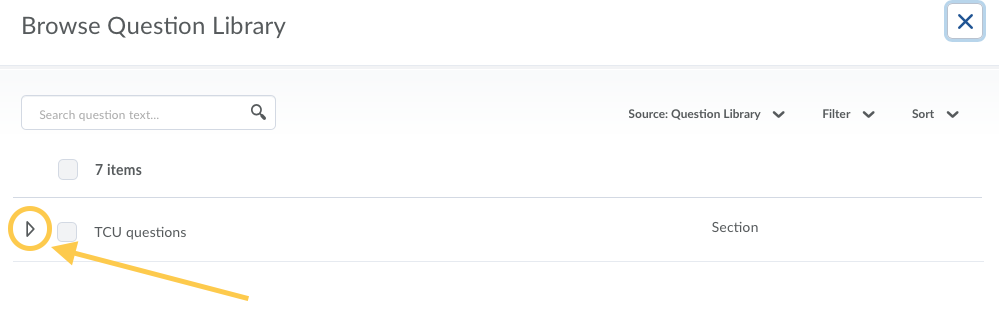
- Click the checkbox next to the question(s) you wish to import. Note: If you want to see the full question text, click on the magnifying glass icon to the right of the question. Use the filter and sort options on the top right to narrow your list of questions.
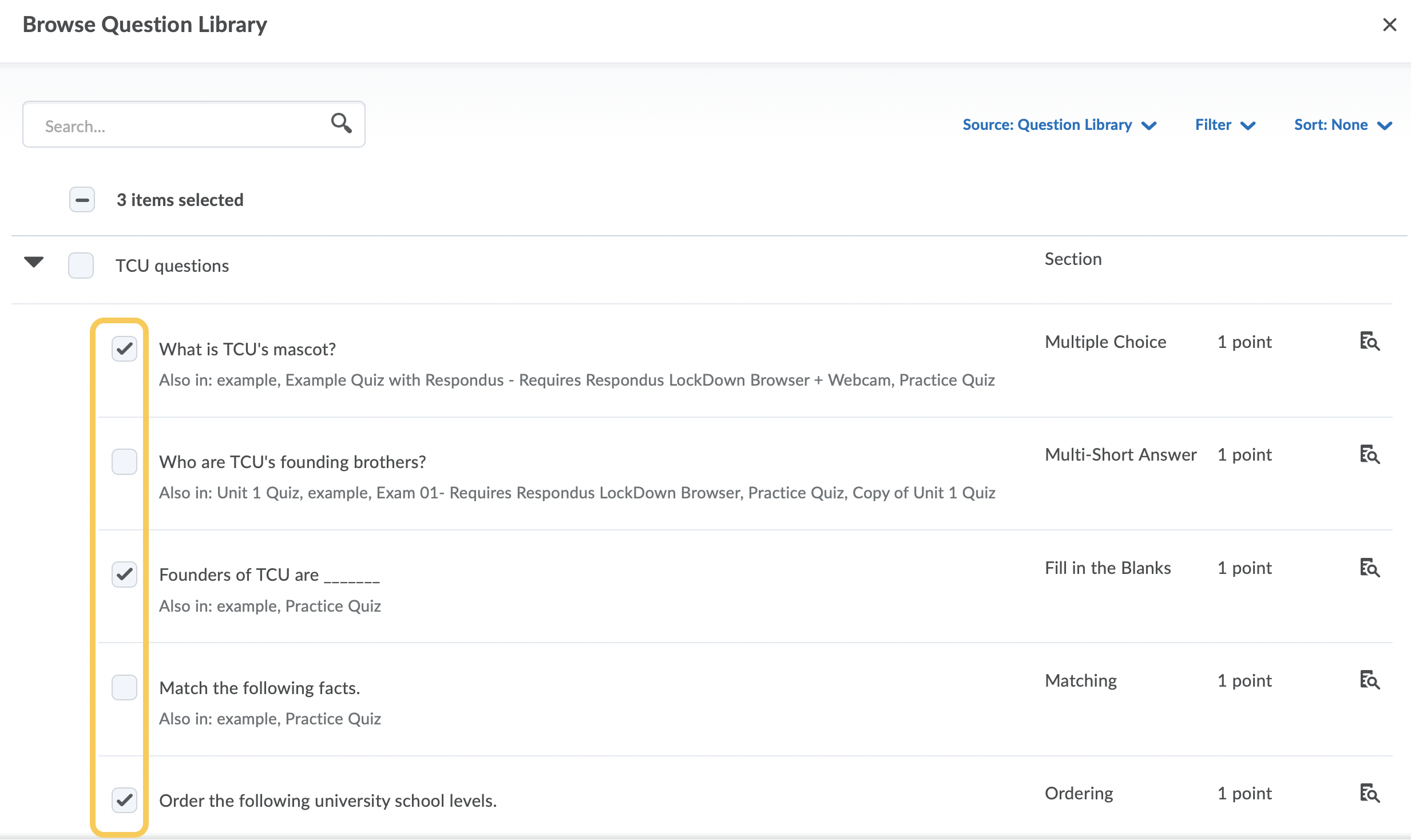
- Click the Import button (default selection will import questions to the bottom of the quiz) OR click the arrow to the right of the Import button to select other Import options to determine where your questions will sit within the quiz: Import to Top of Quiz, Import to Bottom of the Quiz, Import to Section.
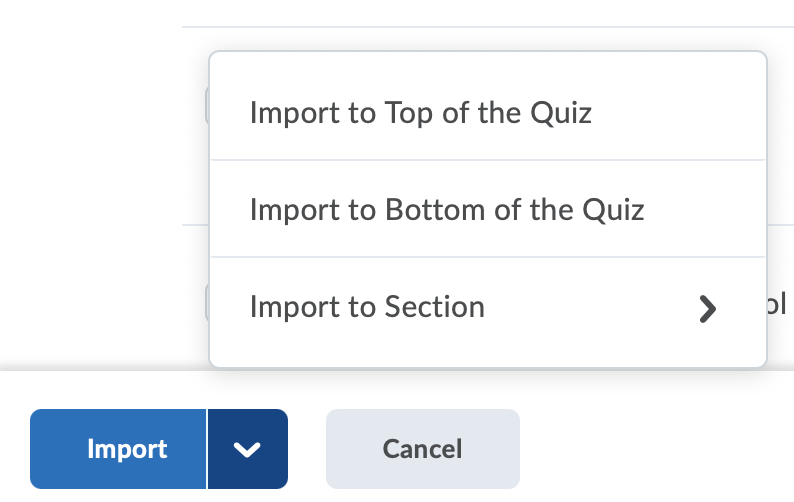
- Click the Done Editing Questions button to return to your quiz.
- Click the Save button to remain in this tab (or Save and Close to save your changes and exit the quiz).