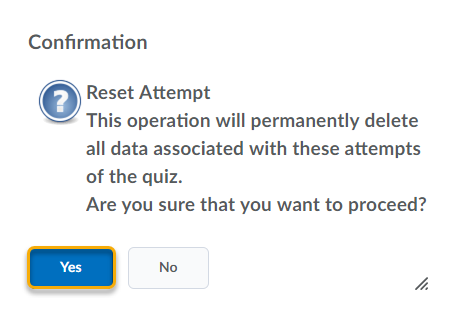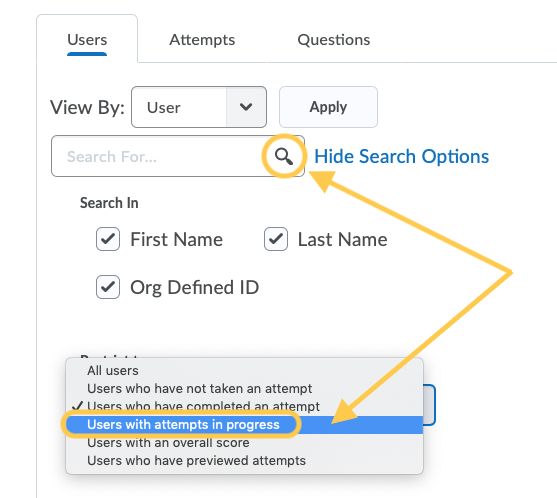Reset Quiz Attempts and Attempts In Progress
Watch how to reset quiz attempts for students
Clear or Reset a Student’s Quiz Attempt
- On the navbar, click the Activities menu, then select Quizzes.

- On the Manage Quizzes page, from the context menu of the quiz, click the Grade option.
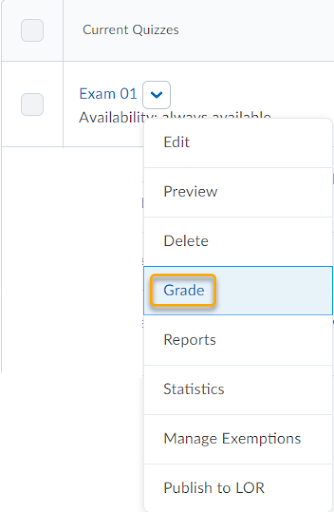
- In the list of quiz attempts, locate the attempt you wish to clear. *Note: If you do not see the quiz attempt/student you are looking for, see step 3A below. Check the box to the left of that attempt, and then click the Reset button.
 Note: If you do not see a Reset button, then select Display Options on the top of the page, and check the box for Allow Reset.
Note: If you do not see a Reset button, then select Display Options on the top of the page, and check the box for Allow Reset.
- 3A: If you do not see your student’s attempt in the quiz attempt list, it is likely because their attempt is still “in progress.”
- In the Confirmation window that appears, click the “Yes” button.