Create a Question Pool
You can create question pools in quizzes to distribute a unique set of questions to individual students. Question Pools pull questions from a designated pool of questions stored in the Question Library. Questions must be imported into a question pool from the Question Library. If your questions are not currently in the Question Library, please follow the steps to Create Questions in the Question Library, or Publish Quizzes to the Learning Repository.
Since you can only access question pools within quizzes, you must create a quiz before you can create its question pool. You can import an infinite number of questions from the Question Library into each question pool, but you cannot create new questions within question pool folders.
Managing question pools (renaming, reordering, deleting) is similar to managing quiz questions in sections, except you cannot publish question pool sections. It is recommended that you organize your Question Library to include a section for each quiz. This makes it easier to locate the correct questions during the question pool creation process. A dynamic preview is automatically generated when questions are imported into a question pool. The preview allows instructors to quickly get an idea of how the question pool appears to students when taking the quiz.
Create a Question Pool
- On the navbar, click the Activities menu, then select Quizzes.

- On the Manage Quizzes page, from the context menu of the quiz, click Edit.
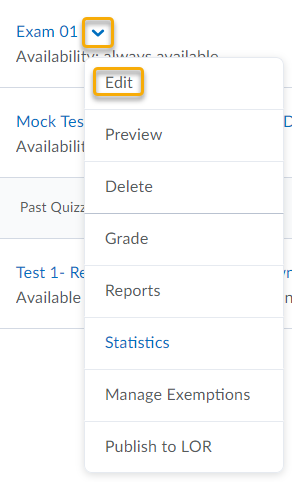
- In the Questions area, click Create New then select Question Pool.
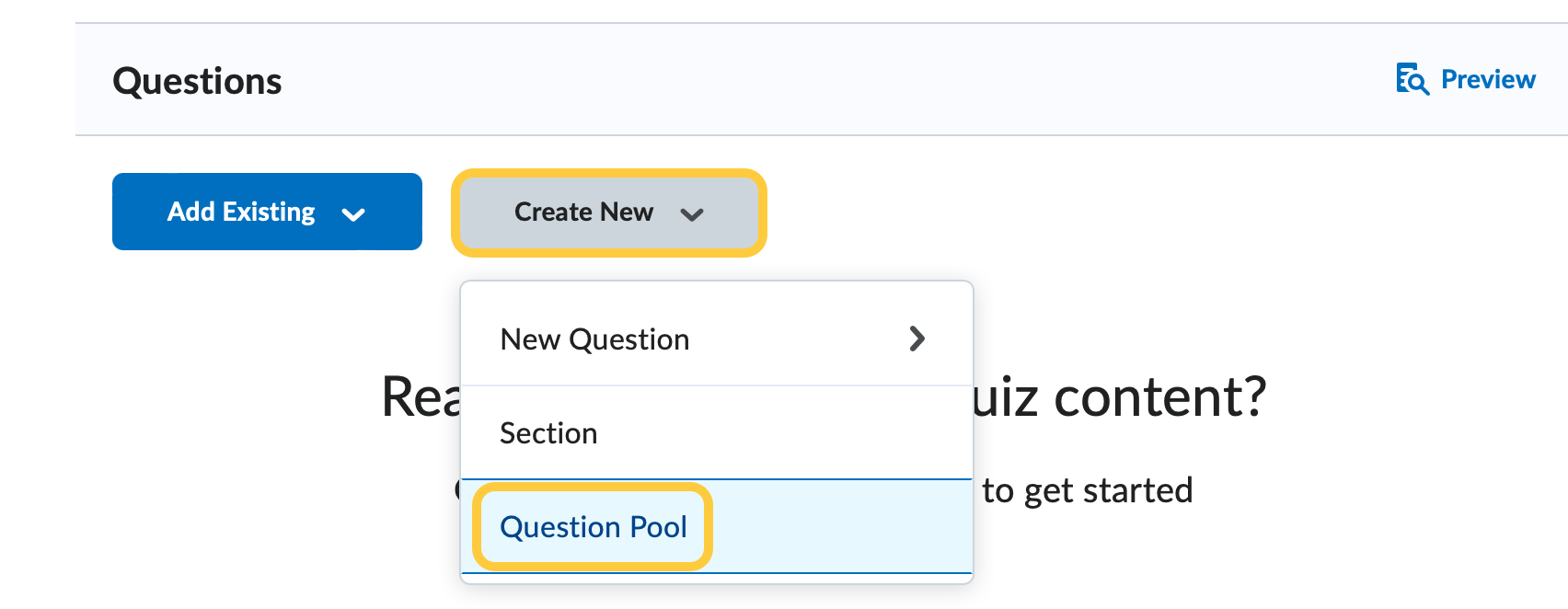
- Enter a Question Pool Title such as “Terms” or “Quiz 1 Random.”
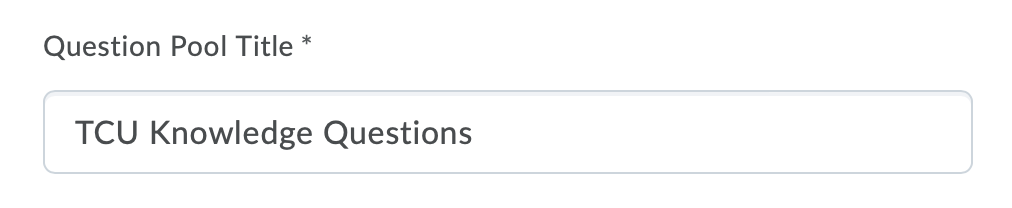
- In the Number of Questions to Select field, enter the number of questions to randomly distribute to each student from the pool.
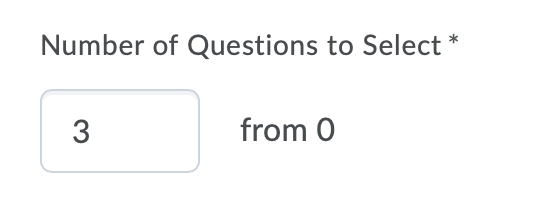
- Enter the Points per Question.
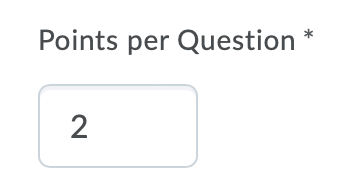
- Click Browse Question Library.
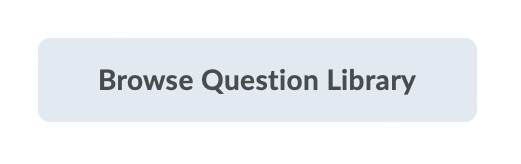
- Click to check the box next to the questions or section you want to import into the Question Pool, then click Import.
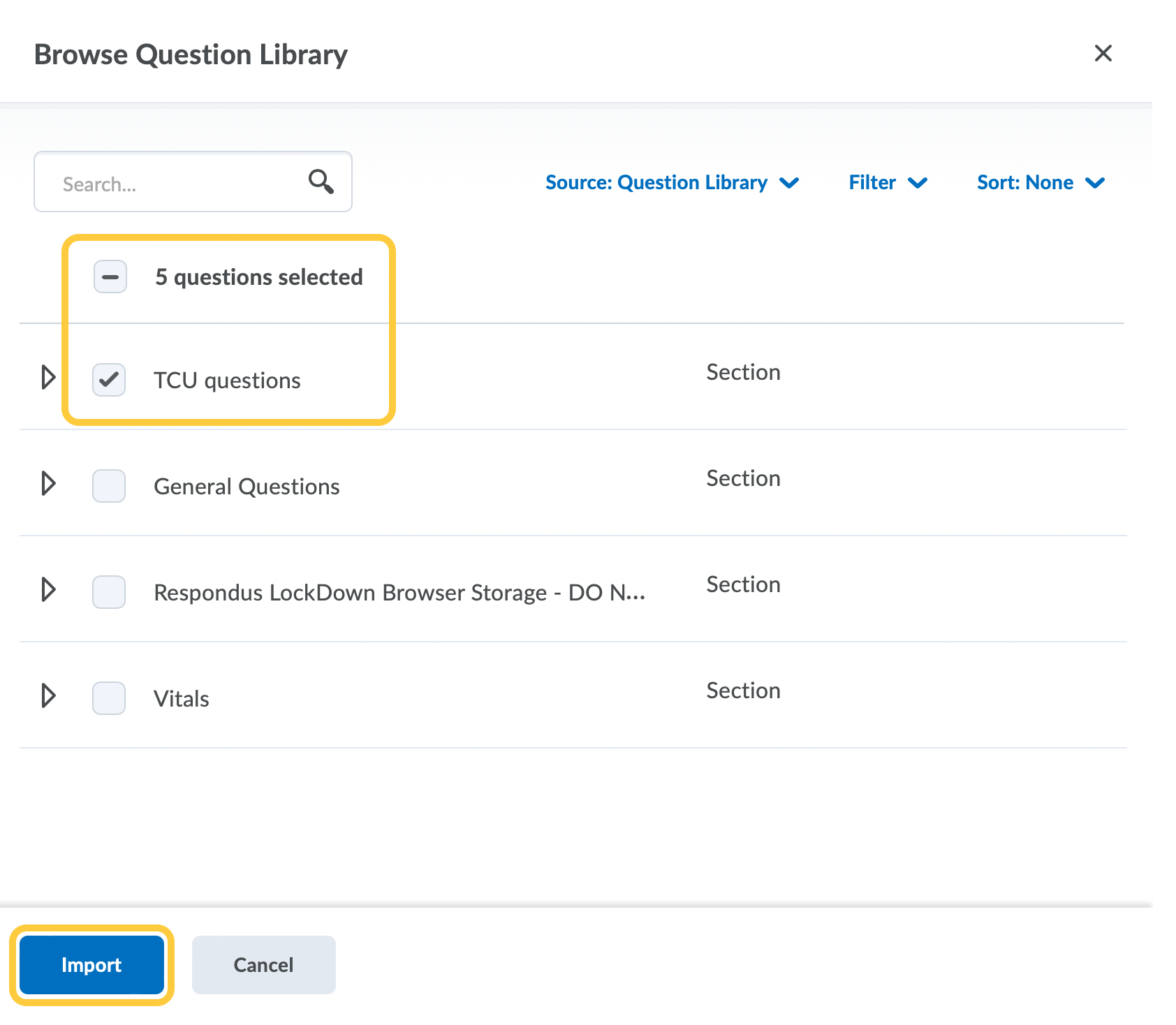
- Click Save to finish creating the question pool.
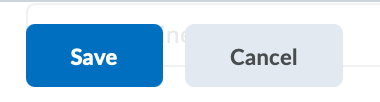
- The Question Pool will now appear in the quiz questions area.
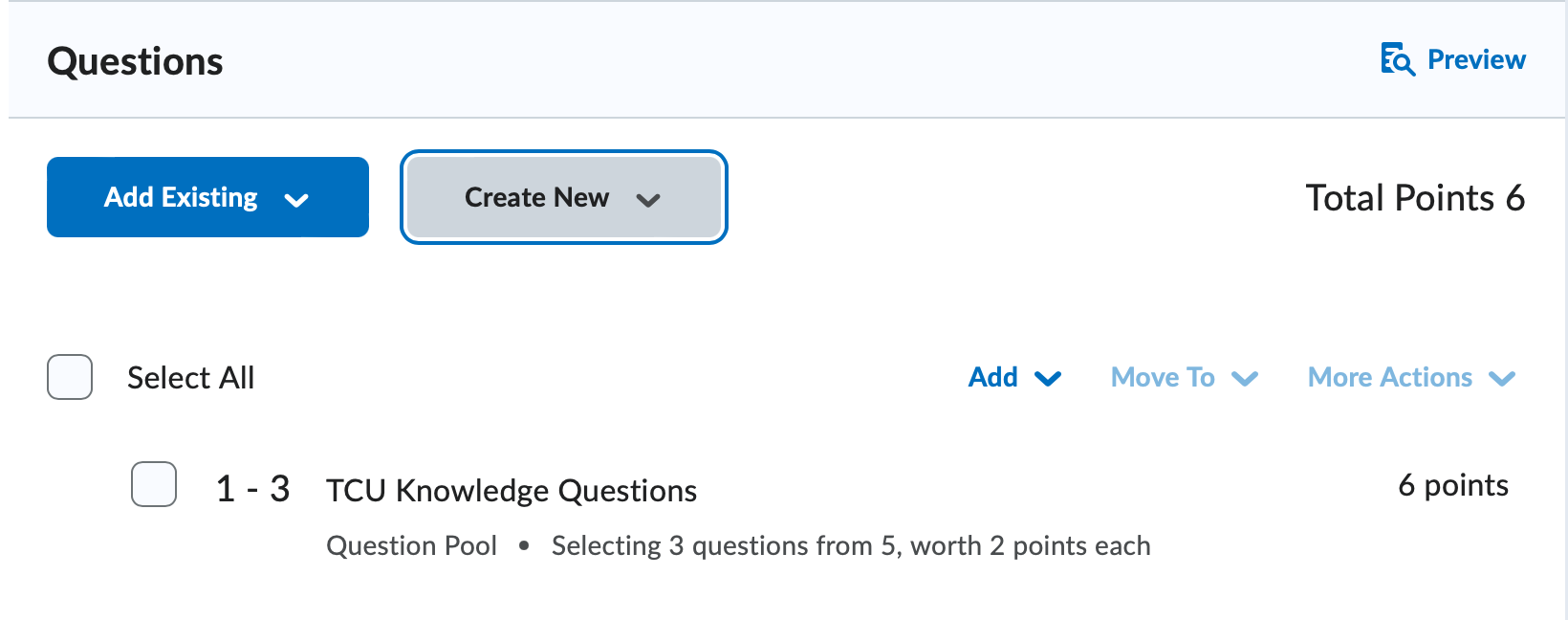
- Click Save and Close.