Copy a Quiz with Question Library Associations to Another Course Shell
Considerations around Copying Quizzes with Associations to Question Library
When you copy a quiz from one course shell to another, the newly copied quiz will contain the original set of quiz questions and formatting. Any changes you make inside the quiz (for example, deleting a question) will only affect the quiz, not the original questions stored in Question Library.
We recommend that when copying a quiz with associations to the Question Library, you also copy the particular section of the Question Library that contains the quiz questions. Doing so ensures that all your questions remain in the same course and allows you to create new question pools or random sections in future quizzes with these questions.
- In the course offering that you want to copy the quiz to: On the nav bar, select the Course Admin menu.

- Click Import/Export/Copy Components.
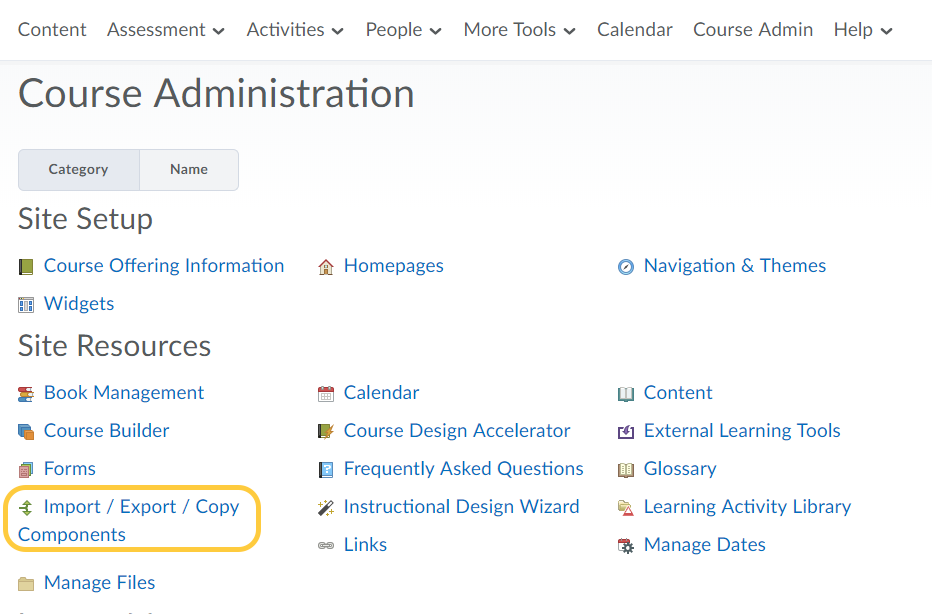
- Select Copy Components from another Org Unit, then click Search for offering.
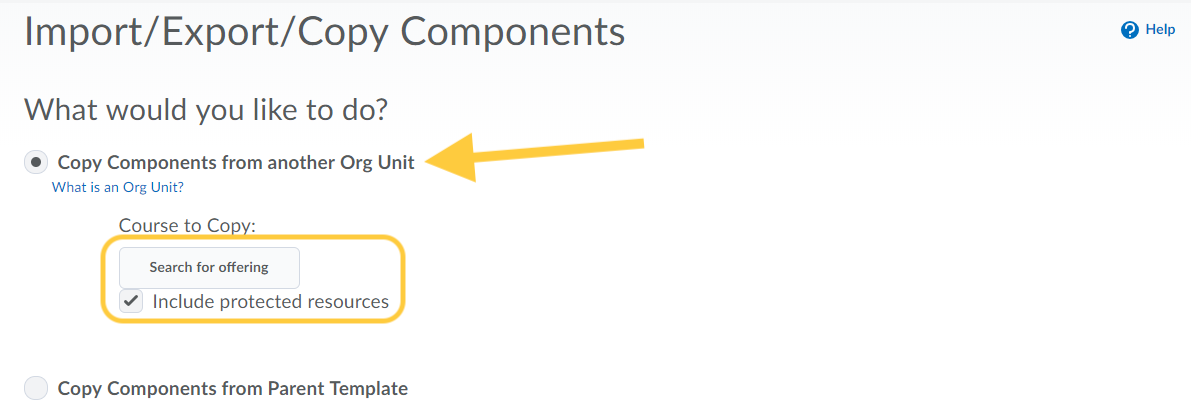
- Locate and select the course containing the quiz you want to copy.
- Click Add Selected.
- Click Select Components.
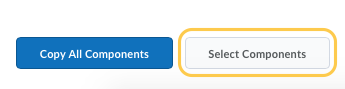
- Select Question Library and Quizzes, then do one of the following:
- To include all items, select Copy all items, then click Continue.
- To include only some items, choose Select individual items to copy, then click Continue. On the Select Items to Copy page, select the items you want to copy. Click Continue.
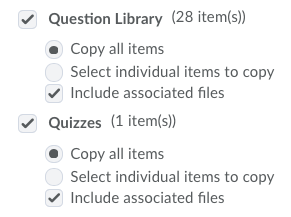
- Click Continue. Note: If you clicked “Select individual items to copy”, you will be directed to select the items to copy.
- Optional: Check the box to Offset Dates of copied components. Learn more about how to Offset Dates.
- Click Finish.