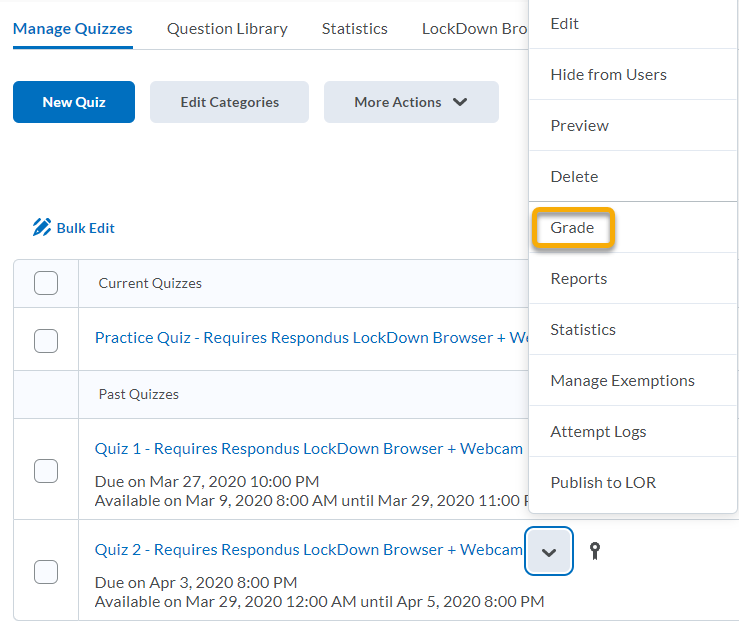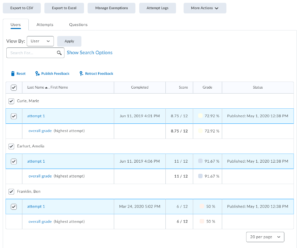Manually Publish Quiz Scores and Feedback to Grades
After you have finished manually grading quiz attempts or certain questions within a quiz, complete the following steps to publish the scores and feedback.
To have quiz scores appear in Grades, your quiz Assessment tab must show the quiz associated with a Grade Item, and able to Allow automatic export to grades. To check these settings, see Set Grading Preferences and Attempts for a Quiz.
Also note, in order for students to see feedback on individual questions, you will need to Create a Submission View that allows students to see questions with user responses and answers.