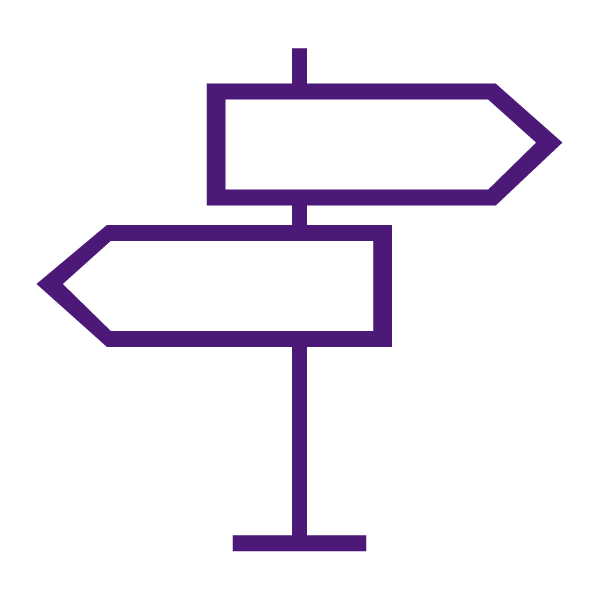About the Assignments Tool
Assignments is a management tool used for student submission of assignments (eg. papers, etc.). It enables students to submit assignments or files in TCU Online, eliminating the need to email work to instructors. Students will simply upload their submission to the appropriate assignment, and submit.
As an instructor, you have ongoing access to all items submitted to an assignment. This allows you to have an archive of student work, in case you need to consult it later for questions about grading, recommendation letters, etc. Using the Assignments tool for submission of student papers also allows you to use Turnitin to assist you in plagiarism detection and teaching students about proper citations.
The Assignments tool can support a variety of file types, learn about acceptable file types.
Why Use the Assignments Tool?
Use the Assignments tool to:
- Create assignments and organize assignments into categories to group and organize similar assignments.
- Restrict access by date, time, group membership and/or special access permissions.
- Associate assignments to rubrics, grade items, and competencies.
- See individual or group submission time & date.
- Exempt students from the assignment.
- Download assignments to your computer.
- View submissions with the document viewer on the Leave Feedback page.
- Evaluate non-submissions and system-external submissions.
- Return submissions with grades and feedback.
- Check for plagiarism detection using Turnitin’s Similarity Check and leave inline feedback through Turnitin’s Online Grading suite.
- Use search and filter options to find students’ submitted files by username, submission history, and feedback received.
What Tools Interact with Assignments?
Assignments interact with a variety of tools. These tools include:
- Content: Assignments are seamlessly integrated within the Content tool, allowing students to submit assignments without ever having to leave Content. You are able to edit and modify the majority of the properties in an assignment from the Content tool.
- Grades
- Groups
- Rubrics
- Class Progress
About Turnitin Integration with the Assignments Tool
Turnitin is an integrated cloud-based service that includes a Similarity Report and Online Grading tools.
- Similarity Reports identify matching or similar text to sources in Turnitin’s databases. This allows you to monitor assignment submissions and identify potential cases of plagiarism. You can then view Similarity Report, which highlight key areas, show a breakdown of matching sources, and provide direct links to the matching content.
- Online Grading is an intuitive suite of feedback and grading tools.
Note: The use of Turnitin combined with the special access features in the Assignments tool is not supported. If you set a due date for a student with special access that is different than the due date set on the Turnitin tab, the Turnitin due date does not change.
Learn to Use the Assignments Tool
Get Started with Assignments
Accommodations and Special Access
Manage Assignments
Assignment Categories
- Create Assignment Categories
- Move an Assignment into an Existing Assignment Category
- Edit Assignment Categories
- Delete an Assignment Category
- Reorder Assignments and Categories
Assignment Folders
- Copy an Existing Assignment into the Same Course
- Delete an Assignment Folder
- Bulk Edit Assignments (titles, categories, and dates)
- Edit an Assignment
- Reorder Assignments and Categories
- Restore a Deleted Assignment
Assignment Submissions
Evaluate Assignment Submissions
- About Evaluating Individual and Group Assignment Submissions
- Anonymous Marking of Assignment Submissions
- Evaluate Submissions and Add Feedback in the Assignments Tool
- Evaluate an Assignment Submission with a Rubric
- See our Rubrics page for information about creating and managing rubrics.
- Evaluate Submissions by Downloading and Adding Inline Feedback
- Use the Quick Eval Tool to Evaluate Assignment Submissions
- Use Annotations for Instructor Feedback in the Assignments Tool
Assignments and Turnitin
Enable Turnitin
Similarity Reports
Online Grading with Turnitin
e-Rater (grammar feedback technology)
View our Faculty Training Turnitin Webinar
Troubleshooting Turnitin in TCU Online
Assignments FAQ
- Why can’t students see or access an assignment?
- How do I save assignment feedback in draft status and then publish all at once at a later date?
- How do I grade multiple student submissions without going back to the Assignment page each time?