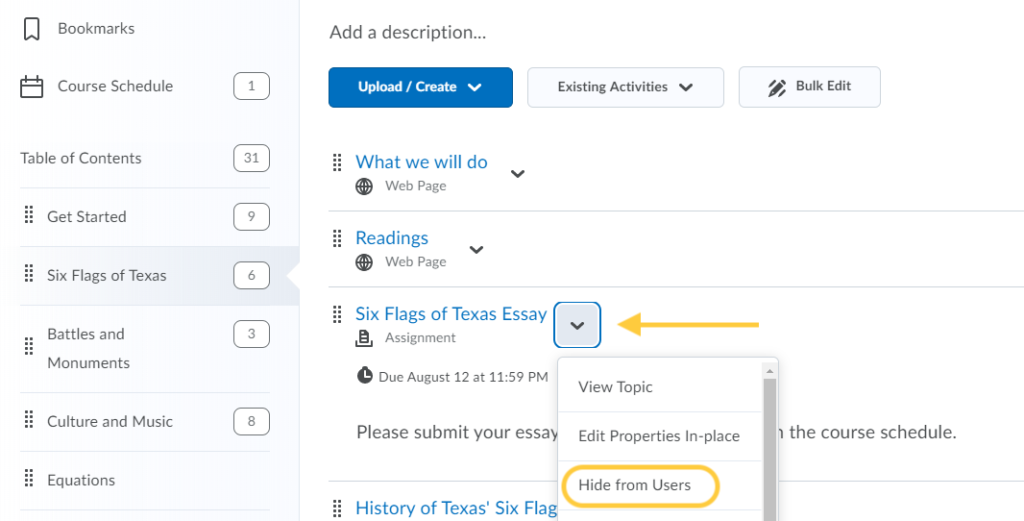Set the Visibility of an Assignment
Instructors can set the visibility state for an Assignment in the Assignments tool, and in Content if the assignment exists as a content topic within a module. When an instructor updates a visibility setting for an assignment in the Assignments tool, it is automatically updated in the associated content topic, and vise versa.
When an instructor creates a new assignment, the new assignment defaults to the visible state, in the same method as Discussions.
Set Visibility of an Assignment from the Assignments Tool
- On the nav bar, click the Activities menu, then select Assignments.

- On the Assignment page, from the context menu of the folder you want to set the visibility of, select Hide from Users to hide the assignment. The assignment will display the Hidden icon in the Assignments tool. If the assignment is in a Content module as an Existing Activity, it will appear in Hidden state.
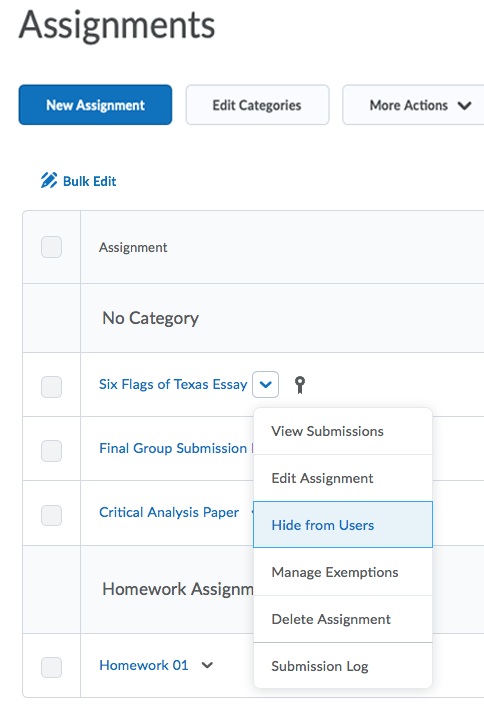
- To unhide the assignment, from the context menu select Make Visible to Users.
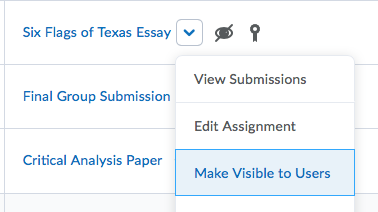
Set Visibility of an Assignment While Editing an Assignment
Instructors can also change the visibility of an assignment from the Assignments tool on the Edit Assignment page.
- From the context menu, select Edit Assignment.
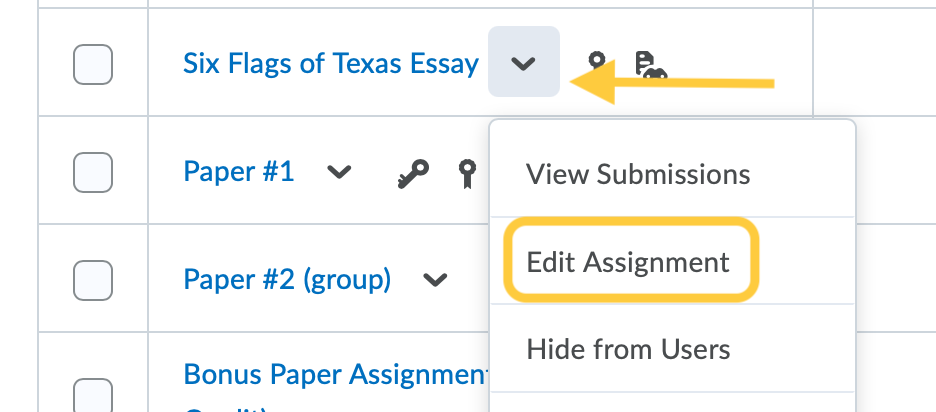
- The visibility settings are controlled at the bottom of the Edit Assignment page. By default, assignments are visible to students upon creation. If you wish to hide the assignment from students completely, click the visibility toggle on the bottom of the assignment creation page. If the eyeball icon displayed, the students can see the assignment. If the eyeball icon has a line through it, the assignment is hidden from students.
- Save changes by clicking Save and Close.
Set Visibility of an Assignment from Content
If an assignment is added to a Content module as an Existing Activity, the visibility state of the assignment in Content is pulled from the visibility state within the Assignments tool.
Set the visibility state of a Hidden assignment from within Content
- On the nav bar, click the Content link.

- Click the Module in which the assignment exists as a content topic.
- Click the Hidden icon to select it.
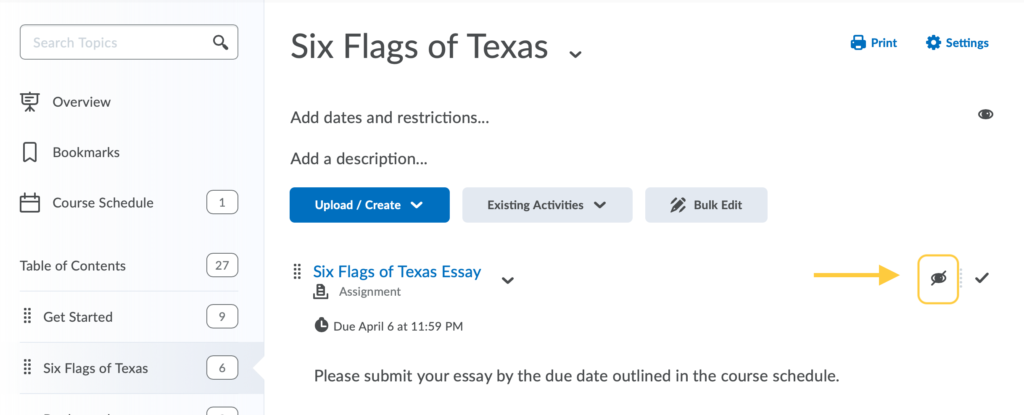
- A visibility toggle will display. Click it to change the visibility from Hidden to Visible.
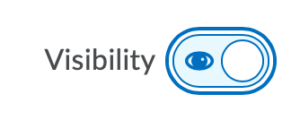
Set the visibility state of a Visible assignment from within Content
Visibility When Using Import/Export/Copy Components
When an import file of content topics and assignments contains a mix of visibility states, all topics are changed to the visible state. When an instructor updates a visibility setting for a topic in Assignments, it is automatically updated in the associated Content topic.
- The Export process now includes the visibility state for Assignments. The visibility state for the export comes from the assignment.
- The Import and Copy Course Component process for Assignments and content topics follows the following logic:
- If the import package contains a visibility state on the assignment, use that state.
- If the package contains assignments with no state and no associated content topics, the visibility state is to show the imported content.
- If the import package contains both content and assignments, use the visibility state on the assignments. If no visibility state exists on the assignment, use the visibility state from the content.
- If multiple content topics with the same visibility state point to an assignment without a visibility state, set the assignment to the same state as the topics.
- If multiple content topics with different visibility states point to an assignment without a visibility state, set the assignment to hidden, and change all the topics to hidden.