View Turnitin’s Similarity Reports
You can view Similarity Reports from Turnitin’s Similarity checking tool in the Assignment Submissions page. When a report is available, the status changes from In-Progress to a percentage rating, which indicates the level of matching content.
- On the nav bar, select the Activities menu, then click Assignments.

- On the Assignment Folders page, from the context menu of the folder you want to evaluate, click View Submissions.

- The Turnitin Similarity column will display a percentage indicating the amount of matching content detected, and a corresponding color block. A lower percentage rating indicates that the content is likely original and has not been copied; a higher percentage rating indicates the content is likely not original and has been copied from another source.
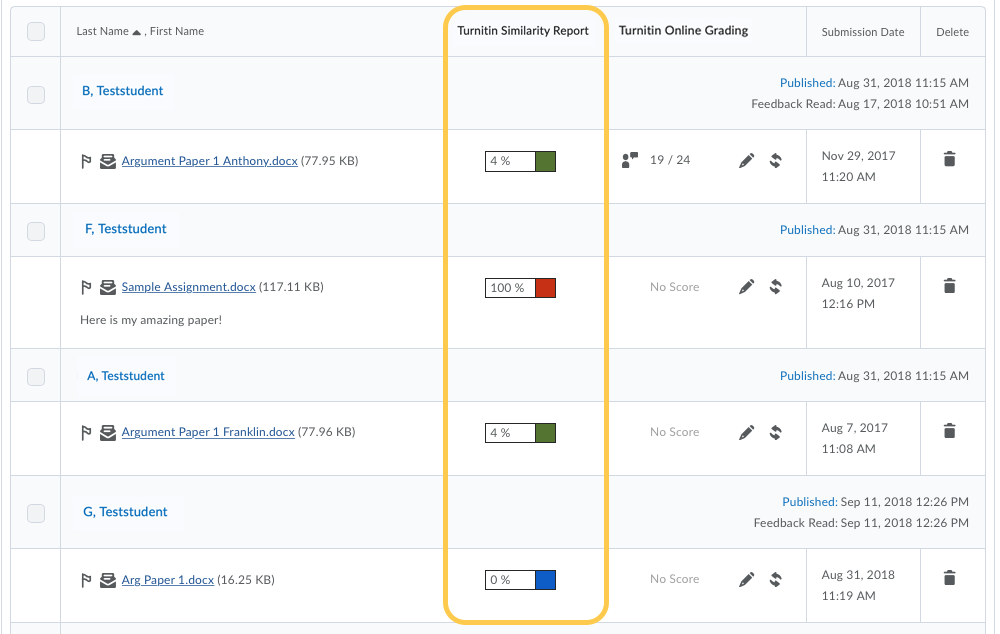
The percentage ranges are associated with colors:- Blue >= 0 and < 20%
- Green >= 20 and < 40%
- Yellow >= 40 and < 60%
- Orange >= 60 and < 80%
- Red >= 80 and <= 100%
- To view the Similarity matches, click the colored bar beside the percentage rating to view the associated Similarity Report. The Similarity Report is comprised of two panes. The right pane lists all of the matching sources, including the percentage of text that matches and a link to the online content. The left pane displays the submission text using colored highlights to draw attention to the matching content.
- The report will look similar to the example below with each source’s match in a different color/number.
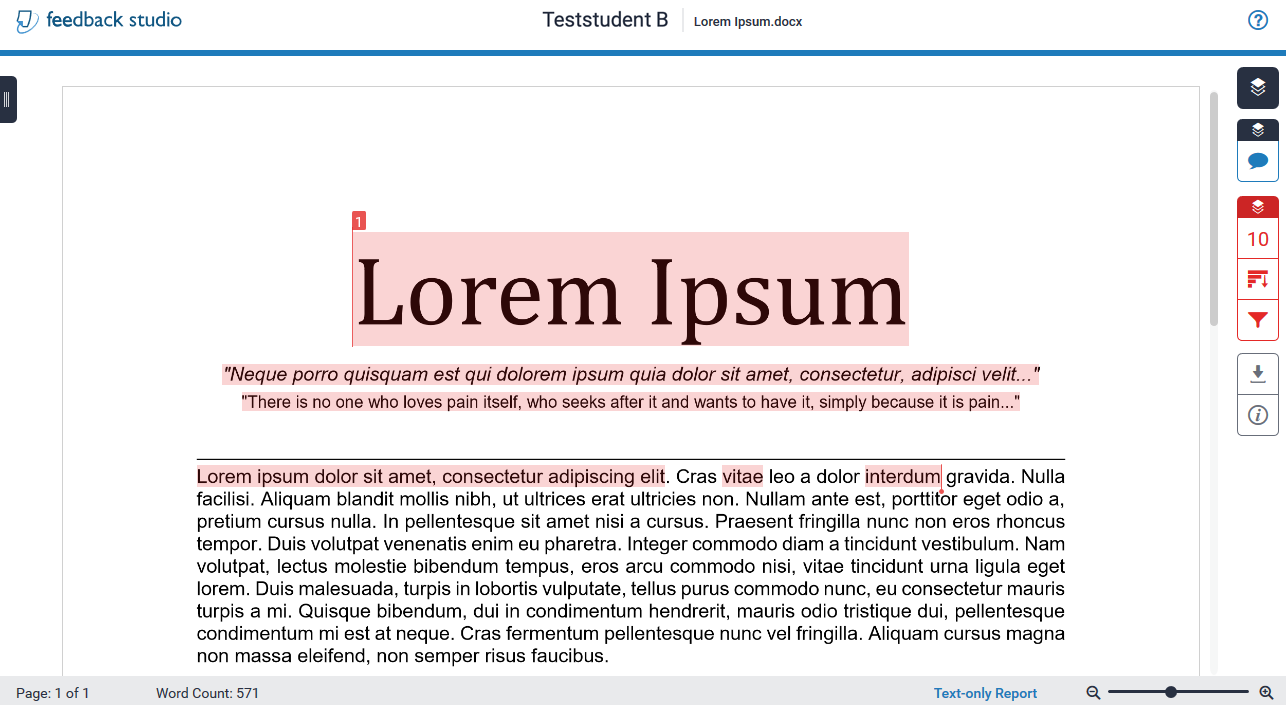
- Selecting the Match Overview will reveal possible originality matches. The Match Overview number in the red box on the right side of the screen will vary based on how many matches you have.

- Below is an example of a match overview, with details of sources.
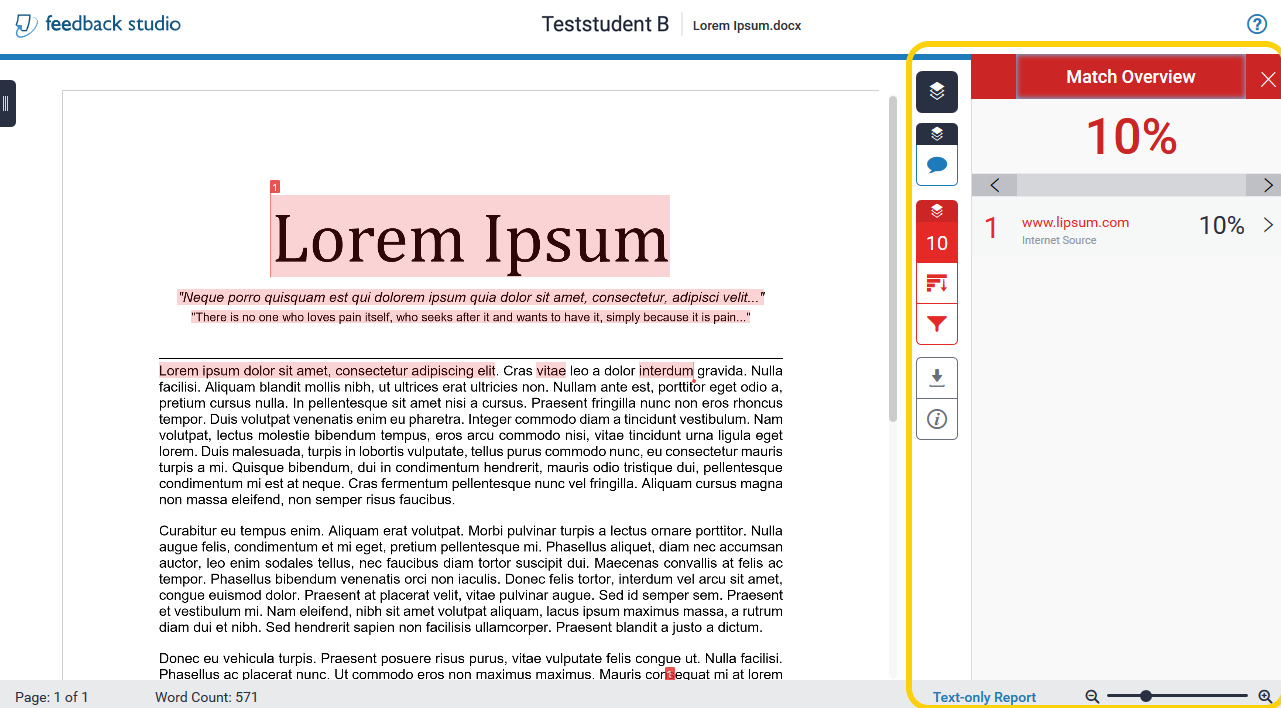
- The Flags Insight Panel helps expose methods of text manipulation used to circumvent similarity detection. To hide plagiarism, students may manipulate text by replacing spaces with white characters, or by putting the whole paper in white quotes. Providing these insights to instructors not only saves time, but allows for formative, educative conversations with students about plagiarism and the importance of academic integrity.
