Copy an Existing Assignment into the Same Course
You can quickly create new assignments from existing assignments using the Copy Assignment option. This feature copies all settings of an existing assignment except the associated grade item and Turnitin settings.
- On the nav bar, click the Activities menu, then select Assignments.

- From the drop-down menu of the assignment you want to copy, click Copy Assignment.
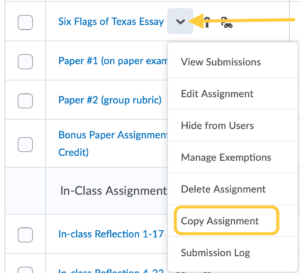
- A new assignment appears at the bottom of the assignments list. Note: If the assignment you copied is in a category, the new assignment will appear at the bottom of the assignments list within the category.
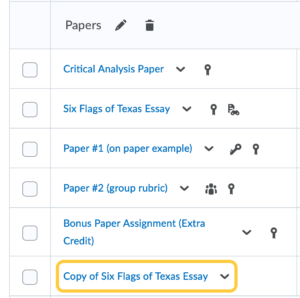
- Click Copy of [original assignment name].
- Click Edit Assignment to update the name, score, due date, instructions and other settings of the copied assignment.

- By default, copied assignments are set as hidden. Click the visibility toggle on the bottom of the assignment creation page to change the visibility. If the eyeball icon displayed, the students can see the assignment. If the eyeball icon has a line through it, the assignment is hidden from students.
- Click Save and Close.

