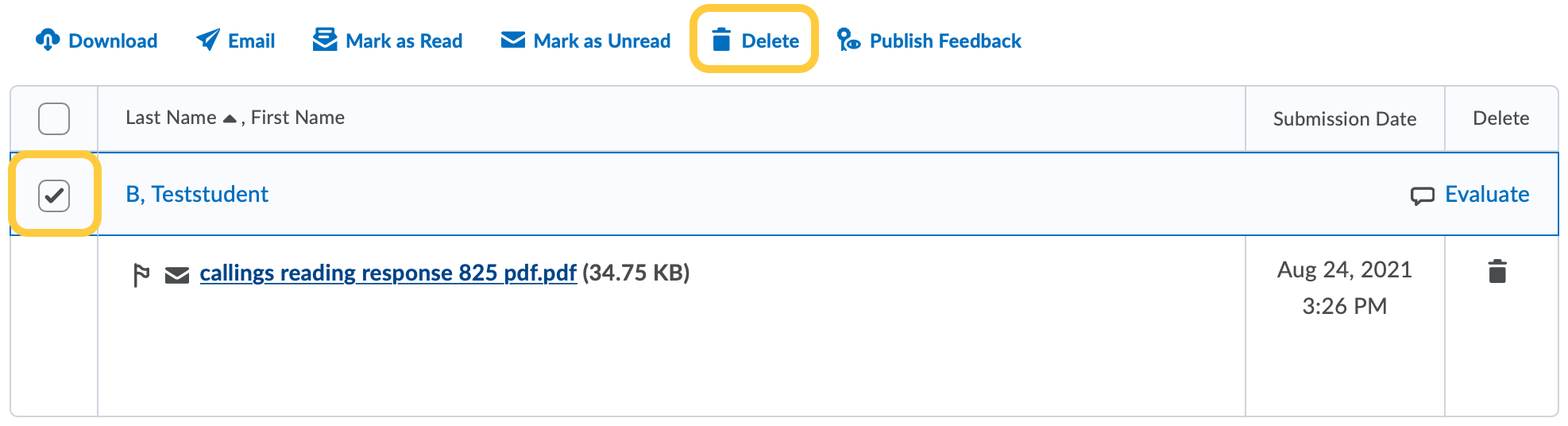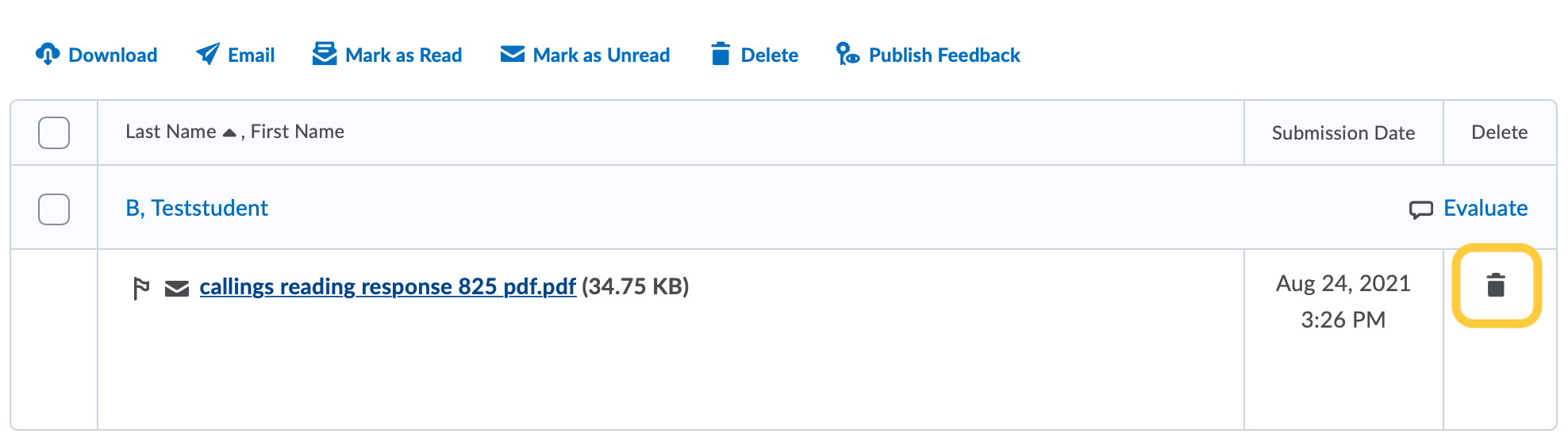Delete an Assignment Submission
Use these steps to delete a student’s assignment submission. This will allow the student to re-submit the assignment as long as the End Date has not passed.
- On the nav bar, select the Activities menu, then click Assignments.

- On the Assignments page, from the context menu of the folder you want to evaluate, click View Submissions.
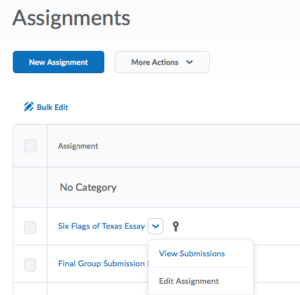
- On the View Submissions page, scroll down and identify the student and their submission.
- Do one of the following:
- A confirmation message will display asking you to confirm your decision. Click the Yes button.
If a submission was erroneously deleted, follow steps to Restore a Deleted Submission.