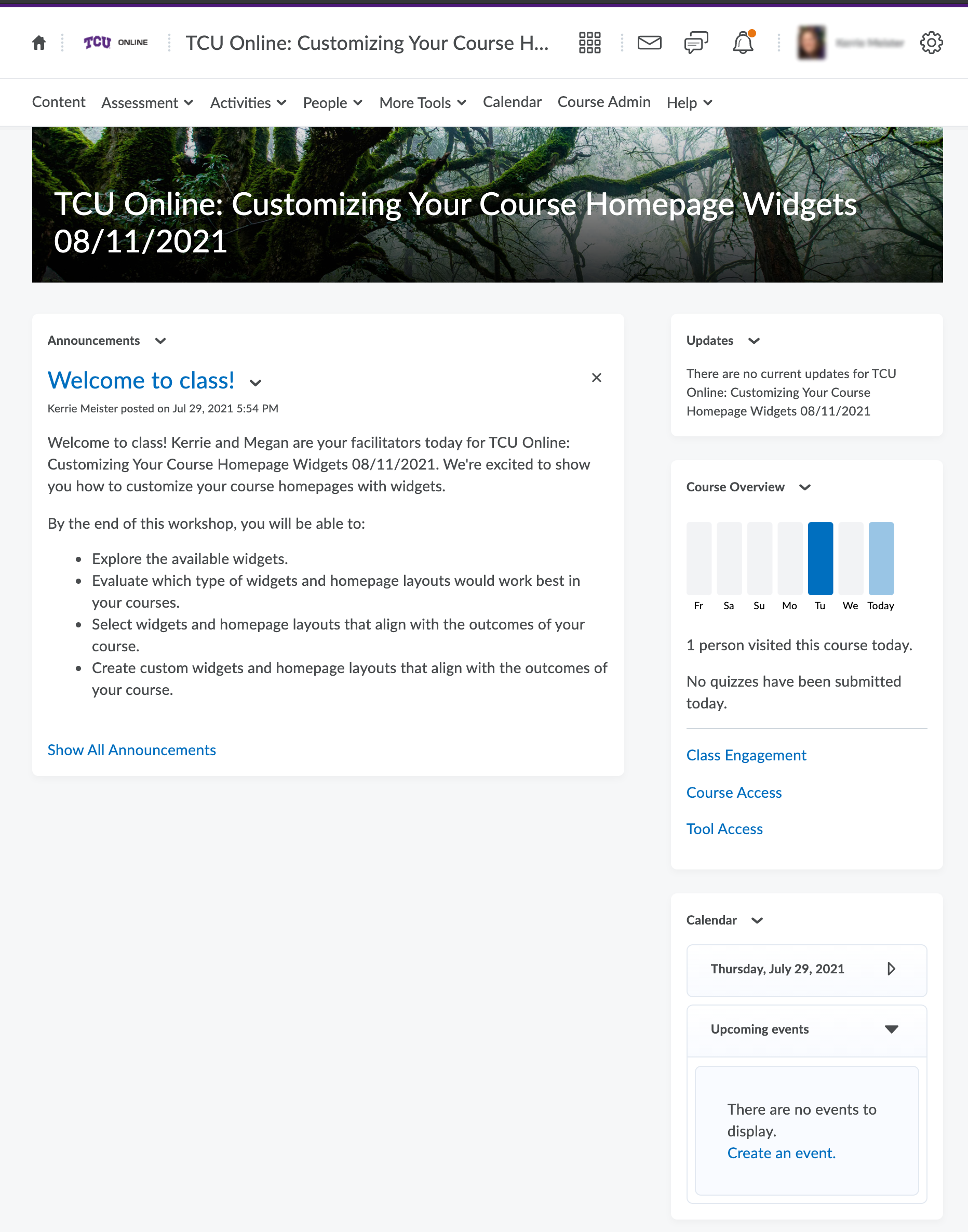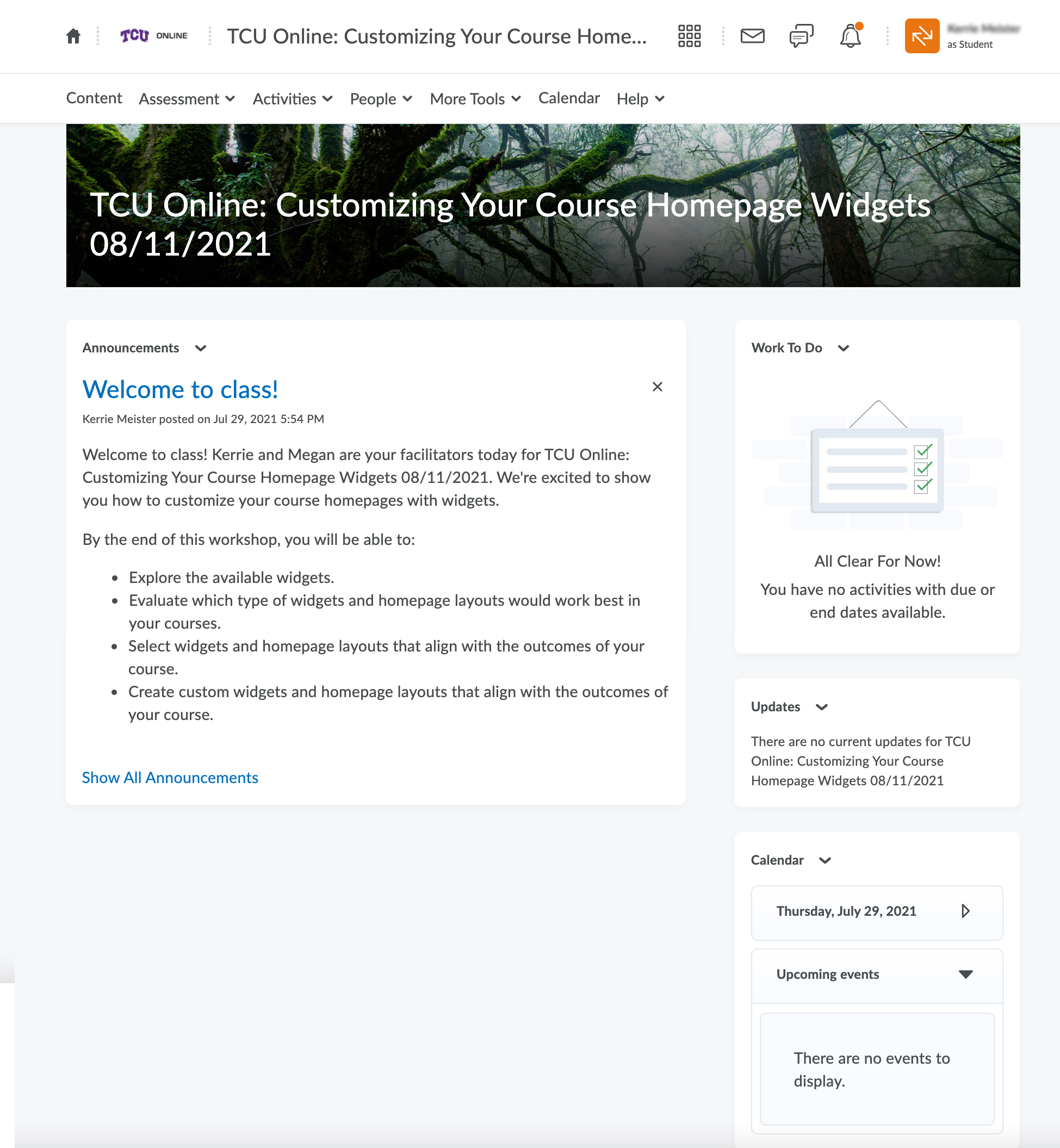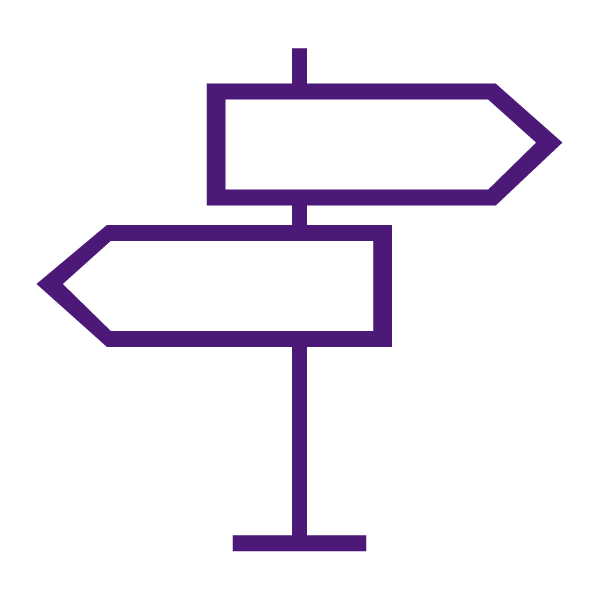The homepage is the first page you see when you view the organization’s My Home page or enter a course.
The TCU Online platform is organized into two levels of information: organization related information and course related information. Organization related information typically appears on TCU Online Homepage, while course related information typically appears on a Course Homepage and different course tools. The default homepages are widget-based. Organization and course homepages can point to TCU Online tools, such as Announcements or Content, or an external URL.
Widgets are the building blocks of homepages that are contain of content which provides information and links to tools, courses, and personal settings. Instructors can create, edit, delete, customize, and preview the widgets within your course. Widgets are sections of content that provide information and links to tools, courses, and personal settings.
There are two types of widgets available for your homepages:
- System Widgets
- Custom Widgets
About the TCU Online Homepage
The TCU Online Home page is generally the first page you access when you log in. It is a central area for checking institution-wide news and events, and accessing your courses.
Like all pages in TCU Online, the Home page has a navigation area across the top of the page. This navigation area includes the minibar at the top and the navbar just below it. The minibar is a navigation area that contains links and menus specific to you, such as links to your message alerts, subscription alerts, update alerts, and access to your personal menu containing links to tools that store your personal information and settings. The navbar contains links to different tools, such as the Calendar, Instructor or Student resources (depending on your role), and Help. The navbar has a Heading 2 called “Navigation”. It is organized using unordered lists.
Other Home page content is organized in widgets. Typical widgets include: My Courses, Announcements, and ePortfolio. You can navigate and search for widgets by Heading 2s, and navigate sections within a widget by Heading 3s.
One of the main purposes of the Home page is to provide access to organization-level tools and information. We recommend you use your screen reader to view a link list and heading list for your Home page to get a feel for what options are available to you.
To access a Course Home, you can select it from the My Courses widget. You can also select a course from the Course Selector drop-down menu on the minibar, which lists manually pinned courses, followed by current enrollments, then future enrollments (if they are available and visible to the user), and finally, past enrollments (if they are visible to the user). In the My Courses widget there are also tabs that organize courses by Semester Name, thereby allowing you to filter the visible courses. Depending on your screen reader, widget tabs may be read as tabs or links. They should always be the first content after the widget’s heading.
About Course Homepages
Course Home is the first page you visit when you enter a course. It is a central area for accessing course specific information. Like the TCU Online Home page, Course Home pages have a navigation area across the top of the page and a number of widgets that contain information and links. Information and links on Course Home are specific to that course (unless they are for course-independent tools). For example, the navigation area for a Course Home might contain links to Grades, Discussions and Quizzes for that specific course, as well as widgets for Announcements and and the calendar tool. Use Heading 2s to navigate to the main Navigation area and the different course widgets.
What is included on a course homepage by default?
- Course Image
- Course Banner Text
- Announcements
- Updates
- Course Overview (Visible to Instructors Only)
- Calendar
Learn to Use Homepages and Widgets
Get Started with the TCU Online Home page
- Watch: Navigating TCU Online
- Logging In and Logging Out of TCU Online
- Locate and Pin Your Courses – Includes a TCU Online Homepage Overview, how to use the My Courses Widget, View All Courses, Locate and Pin Courses, and use the Course Selector
- View as a Student in TCU Online