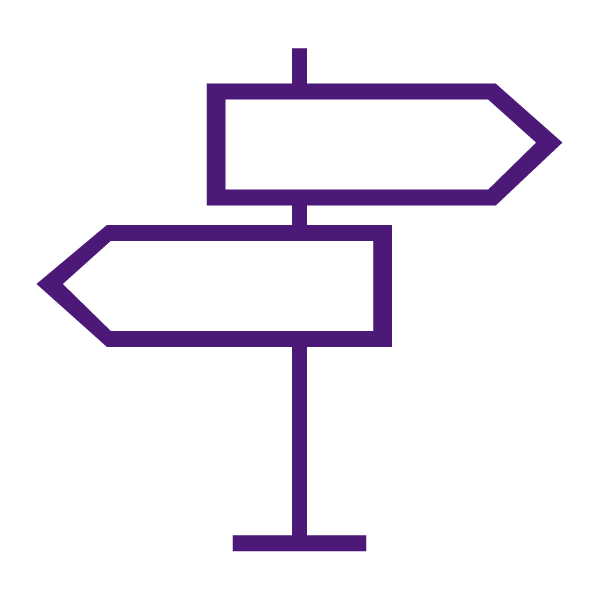About the Calendar Tool
Use the Calendar tool to arrange and visualize course events in multiple views and enable integration of course content and your Calendar. You can use iCal to synchronize the Calendar tool to your personal calendars (such as Outlook and Google Calendar, as well as iPhone and Android).
Learn to Use the Calendar Tool
Get Started with the Calendar
Watch a video explaining the Calendar Tool
Calendar interface overview
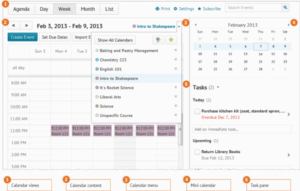
- Use the calendar views area to toggle between different event display layouts.
-
- Use the Agenda view to group your course events by Date, Course, or Category – events display in chronological order, and all-day events display at the top of each grouped listing.
- Use the Day, Week, and Month views to group your events in daily, weekly, or monthly increments.
- Use the List view to filter your events by Assignments, Checklists, Discussions, Grades, Materials, Modules, Quizzes, and Surveys.
-
- Use the calendar content area to navigate through your content. Navigation will vary depending on the view you select.
- Use the calendar menu to select multiple calendars to display, change the color scheme associated with individual calendars, and add new calendars.
- Use the mini calendar to navigate quickly to a specific day, week, or month.
- Use the task pane to create, track, and maintain personal tasks.