Customize Widget Style for Custom Widgets
All widgets adhere to the Widget container style by default. You can edit the settings of custom widgets to customize the widget appearance on homepages.
- On the Course Home page, click Style this widget in the context menu of the custom widget you want to change. Note: You cannot change how system widgets appear.
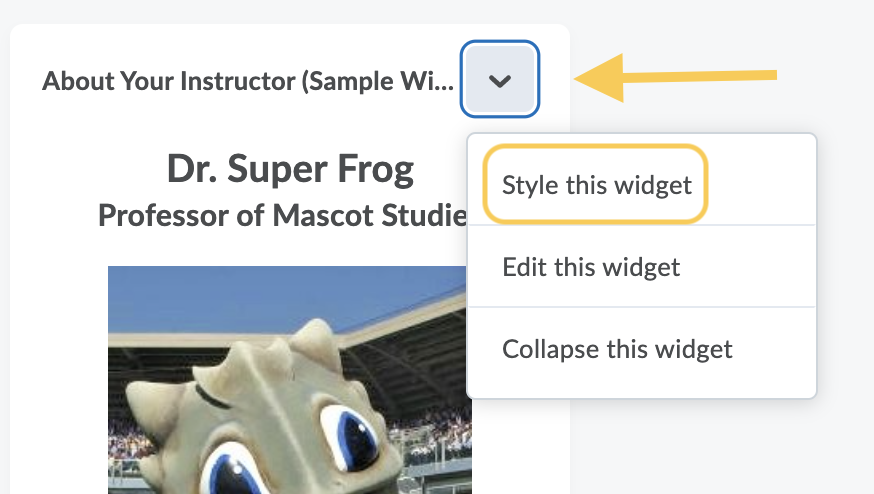
- A pop-up window will display to modify widget settings. Do any of the following to customize your widget appearance:
- To hide the title, clear the Display Title check box.
- To remove the default border style, clear the Display widget container style check box.
- To prevent users from closing the widget on the homepage, select the Prohibit minimizing widget check box.
- To set a custom title, in the Widget Name section, select the Custom radio button. Enter your text in the field.
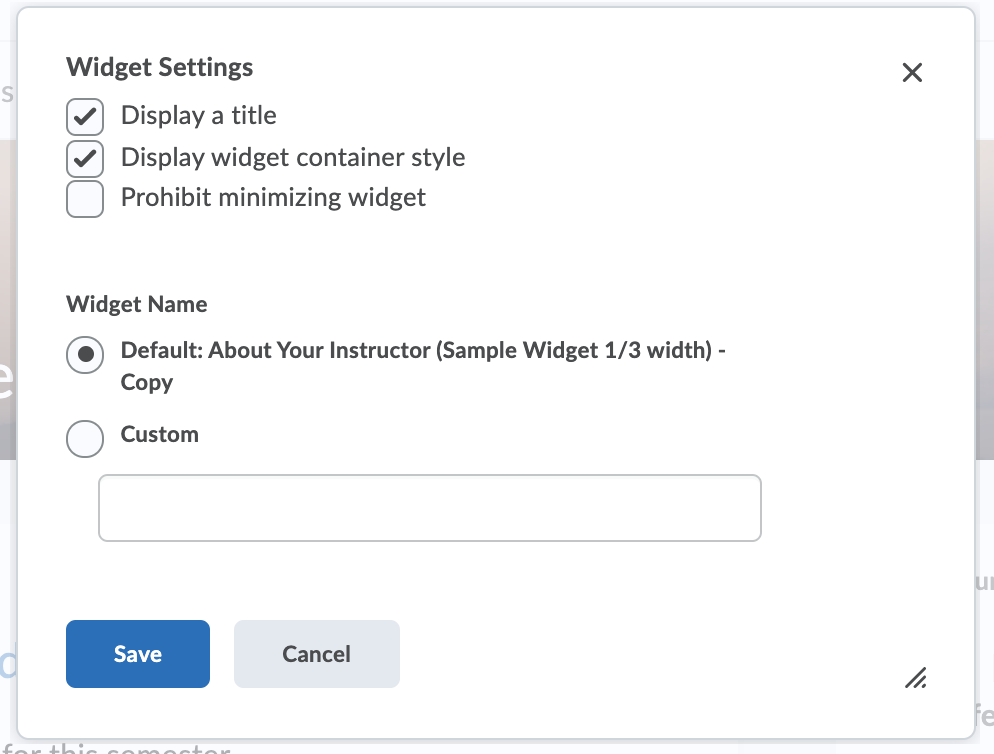
- Click Save.