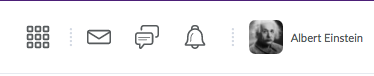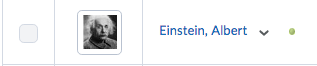Edit your User Profile
Users can edit their user profile the ability to a photo of yourself which will appear throughout your courses such as in the Classlist, Discussions, and Assignments tool. Other options include adding personal information such as links to social media accounts and contact information. We encourage our users to add a photo [Think: Resumé worthy headshot] to their profile.
Remember: Any information you share will be visible to faculty, administrators and students in your class.
- Login to TCU Online using your TCU network credentials.
- To access your User Profile, select the User Settings menu by selecting your name from the minibar, then click the Profile link. (The minibar is at the top of every page in TCU Online).
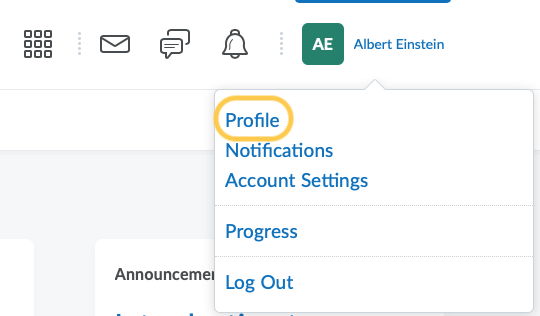
- Begin by first adding your photo to your profile by selecting the Change Picture button. In the pop up that opens, click Upload and locate the photo on your computer. Once it is selected click Add.

- Select My Computer.
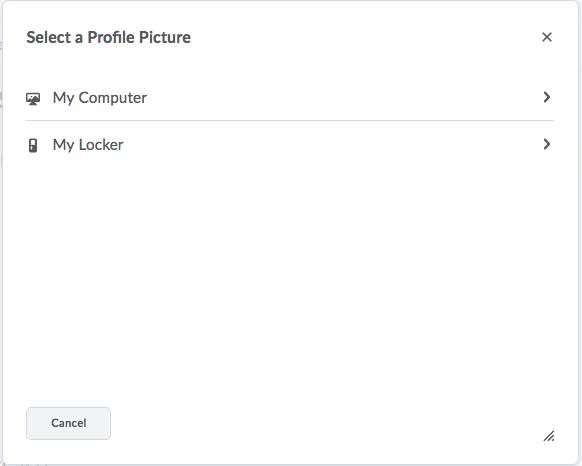
- Click Upload or drag your photo from your desktop onto the page.
- Click Add.
- Your photo will display within your profile (if you do not see it, you need to repeat step 3 & 4).
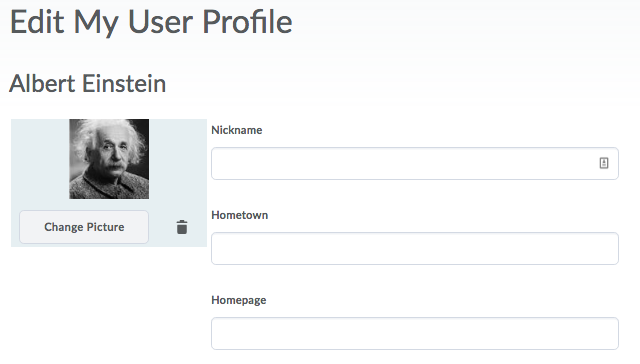
- Add any other personal information you wish to share (links to social media, contact information, etc.). Some personal information fields are limited to 4,000 characters.
- Click Save and Close to set your preferences.
- Once your profile photo is added, it will display on the minibar next to your name and within your course in Classlist.