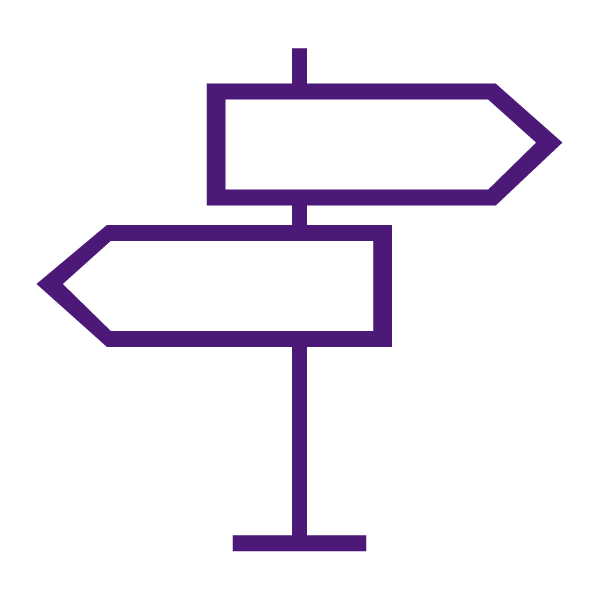About the Groups Tool
Groups are a means of organizing students within a course offering into a smaller unit. Groups are individual organizational units that exist within a course shell. Groups are more than an organizational element of TCU Online. They also have cross-functionality with multiple tools within the system. On this page you will find instructions and information on how Groups interact with the Assignments, Discussions, and Locker tools.
Why use the Groups tool?
The Groups tools can be used for:
- Any group assignment or activity that requires users to interact, submit or share materials within TCU Online.
- Collaborative activities.
- Peer editing and assessment.
- Creating smaller or differentiated learning cohorts within a course.
Which tools in TCU Online interact with Groups?
- Assignments
- Discussions
- Locker
- Release Conditions – this will allow you to limit content, chats, quizzes, etc. to specific groups.
Groups vs. Sections
Sections and groups exist at the same organizational level, but do not share the same functionality. Sections are purely an organizational org unit that allows for multiple students in the same course to be organized by lecture date, tutorial time and size. Groups have cross–functionality with some tools that sections do not (Assignments, Discussions, and Locker). Students should belong to only one section within a course offering but can belong to multiple groups. At TCU, students are associated to the section in which they registered officially with the Registrar.
Create group work areas for students
Create group work areas for users with the Groups tool. You can use groups to organize users’ work on projects and assignments, or you can create special work areas for users with different learning needs.
Users can belong to multiple groups within the same course. For example, each user can simultaneously belong to a group for class projects, a group for special interest discussions, and a group for advanced users. Each group can have its own discussion forums, assignments, and locker area to work in. You can grade members of groups individually or as a team.
Instructor Tips & Best Practices for using Groups
Learn to Use the Groups Tool
Get Started with Groups
View & Email Groups in the Classlist
Using Groups with Activities
Using Groups with Assignments
Assignments automatically created in groups’ setup are configured for group submissions. This means that any member of the group can submit the assignment on behalf of the group. Any assessments within the dropbox folder will be given to each group member.
Groups must be in place before a group assignment can be created. Individual dropboxes can be assigned to specific groups using release conditions as described above; however, once an assignment folder is created it cannot be changed from individual to group submission or vice-versa.
- Create an Individual or Group Assignment
- About Evaluating Individual and Group Assignment Submissions
Using Groups with Chat
Using Groups with Discussions
Discussion forums and topics can be restricted to specific groups. Discussions can be created during the group creation process or after. All forum/ topic setup, availability, and restriction options will still be valid and available (see the Discussions page for further info).
- Create a Group Discussion Topic
- Restrict an Existing Forum or Topic to Specific Groups or Sections.
- Journal Solutions
- Post to a Group Discussion Topic
- View and Post to Group Discussion Topics
Groups and Lockers
Lockers are simply a place for users to store files. Group lockers provide a space restricted to members of a group for users to upload and download files relevant to their group work. Each user has a personal locker as soon as they are created, and this is managed at the org level. Group lockers are created at the course level because of groups’ place in the org structure. They can only be created during the group category setup process. No management is required after setup because of their basic nature.