Create Single-Member Groups for Journal-type Discussion Topics
Watch how to create single-member groups for private journal-type discussions.
- On the nav bar, click the Activities menu, then select Groups.
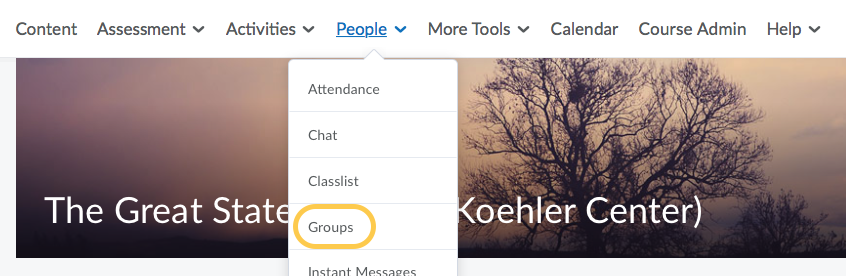
- Select New Category, then fill out your Category Name, selecting the enrollment type*, and number of groups. To give your students a space to have a reflective journal, select Single user, member-specific groups for the enrollment type.
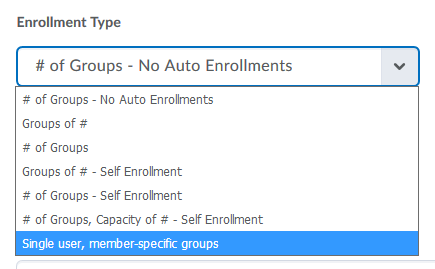
- Under Additional Options, check the box to Set up discussion areas.
- Instructors can associate existing discussion topics to a new group or section during the group or section creation process. In addition, users can associate existing discussion topics to groups or sections not associated with any other discussion topic. Note that users can only choose existing discussion topics that have no existing discussion posts for association. This feature is useful for creating groups or sections after copying a course, or if discussion topics are accidentally created before groups or sections.
- Set any other preferences you have, then click Save.
- On the page that follows, either select an existing Discussion Forum or click New Forum. In the example below, a new forum called Weekly Discussions was created.
- Select your topic type: Create one topic with threads separated by group. We recommend using this new option if you want to have only ONE grade item for the discussion topics with group members (each student) only seeing their group member responses. In the example below, I selected Groups Weekly Discussions, then created a topic titled Week 1 Discussion.
- Click Add Another to create an additional discussion topic (such as Week 2 discussion, etc) or click Create and Next to complete the group setup.
- Follow the steps to Associate a Discussion Topic with a Grade Item.