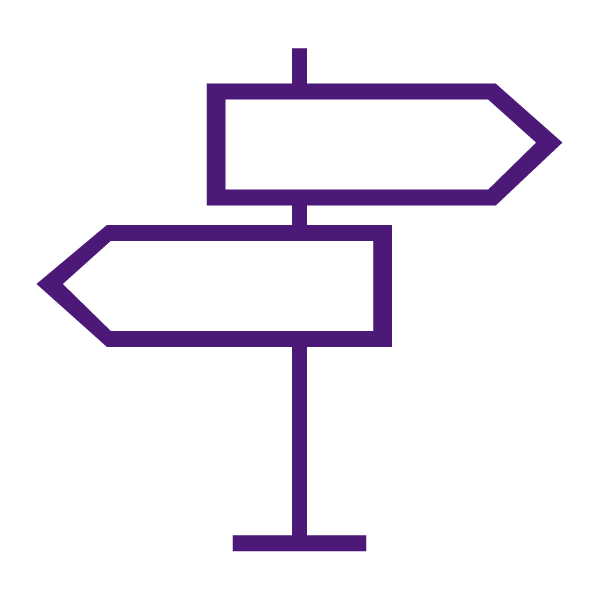About the Discussions Tool
The Discussions tool provides an area for collaboration and communication. It allows students and instructors to post, read, and reply to messages on different topics, share thoughts about course materials, ask questions, share files, and work with peers or colleagues.
Discussions consist of forums, topics, threads, and posts. Forums are used to organize your discussion topics into categories. Your course can have multiple forums and topics. Topics are where students post and read messages, and they cannot exist outside of forums.
Anatomy of a Discussion
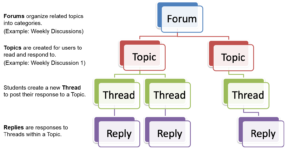
Why Use the Discussions Tool?
You can use the Discussions tool to:
- Create collaborative spaces for groups to work on group assignments
- Pose a question for the class to debate
- Encourage students to share thoughts on course material
- Set up spaces for students to ask questions
- Discuss the answers to an assignment
What Tools Interact with Discussions?
Discussions interact with a variety of tools. These tools include:
- Content: Discussion topics are seamlessly integrated within the Content tool, allowing students to participate in discussions without ever having to leave Content. You are able to edit and modify the majority of the properties in a discussion topic from the Content tool.
- Grades
- Groups
- Video Note
- Rubrics
- Class Progress
Instructor Tips & Best Practices for Discussions
Learn to Use the Discussions Tool
Get Started with Discussions
Create your Discussion
- Create a Discussion Forum and Topic
- Create an Open Discussion Topic Available for All Users in the Course
- Add a Discussion to a Content Module
Group Discussions
Section Discussions
Add Restrictions
- Set Visibility for a Discussion Forum or Topic
- Set Availability and Due Dates for a Discussion Forum or Topic
- Set Release Conditions for a Discussion Topic
- Restrict a Single Forum or Topic to Specific Groups or Sections
- Restrict Multiple Forums or Topics to Specific Groups or Sections
- Automatically Create Restricted Topics for Groups or Sections
Add Assessment Options
Manage Discussions
View, Moderate, and Respond to Discussions
Assess Discussions
- Assign Scores to Students from the Assess Topic Page
- Assign Scores to Students from the Assess Students Page
- Evaluate a Discussion Post with a Rubric
- See our Rubrics page for information about creating and managing Rubrics
- Display Rubric Scores on the Assess Topic Page
- Use the Quick Eval Tool to Assess Discussions