Moderate Discussion Posts and Threads
Instructors can enable and disable post approval from the Properties tab when creating or editing a forum or topic. Enabling post approval requires a moderator to approve posts in a topic before they display to users. If a topic requires post approval by a moderator, posts only appear to users with permission to approve them. Posts must be manually approved in order to make them visible to all students. To hide the post or thread, you must unapprove it.
Once you enable post approval, a Moderated notification appears beside the forum or topic name.
If a post is not appropriate for the topic and you do not want to approve it, you can do any of the following:
- Leave the post unapproved.
- Edit the post before approving it.
- Delete the post.
Approve Discussion Posts and Threads
- On the nav bar, click the Activities menu, then select Discussions.
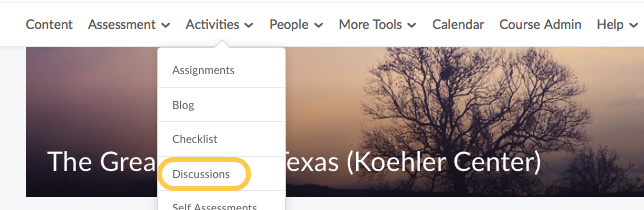
- Select the Discussion Topic title for the topic you need to moderate.
- Do any of the following:
- Beside the post you want to approve, click the Approve Post link.
- From the context menu of the post you want to approve, click Approve Post.
- To approve all posts in a thread, click Approve All Replies in Thread.
- From the context menu of the post you want to unapprove, click Unapprove Post.
- From the context menu of the thread you want to unapprove, click Unapprove Thread.