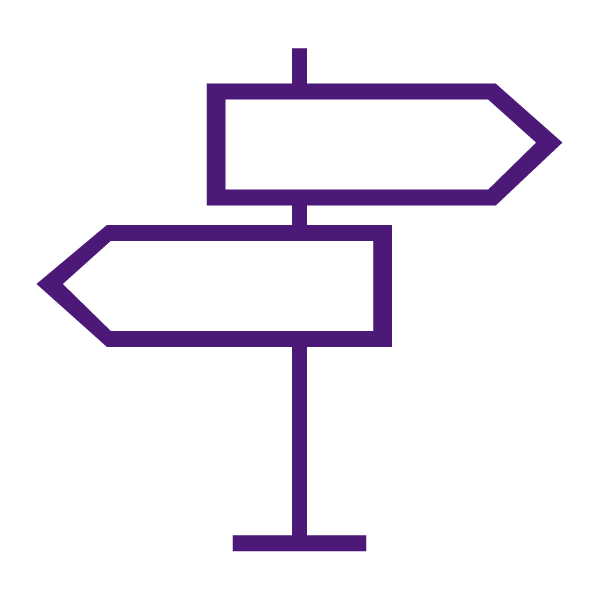Instructors have options for managing availability dates, such as start dates, end dates, and due dates for items in their course.
These dates can be managed:
- Collectively in the Manage Dates tool
- Individually from within each respective too
Why should I add dates to course items?
Developing good organization and time-management skills is crucial for students’ and their learning success. Adding dates to course items in TCU Online helps support students’ development of these skills.
When dates are added to items in your course, these dates become visible to students and automatically populate in the Calendar tool. This helps students better manage their time, and take more responsibility for due dates, deadlines, and course requirements.
Adding dates to course items also helps leverage the functionality of the student app called Pulse. Pulse is a mobile app that helps students keep track of important updates. It brings news, deadlines, and grades together in one place so students can spend less time organizing and more time learning. To learn more about Pulse, see Make Your Course Pulse Friendly.
About the Manage Dates Tool
Instructors can use the Manage Dates tool to manage all course dates from a single location. This allows for a robust global view of all course dates, and a quick one-stop shop for editing dates.
Within Manage Dates you can view a comprehensive list of course items (Announcements, Activities, Content topics and modules, Grades, manual Calendar events) and edit their date availability values. The top of the Manage Dates page also includes the course start and end dates, which can be edited, but also act as a reference for instructors when editing the dates of various individual items.
In addition to editing the dates of course items, you can open a course item in a new window by clicking on its name. This launches the item’s Edit page where you can edit additional properties for the item without leaving the Manage Dates tool.
Some tools have additional features visible in the Manage Dates tool:
- Quizzes- submission view names and dates
- Quizzes- report names and dates
Learn to Manage Dates
Get Started with the Manage Dates Tool
Manage Dates within Each Individual Tool
While the Manage Dates tool allows for editing all dates for all tools in one convenient location, dates can still be edited within each individual tool.
Announcements
Assignments
- Set Due Dates and Availability for an Assignment
- Create an Assignment in a Combined Course with Different Due Dates for Each Section
Calendar
Content
Course Dates
Discussions
Quizzes
- Create a Quiz with Different Due Dates for Each Section In a Combined Course Using Special Access
- Set Due Dates and Availability for a Quiz