Edit Dates in the Manage Dates Tool
Within the grid, you can edit dates for individual course items or multiple items. While editing dates, you can also choose to display item availability in the Calendar tool.
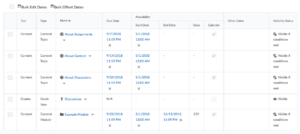
Edit dates, do one of the following:
Edit dates for an individual course item
-
- Click the context menu of the item that you would like to edit, then select Edit Dates.
- Set the start and end date, or clear the date by unchecking the box. Then choose whether the object displays in the Calendar tool.
- Click Save.
Edit dates for multiple course items
-
-
- Select the checkbox beside the items you want to edit dates for and click Bulk Edit Dates from the top of the grid.
- Set the start and end dates, or clear them by unchecking the box. Then choose whether to add the objects the Calendar tool.
- Click Save.
-