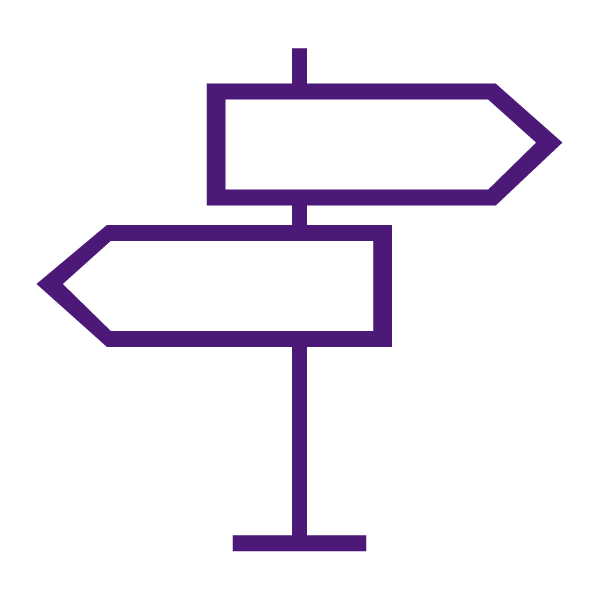Zoom is an online video conferencing and instant messaging platform available to all TCU students, faculty, and staff simply by installing the client at tcu.zoom.us/download and logging in with their TCU username and password. The Zoom integration with TCU Online allows Instructors to add a meeting to the course calendar, start/join a meeting from TCU Online and view and share cloud recordings.
Zoom is managed by TCU IT. Please consult the TCU IT Zoom documentation for general Zoom information, features, and troubleshooting. For questions about how Zoom and TCU Online work together, please see the information on this page or contact the Koehler Center.
Tips for Hosting Meetings with Your Class
- Share the Zoom Best Practice Guide for Video Meetings with your class. This provides details about camera / audio, manners, and background environment. Guidance to students might be to come to Zoom meetings dressed and prepared as if this were an in-person office hours meeting.
- If finding a private space is difficult, participants might try using headphones, facing their computer towards a wall or non-distracting background, or using a Zoom Virtual Background.
- Please see the tips for avoiding uninvited visitors to your Zoom session. Strategies include limiting who can share their screen, who can join meetings, and when people can join meetings.
Learn to Use Zoom in TCU Online
Get Started Using Zoom in TCU Online
Scheduling and Starting Meetings
- Schedule a Meeting with Zoom in TCU Online
- Schedule a Meeting with Zoom in TCU Online for a Specific Section in a Combined Course
- Sync Zoom with Exchange (Outlook) contacts
- Import an existing Zoom meeting into the TCU Online Zoom integration
- Suggested use of Zoom for Office Hours
- Start a Scheduled Zoom Meeting in TCU Online
- Live Proctoring – Zoom + Respondus LockDown