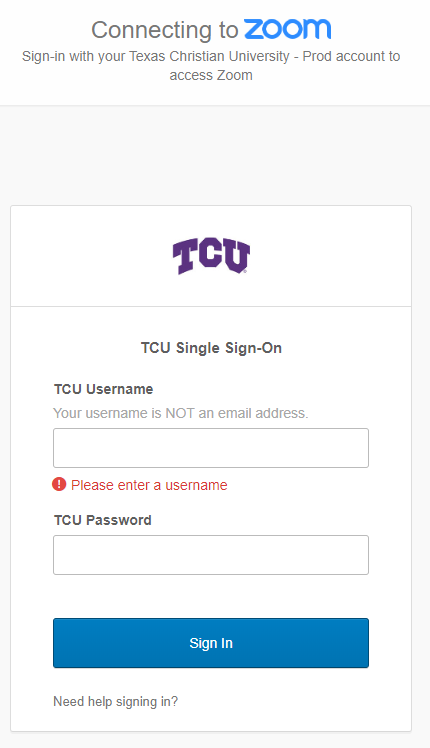Student Access to the Zoom Meeting Links
Students are not automatically emailed an invite to a class meeting scheduled through the TCU Online Zoom integration. Instead, this information is available to students through the Zoom integration, through the TCU Online calendar tool, through the Upcoming Events widget on the course homepage, and through the TCU Online Course Schedule tool in course content.
Through the Zoom Integration
- Click on the People menu in the navbar, and select the Zoom option.
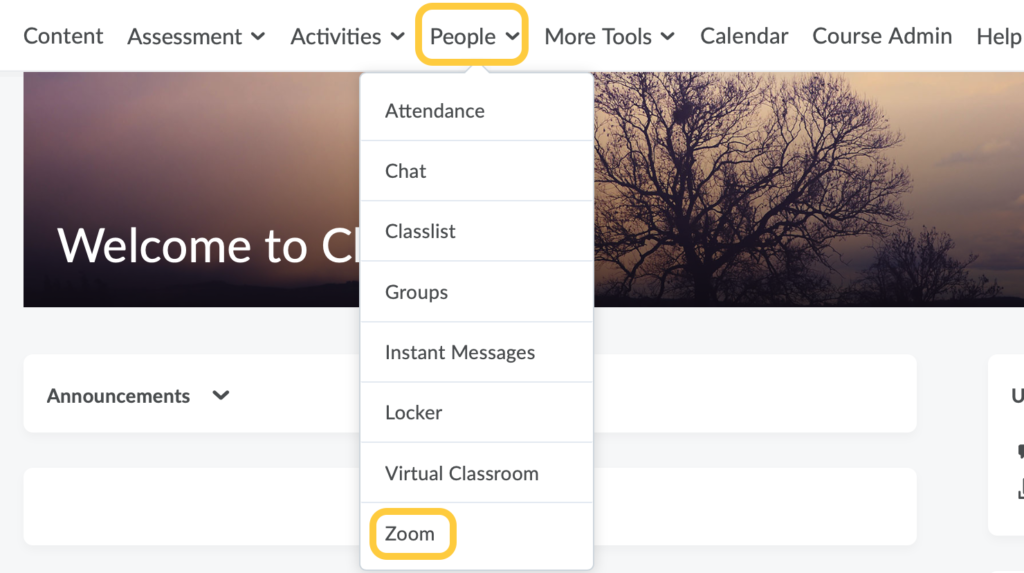
- Click the Join button to enter the meeting.
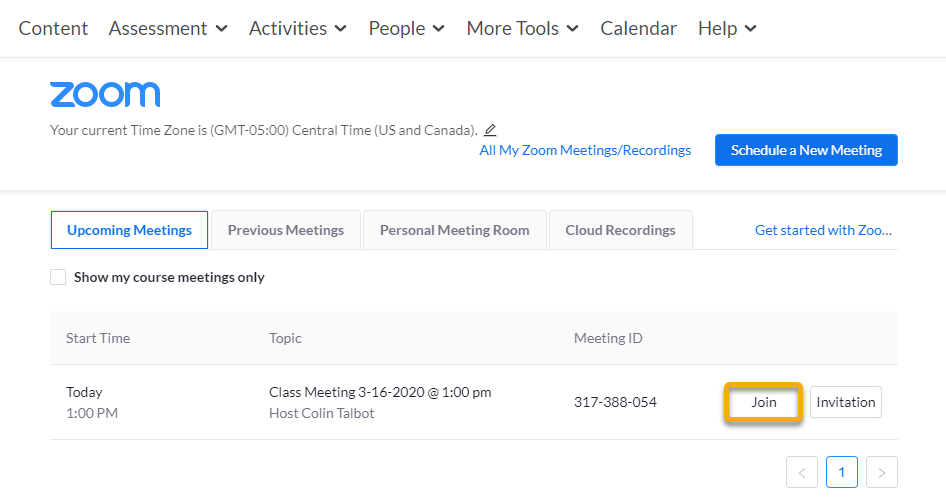
- Students may be prompted to sign in again when opening Zoom. They should use their TCU network ID. Students may also be prompted to download Zoom if they have not already done so.
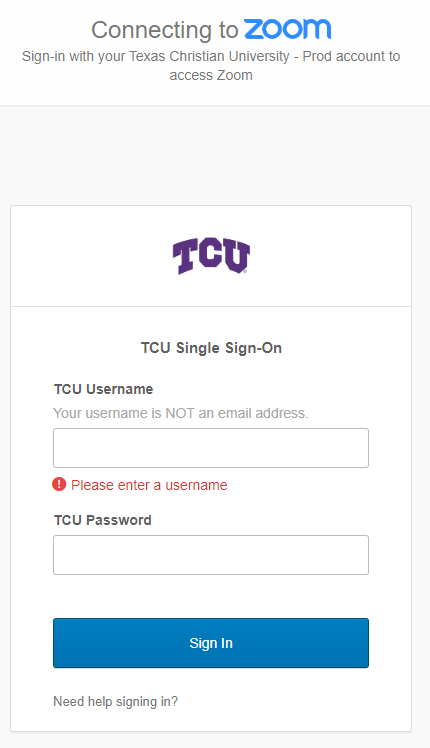
Through the TCU Online Calendar Tool
- Click on the Calendar menu in the navbar.

- Click on the calendar event.

- Click on the Zoom meetings link to join.
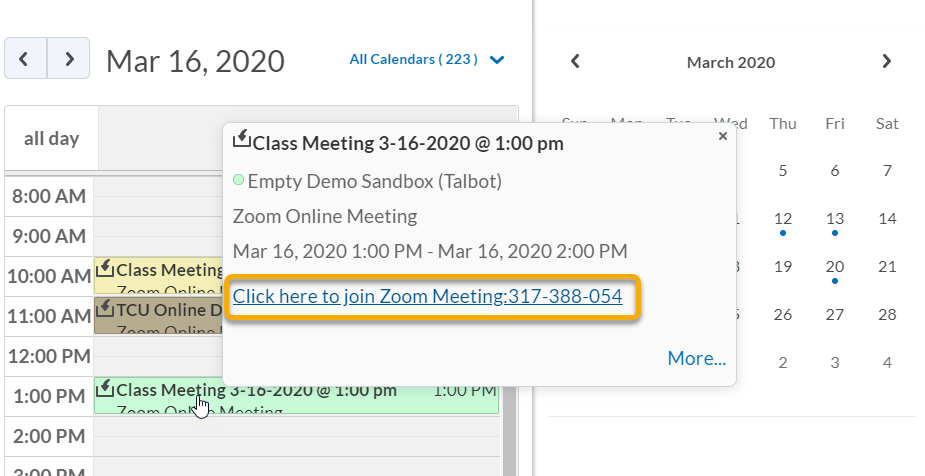
- Students may be prompted to sign in again when launching Zoom. They should use their TCU network ID. Students may also be prompted to download Zoom if they have not already done so.
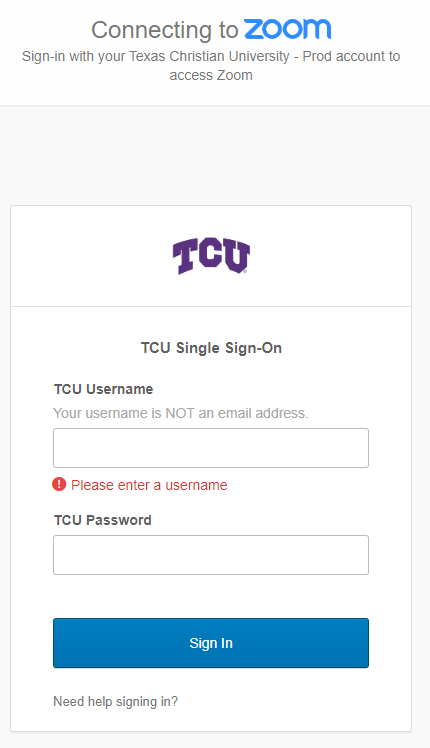
Through the Upcoming Events widget on the Course Homepage
- If instructors are using the default course homepage, information about upcoming meetings will display in the Upcoming Events widget on the lower right of the course homepage.
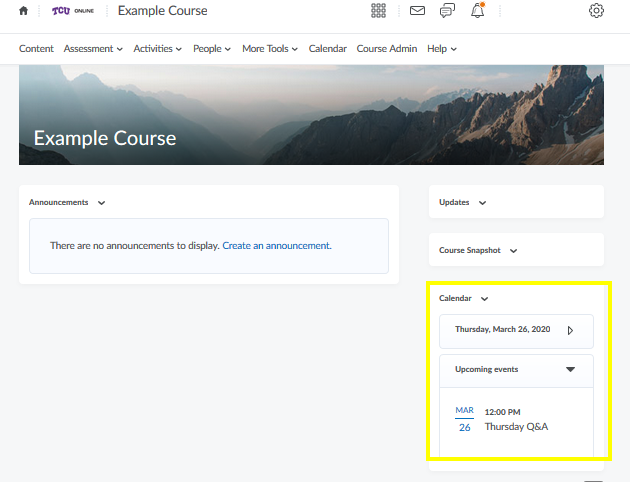
- Click on the event entry to be taken to the calendar details for the item which will show the meeting link.
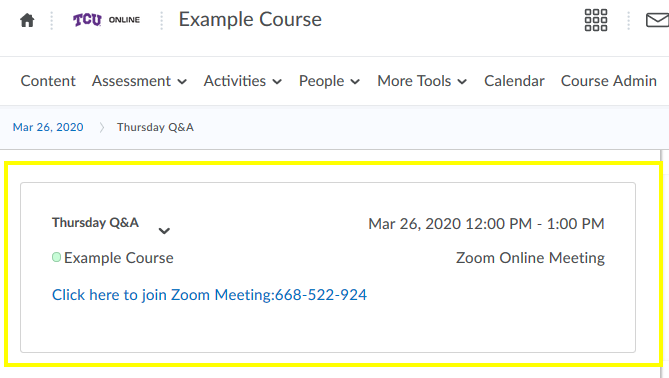
Through the TCU Online Course Schedule tool in Content
- Click on Content in the navbar.

- Click on the Course Schedule (Events) module.

- Find the meeting event, and click on the link to join the meeting.
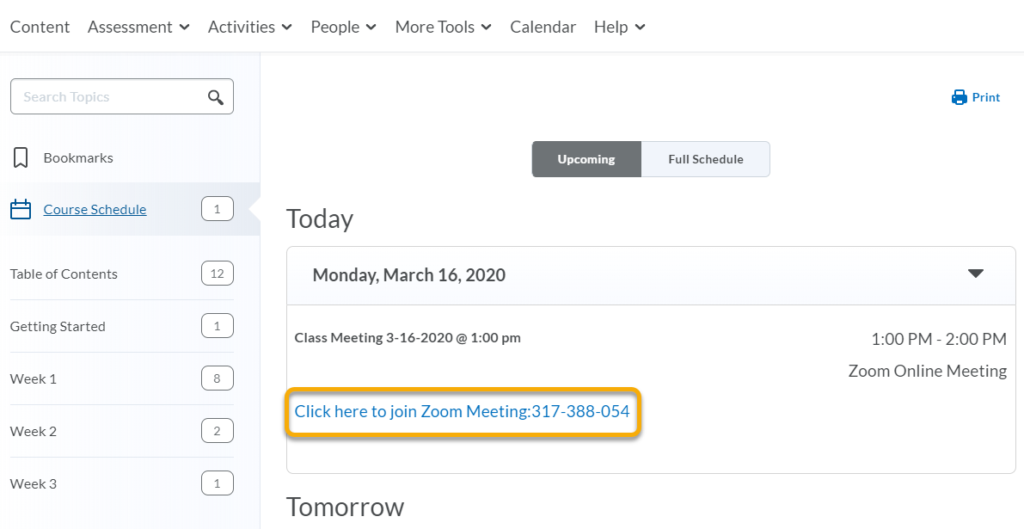
- Students may be prompted to sign in again when launching Zoom. They should use their TCU network ID. Students may also be prompted to download Zoom if they have not already done so.