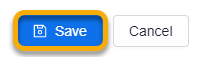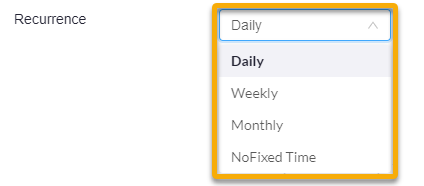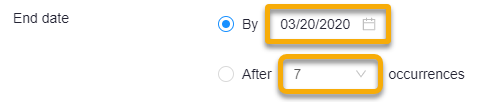Schedule a Meeting with Zoom in TCU Online
To schedule a Zoom meeting in TCU Online, complete the following steps from within the TCU Online Zoom integration.
- On the nav bar, click the People menu, then select Zoom.
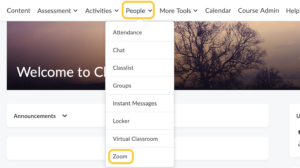
- Click on the Schedule a New Meeting button.
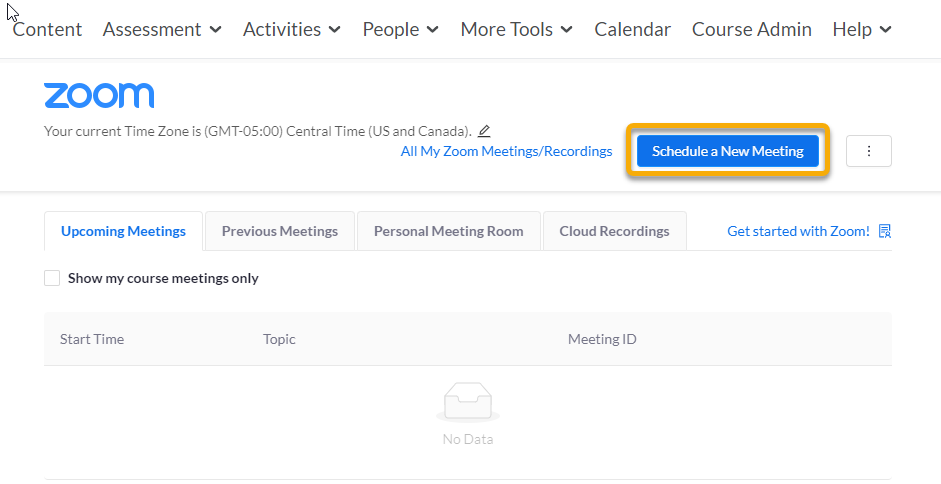
- Enter a name for the meeting in the Topic box.

- Enter a description for the meeting in the description box, if desired.

- Enter the date and starting time in the When boxes.

- Using the drop-downs select the duration for the meeting.

- Adjust the time zone if needed.

- Check the box if your meeting will be a recurring meeting.
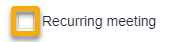
- Check the box if you wish to require Registration.
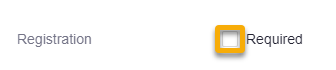
- Video: Select your preference of video on or off for Host and Participants. Selecting On will automatically turn on the video upon launching Zoom for your meeting(s).

- Select how participants will receive audio: Telephone, Computer Audio, or Both (recommended).

- Check the box for additional Meeting Options: Require meeting password, Enable join before host, Mute participants upon entry, Use Personal Meeting ID, and Enable waiting room.
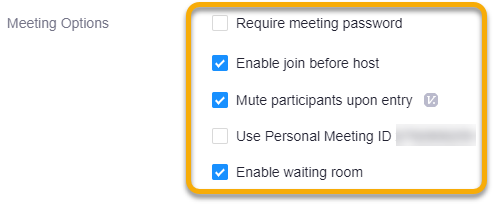
- Enter email addresses for Alternative Hosts as necessary. This is another user (example: your co-instructor) who can launch the meeting.

- Click on the Save button.