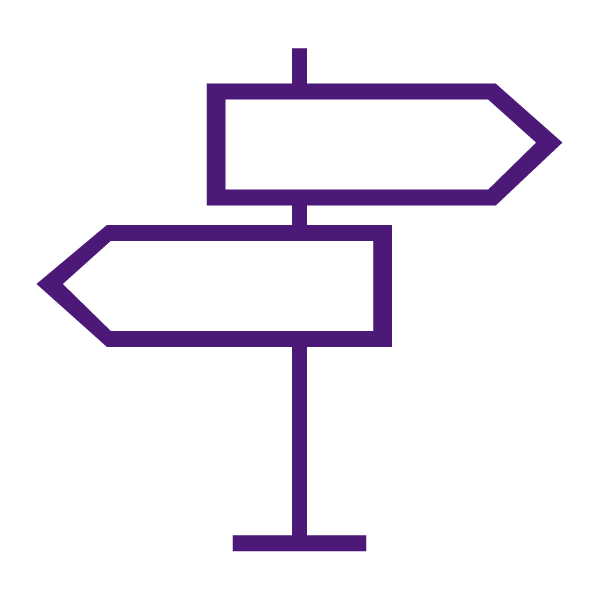About Intelligent Agents
The Intelligent Agents tool monitors a course in TCU Online to find activity that matches criteria that you set. The criteria that the agents search for are login activity, course activity, and release conditions in TCU Online.
Example uses for agents include:
- Emailing users with grades below a certain level
- Checking for users that have not logged in within a specific number of days
- Checking for users that view a specific content topic
Intelligent agents are a great way to create automated, personalized reminder emails or check-in emails to students. We recommend starting with your syllabus. Identify the success behaviors you’d like to see from students and set up automated reminders to nudge those along.
Considerations for Setting Up Agents
When you create a new agent, you need to determine:
- The criteria the agent looks for. The agent can check user login activity, course activity, and/or triggered release conditions. Be aware that intelligent agents evaluate the status of release conditions at the time that they run. A user that may have satisfied a release condition on a prior run, may no longer satisfy a release condition on a subsequent run, especially in the case of our ‘NOT’ conditions.
- How often the agent is scheduled to run and find users that meet its criteria. If you don’t set a schedule then the agent must be manually triggered on the Agent List page.
- How often the agent takes action when a user satisfies the criteria. I.e. Will the agent send one email the first time the user triggers the agent, or send reminder emails to the user every time the agent runs?
- The action you want the agent to take when it finds a user that fits the criteria it is looking for. An agent could: send an email to the user, their auditor, or other user; or do nothing (choosing no action enables the agent to run and generate reports of who has satisfied the criteria during different runs of the agent).
Notes:
- File attachments and inserted images in emails cannot exceed the limit set for your institution for email attachments.
Best Practices for Creating and Using Agents
There are many things you should consider when setting up agents for your course in order to get the most benefit from using the tool. Agents are most useful when you have carefully considered how you are organizing and presenting them in a course.
Some best practices include:
- Use a standard naming convention to keep the order and purpose of each agent clear
- Use the agent’s Description area to collect reminder notes of what you need to adjust in the agent for each offering
- Determine if your agent would benefit from repetition
- Use replace strings to personalize emails and minimize editing
- Avoid overusing agents, especially if you can get the information to learners another way
Learn to Use Intelligent Agents
Get Started with Intelligent Agents
Create Agents
- Create an Agent
- Intelligent Agent Settings – Set the From name and Reply to: Address
- Replace Strings for Personalized Agents – See the Available Replace Strings for Intelligent Agents section.
Manage Intelligent Agents
Agent Categories
- Create Intelligent Agent Categories
- Edit Intelligent Agent Categories
- Delete Intelligent Agent Categories
Edit, Copy, Delete, Restore Agents
- Change the Status of an Intelligent Agent
- Edit an Intelligent Agent
- Bulk Edit Intelligent Agents
- Copy an Intelligent Agent
- Delete or Restore Intelligent Agents
Run Agents
- Run an Intelligent Agent Manually
- Perform a Practice Run on an Intelligent Agent
- View an Intelligent Agent’s Next Run Date