Perform a Practice Run on an Intelligent Agent
Instructors can now select Practice Run from the agent context menu on the Agent List. This runs the agent, and reports back a list of users who met the specified criteria. Users identified in a practice run are not notified or emailed.
A practice run does not count as an action when using the Take action only the first time the agent’s criteria are satisfied for a user type of agent. As with existing Intelligent Agents, the agent must be turned on to trigger a practice run. In conjunction with the new history page, users can also now see the history of all practice runs.
Follow the steps below to run a Practice Run for an Intelligent Agent.
- On the nav bar, click Course Admin.

- Click Intelligent Agents.

- On the Agent List page, select the context menu of the agent you want to do a practice run for, and select Practice Run.
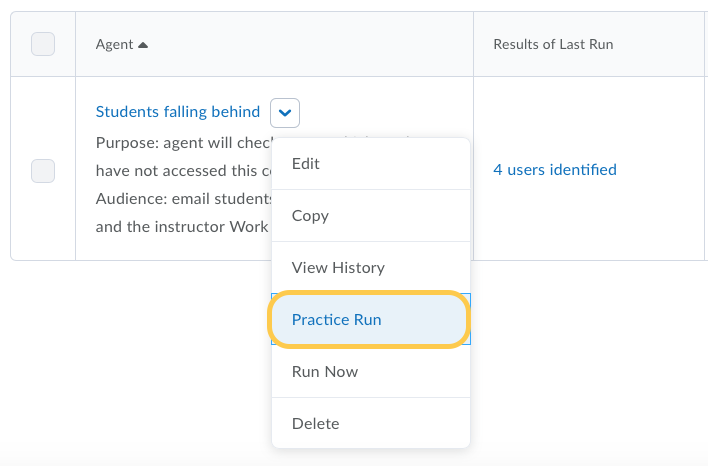
- On the confirmation window that opens, select Yes to run the practice run.
- Click Done on the Practice Run submission page. An email will arrive when the agent has run successfully.
- Once the agent has run, follow the steps to View the History of the Practice Run to see how many/which users are identified.
- Once you are ready to run the agent, you can return to the Intelligent Agent page to Run Now.