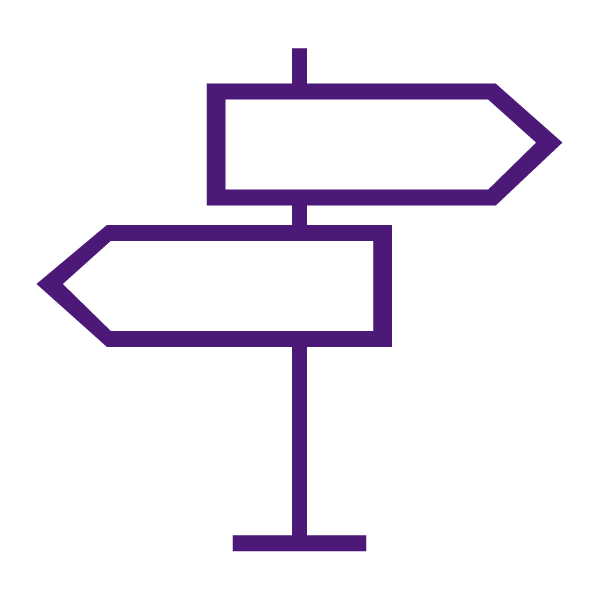About the Class and User Progress Tools
The Class Progress tool tracks your students’ overall progress as a class and individually.
The User Progress tool provides instructors with a high-level view of student performance across the entire class and through four indicators of performance, all at the instructor’s fingertips, making predictive practices and preventing student disengagement a priority.
Both students and instructors can access the User Progress tool via the Class Progress tool. Instructors can view the entire class, and students can only view their own progress.
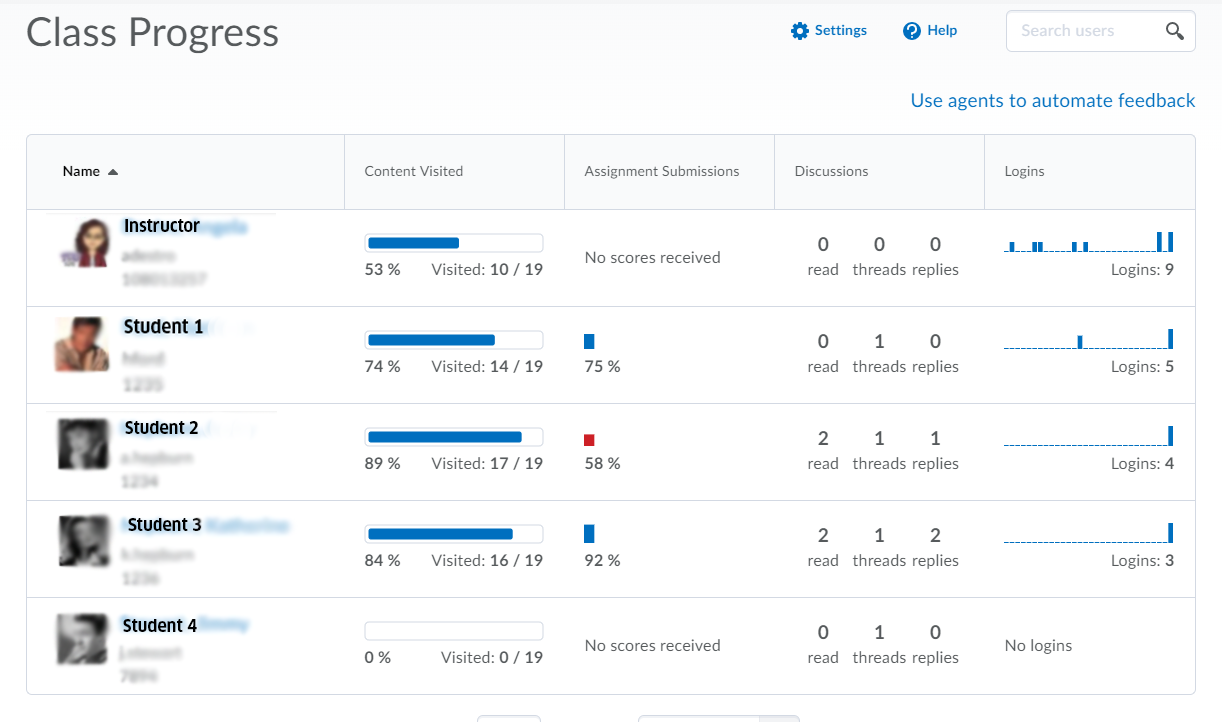
Why Use the Class and User Progress Tools?
You may want to use the Class and User Progress tools to do any of the following:
- Monitor progress for any or all users in your course
- Prepare progress reports
- View user profiles, email users, or instant message users
- Track when a user accesses the course and downloads course content
- Track a user’s grades, completion of content topics, participation in discussions, assignment submissions, quiz submissions, checklist completion, survey responses, login history, and system access.
- Set up intelligent agents for students who are falling behind in a course
Tracking the Time Spent Viewing Content
For content, the content must meet three criteria to be included in the student’s progress:
- The student must have access to the content
- The content must be marked with a completion method of Required Automatic or Required Manual
- The content is not exempt
When content does not meet these conditions, the topics are not included in the calculation of the student’s progress.
Due to multiple browser configurations and use cases, tracking the time spent viewing content in TCU Online is a best estimate. For example, the following can contribute to inaccurate time tracking: running an aggressive ad-blocker, opening content in another browser tab, downloading the content/viewing it locally, or losing an internet connection while viewing content in a browser.
Tracking the time spent viewing content is useful as a diagnostic tool for an instructor to start a conversation with a student; however, D2L does not recommend using it as an assessment tool. Consider the following example as a best practice for using time tracking as a diagnostic tool: A student asks for help with a certain piece of content, and the instructor notices that the student only viewed the content for 30 seconds. The instructor then advises the student to review the content and come back with more specific questions about the parts of the content that were difficult to understand.