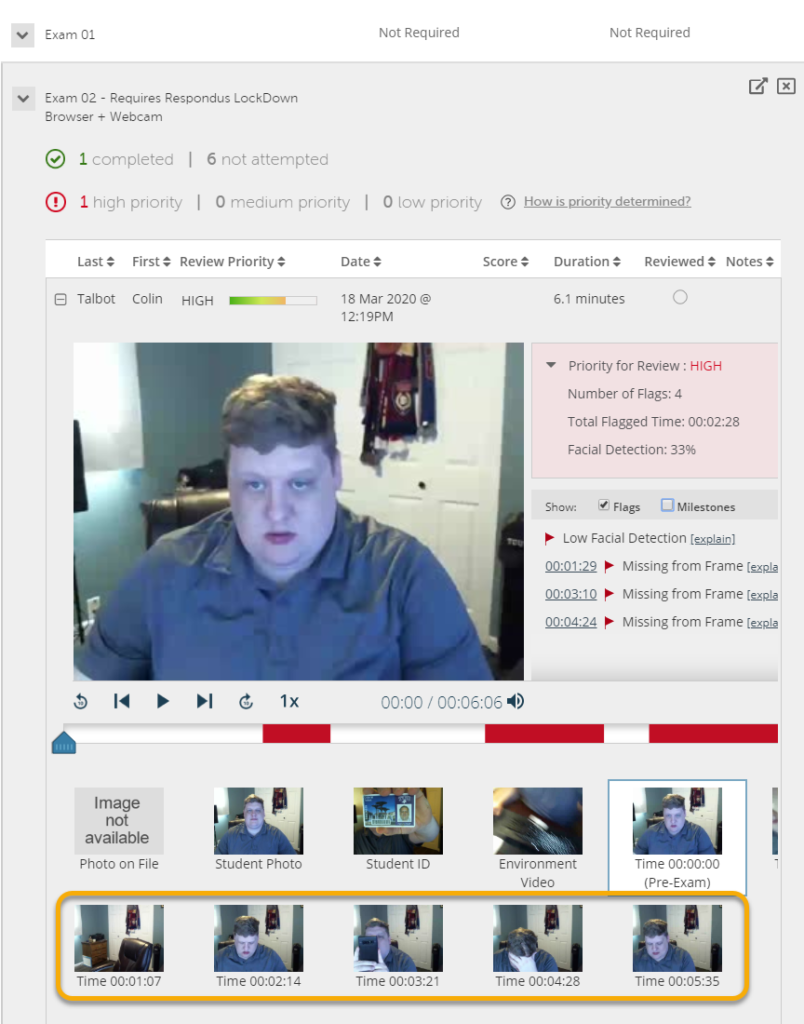Review Respondus Monitor Recordings
Note: In order to review Respondus Monitor recordings, you must first enable Respondus LockDown Browser and enable Respondus Monitor.
- On the navbar, click the Activities menu, then select Quizzes.

- Click on the LockDown Browser tab.
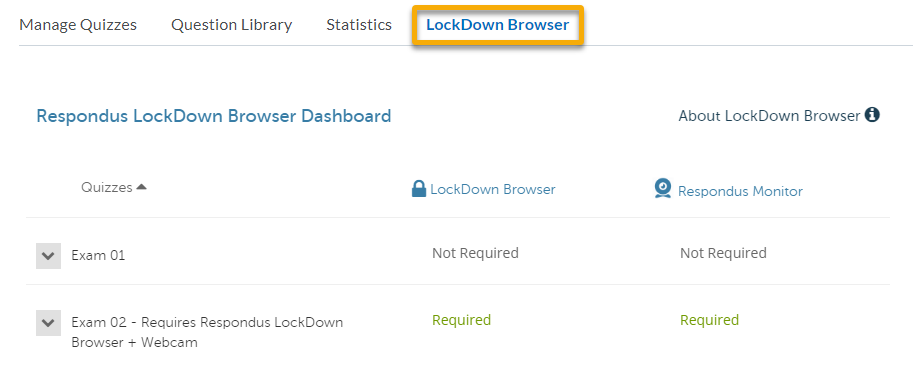
- Click on the menu of the quiz you want to review and select Class Results.
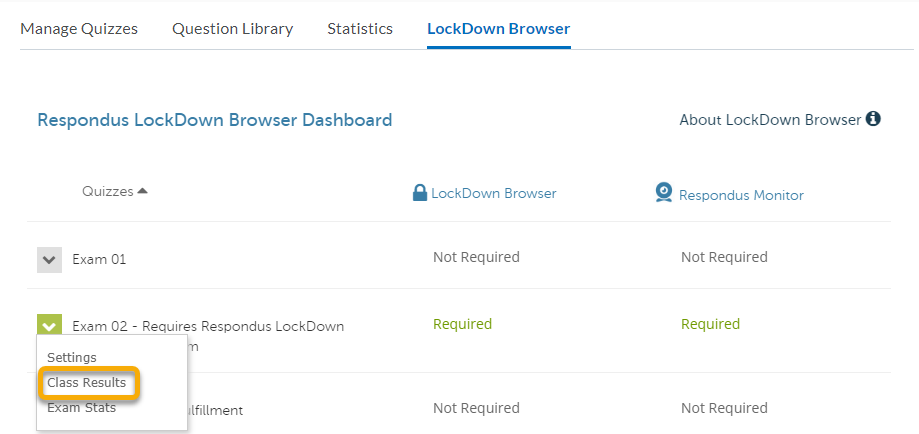
- Click on the Plus [+] sign next to the student you want to review.
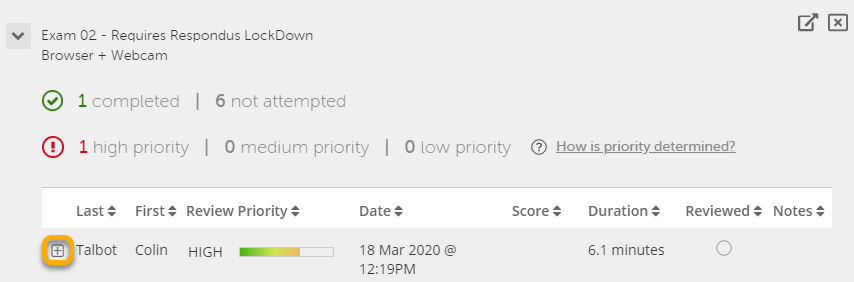
- Examine Priority for Review to see review priority, number of flags, total flagged time, and percent of facial detection.
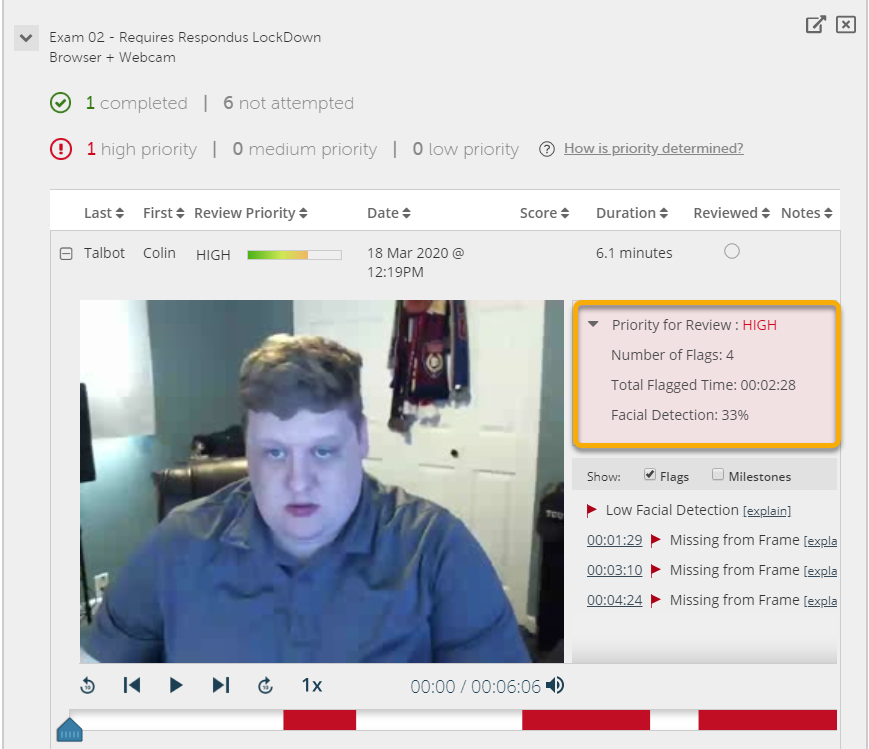
- Review the Number of Flags or Milestones.
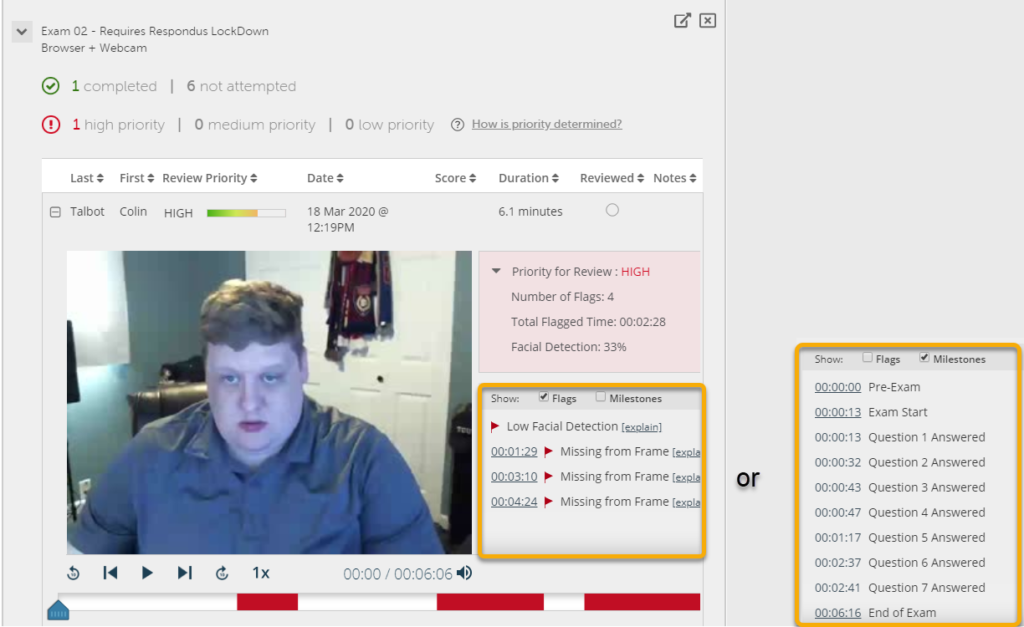
- Use the video controls to watch all or part of the student assessment video. (flagged periods appear in red).
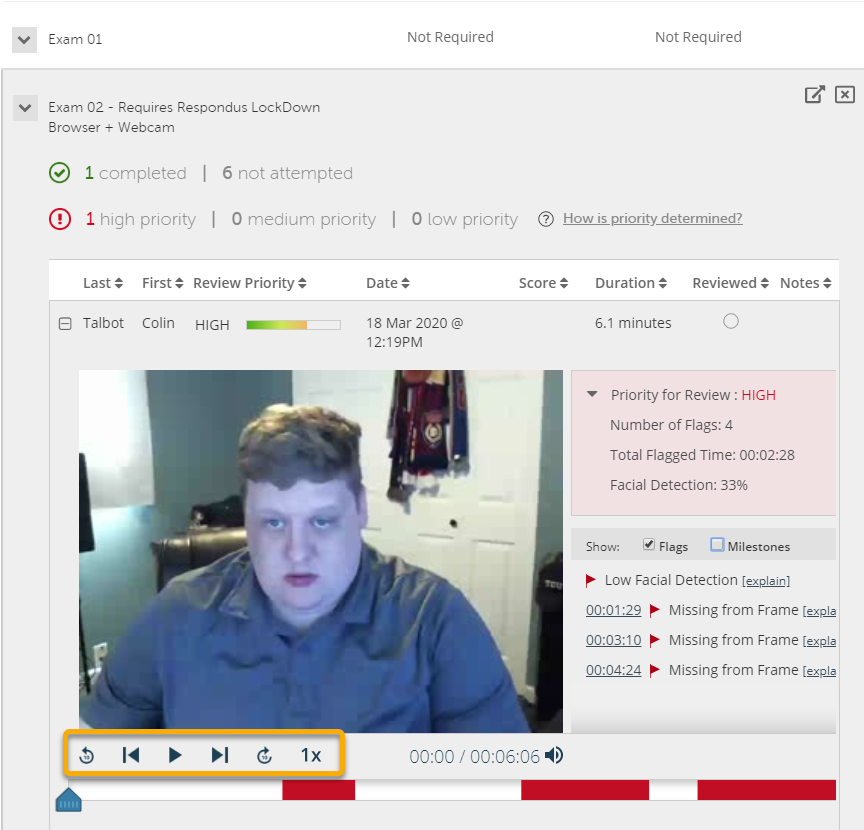
- Use the thumbnails to review the Startup Sequence captures.
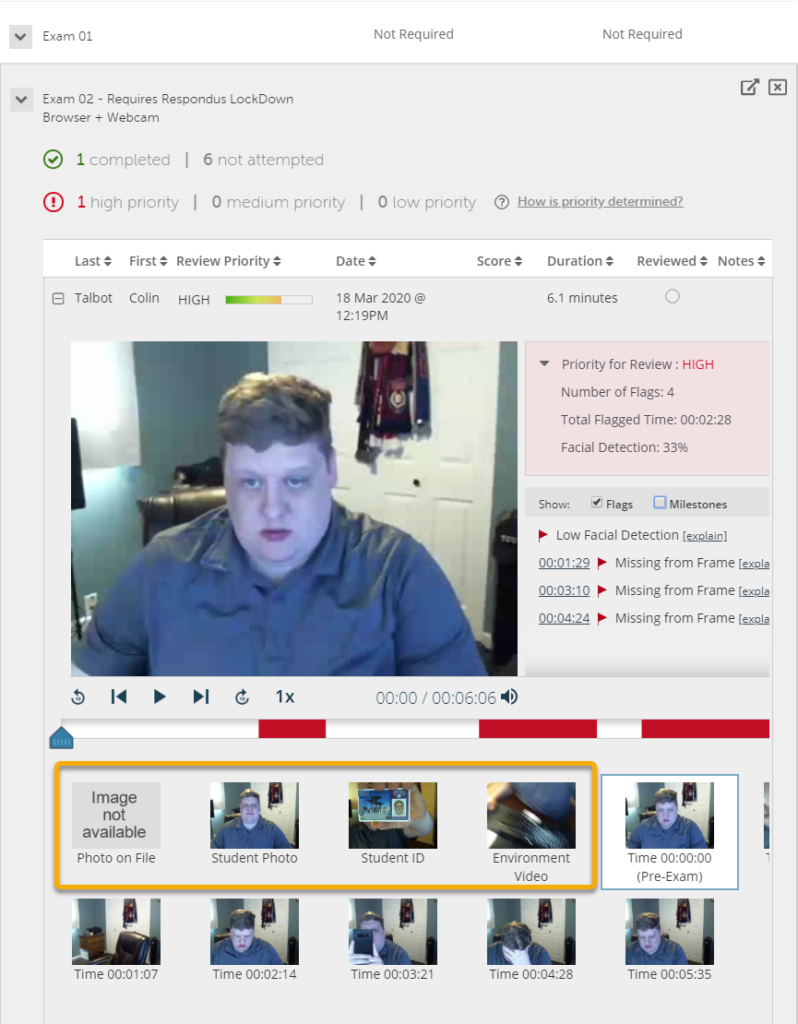
- Click on the thumbnails to jump to certain parts of the capture video.