Add an Existing Award to a Course
When certificates and badges are available to a course, they are visible on the Add an Award page. You can click the Badges, Certificates or All buttons to filter the list of available awards. If you are searching for a specific award, use the Search awards function.
- On the nav bar, click the Assessment menu, then select Awards.

- Click Course Awards then click Add Award to Course.
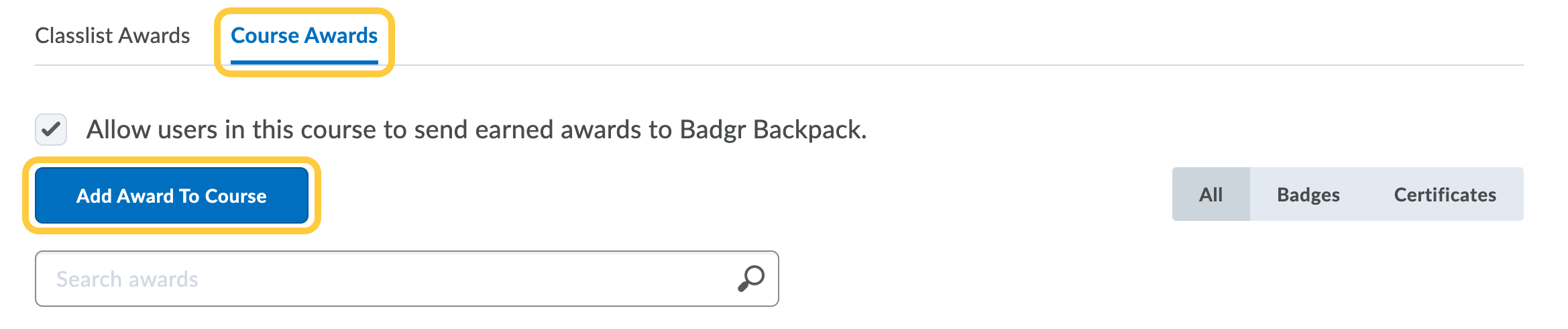
- Check the box next to the award you want to add from the list. If you want to filter the list to your own awards, click Show only Awards I Created, otherwise any awards that were created in TCU Online and made public will be available.
- Click Add.
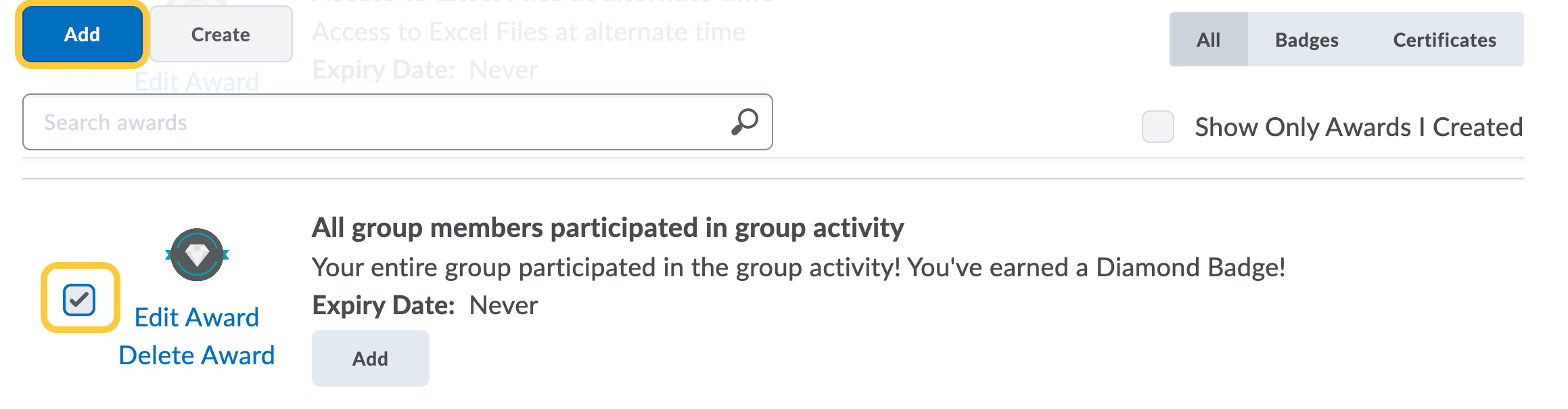
- Next, follow the steps to Add release conditions to an award.
Note: Awards can also be copied between courses using Import/Export/Copy Components on the Course Admin page. When copying awards using Import/Export/Copy Components, all associated release conditions are also copied. Learn more on the Copy an Award from Another Course page.