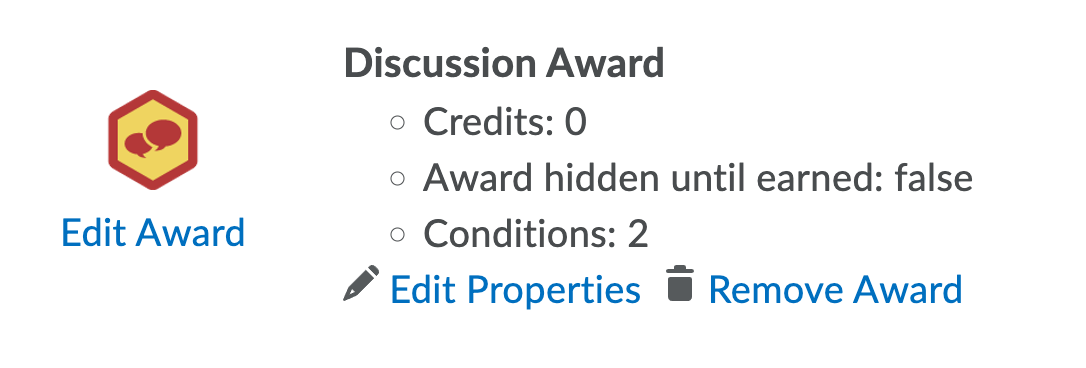Add Release Conditions to an Award
You can add release conditions to an award and release other content or another award to learners when they achieve the award requirement that you define.
- On the nav bar, click the Assessment menu, then select Awards.

- Click Course Awards
- For the award you want to set release conditions for: Click the Edit Properties link.
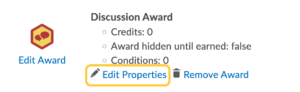
- Optional: Check the box to keep the Award hidden until earned.

- Under Release Conditions, click Create.
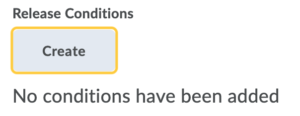
- From the Condition Type drop-down list, select the release condition. Options include things like group enrollment, submission of an assignment, visiting content, earning a grade, and more.
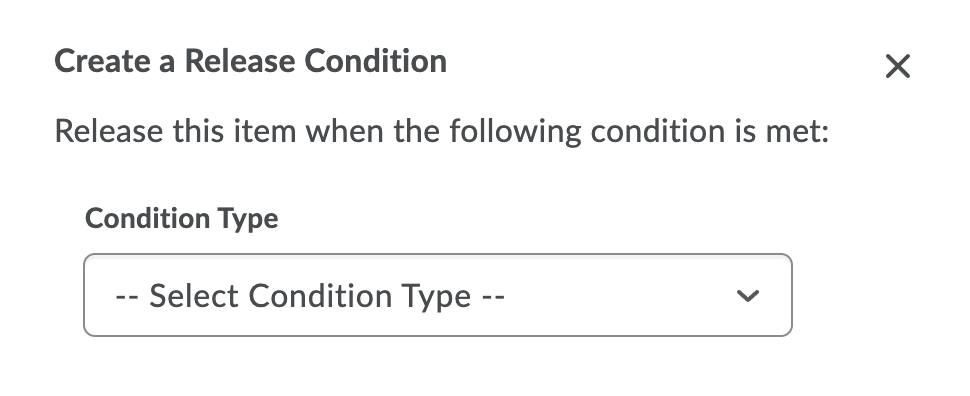
- Complete the associated Condition Details. The options will vary based on the Condition Type selected. In the example below, we had set the condition type to Discussion: Posts authored in topic. The Condition Details allow us then to set how many posts, and which forum or topic.
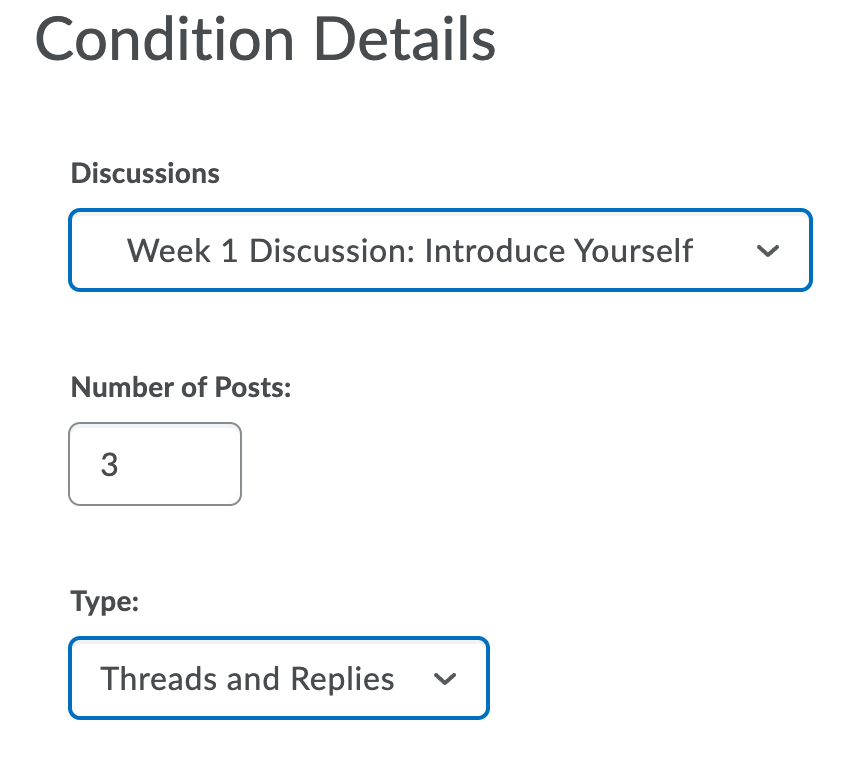
- Click Create.
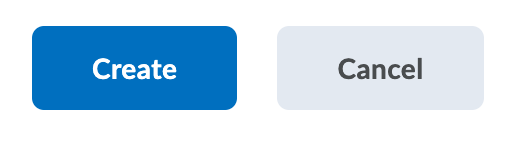
- To add more conditions, repeat steps 5-8 again adding new conditions.
- Once all conditions are added, select the dropdown menu option if you want the release condition to be met when All Conditions are Met or when Any Conditions are Met.
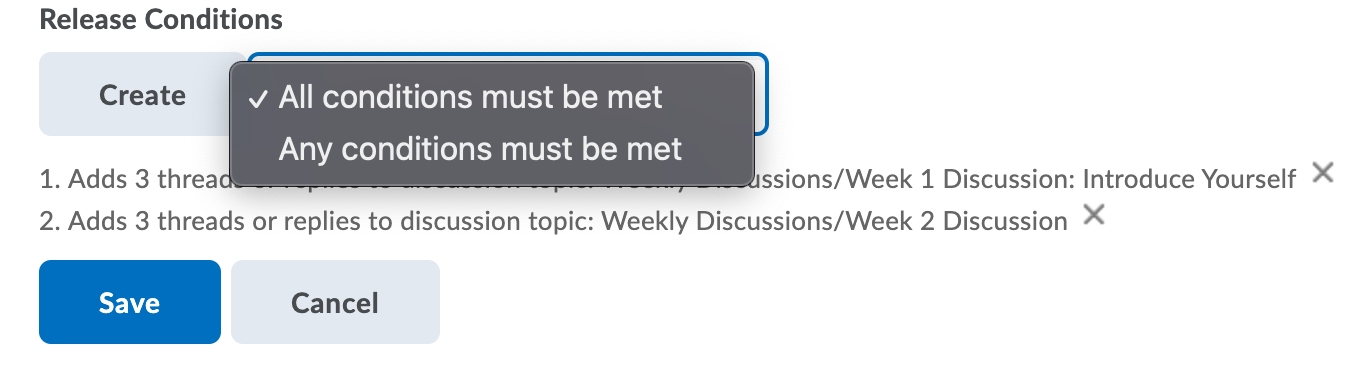
- Click Save.
- The Award details will update. In the example below, we added 2 conditions.