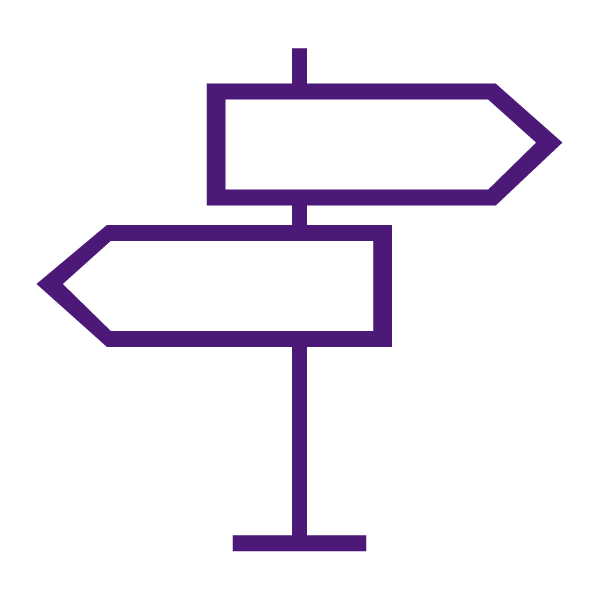LockDown Browser is a secure browser for use with the Quizzes tool in TCU Online. It prevents printing, copying, going to other URLs, or accessing other applications during an online assessment. If your instructor has enabled LockDown Browser for an assessment in TCU Online, you will not be able to access the assessment with a standard web browser. Instead you must download and install the free LockDown Browser software onto your computer in order to access and complete the assessment. A broadband connection is also required.
Watch: Introduction to Respondus LockDown Browser for Students
Getting Started with LockDown Browser for Students
- Download and Install the LockDown Browser
- Chromebook users: Download & Install the LockDown Browser Extension.
- LockDown Browser & Monitor Quick-Start Guide – Students
- Respondus Lockdown Browser and Virtual Machine Software (e.g. Virtual PC, VMWare and Parallels)
- Review the Test-Taking Tips page.
Getting Help with LockDown Browser for Students
- Getting Help with Respondus – Students
- Respondus Technical Support
- Submit a Ticket
- Respondus Knowledgebase
Accessibility
Respondus LockDown Browser supports screen readers and is available for Windows, Mac, iOS, and other systems.