Ways to Use Discussions in Online or Face-to-Face Courses
When instructors hear about using the Discussions tool in TCU Online, they may first think the tool is most useful for instructors teaching classes that are fully online. While this tool is often a cornerstone of fully online courses, there are many ways to use the Discussions tool in all types of classes.
Providing students with an online discussion prompt or activity offers students the chance to think about homework materials, grapple with challenging concepts, reflect about their learning, or make connections across course topics prior to coming to a physical classroom, or in place of meeting face-to-face.
Discussion prompts can be used to generate interest, encourage students to explore the big questions of the field, or think narrowly about a specific problem or case. Students get to clarify their own thinking as a result of having to articulate it for others and also discover what other classmates thought, helping each student see beyond their own perspective.
The Discussions tool can also be used to help generate conversations, debates, and feedback among peers. Some students enjoy using online discussions because they can compose their thoughts before they post a comment, respond more thoughtfully to discussion topics, and engage in lively debates that are less threatening than in a live classroom environment.
As an instructor, the Discussions tool allows for each student to participate in the discussion. In addition, by using the post-first setting, TCU Online will not show other students’ responses to the topic until a student has posted. This allows for a true whole-class discussion in which each and every student participates fully.
Below are some common examples of how instructors in both Face-to-Face and fully online classes use the Discussions tool in TCU Online.
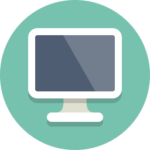 |
In online courses, the Discussions tool is a valuable medium for student-student interaction. Depending on how the instructor uses the Discussions tool, the tool can also further instructor-student interaction. Both types of interaction are required by the standards SACS and SARA have for online courses. In addition, the eFaculty 2.0 workshops and certification identifies course introductions and robust student discussions as best practices for online instruction. To support student success in graded discussions, instructors should provide a discussion rubric that identifies the quantity of interactions (i.e., required levels of participation) as well the quality of responses (i.e., what constitutes a “good” reply).
Setting clear online etiquette expectations is also a best practice. This would entail the instructor describing acceptable online etiquette, addressing particularities of the subject matter (do students need to be especially attentive to their word choice, sources, federal laws, or other items when discussing certain topics?), and listing how violations of the policy will be addressed. The online etiquette policy should be present in the course syllabus and referenced on each individual discussion topic as a reminder of the class norms. It can also be helpful for the instructor to model respectful disagreement in a low-stakes sample discussion or to share an anonymized version of a previous online discussion in which students were able to disagree and exchange ideas respectfully. In providing a model, the instructor may want to specifically articulate the choices made by the writers that allowed the discussion proceed in a manner that was consistent with class norms. |
Class Introductions
Having an introductions discussion area is a great way to learn about your students and to start building your classroom community whether you meet in person, online, or both. Instructors can start of the thread with their own example and include a brief list with questions or items students should include in their own introduction reply post and how long it should be. Make sure to include some sort of interaction component that encourages students to go back and read through their peers’ introductions and find connections or common interests to get students to start meeting one another. Some instructors ask students to also include a recent photo or to record a short video introducing themselves to peers using the Video Note tool.
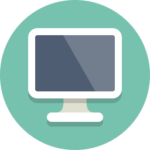 |
In online courses, course introductions are especially important as they help online students begin to “see” one another. Be aware that some students may have legitimate reasons why they do not feel comfortable sharing photos or videos of themselves. If your introduction prompt calls for these items, make sure you have indicated that students can consult with you regarding this requirement. Alternately, you can ask students to share an appropriate photo or video that tells the class something about them (a favorite place, food, animal, etc.). For courses that are part of a cohort where the students are already well acquainted, instructors can use the introductions discussion to get students to begin thinking about course-specific topics or themes: questions students might have about the content, where students do their best writing, each student’s best piece of advice for upcoming course activities (research, working in field placements, group work, etc.) or the advice they looking to receive about a given issue, etc. Course introductions are a best practice for online courses; instructors should make the format and topic of these discussions work for them, their students, and their content. |
Class Lounge
It’s nice to have an ungraded discussion area (usually in the course home area) where off-topic discussions can take place. As students online might not know each other in person, this can give them an area to find out more about each other and potential similar interests or focuses. Discussion areas like this are also a place for students to reach out to one another for help, such as asking if someone wants to swap papers to do peer review on their own before a paper is due or if someone wants to get together virtually to review for an upcoming exam. As the Instructor, you might even encourage this type of use for this discussion area.
Virtual Office
Virtual Office is a general open discussion area for students to ask detailed questions about the course material, course assignments, or to seek additional/supplementary resources or learning opportunities. This type of discussion sits separately from any required discussion topics and provides a way for students to get help or extend their learning. Instructors should remind students that posts can be seen by all students, so that items of a personal nature are best addressed directly with the instructor. There is also an option in the Discussion tool to have student posts appear as anonymous (to other students, not to the instructor) which, when paired with this type of discussion, gives students the chance to ask without being afraid of what their peers will think. Anonymous posting also allows other students to agree or confirm that they might be struggling as well and explain where they are lost or need assistance. Whether or not posts will be anonymous, instructors generally include some guidelines for students about what sort of questions belong in these types of discussions and remind students that the course netiquette policy applies. If you would like students to answer each other’s questions, you may need to explicitly invite them to do so.
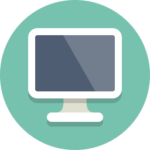 |
In online courses, the virtual office can be a key method for instructor-student interaction. In the instructor’s response time information provided on the course syllabus, online instructors should tell students how quickly they can expect replies to virtual office queries. |
Crowdsourcing
One easy way to get students started with using the Discussions tool is to ask for them to help create a crowdsourced list. This could be done in class or ahead of time as homework or a preparation assignment for students so that the list can be used in class or online with an activity. This is also a great way to help students find connection between the course content and what interests them.
Examples: Perhaps at the start of a unit students have to find a recent news article that relates to the upcoming topic.
- Informal: Students just have to go to the discussion thread and post the link they found with the title of the article.
- Semi-formal: Students include the link, title, and a short summary or overview.
- Formal: Students include the link, title, summary, and analysis based on provided criteria.
Instructors can require students to read and reply to what other articles were posted before coming to class. An instructor could ask students to use the ranking or voting option in the Discussion tool to vote for the “best” or “most interesting” find by their classmates. This can be paired with the anonymous posting feature in Discussions as well. Students can also use the crowdsourced list to complete an in-class or online activity, using the list as a launching point into deeper research or credibility search of the posted links.
Journal or Reflection
There is an option in the Groups tool that allows instructors to create a discussion forum and topics that are restricted to just the instructor and each student individually, essentially a group of 2 (instructor and specific student). This option in Groups is called “Single-user, member specific groups” and should be used with the box “Set up discussion areas” to create essentially a journal area private for that student. Some instructors use this for students to write about topics they may not feel comfortable sharing with the whole class, to reflect about what they are learning about the in the course, or even to share drafts of papers or projects with the instructor for feedback rather than by email. If the class will also use discussions that can be seen by other students, make sure that you have clearly communicated to students which items in the Discussions tool are visible to other students and which items are visible only to you as the instructor. Learn how to set up a journal discussion.
Peer Review
Instructors can also use the Discussions tool to facilitate peer review activities, especially when paired with the Groups tool so that students will only see the peers whose work they are to review. The instructor can set up the guidelines and expectations for what peer review looks like, provide sample language or an example, the timeline for when drafts and feedback should be completed, and how student contributions to peers will be assessed. While this activity can be useful to complete physical classes, often the instructor does not get to see or hear what each student contributed. This provides a record for both the instructor and students of peers’ contributions. Learn how to set up a Peer Review discussion and see an example.
Small-Group
By using the Groups tool, instructors can create small group discussions to help create community within a classroom, especially when teaching larger courses where students may find it difficult to get to know everyone. Having students engage in private small group discussions together may be the beginning of team formation for a project as well. Some instructors use these as reading and discussion groups having each group read a different article and create a summary and analysis of it to share with the whole class either in-person or online. Other instructors have small group discussion all discuss the same topic and formulate a position they will share and compare with the whole class, as a kind of digital Think-Pair-Share. As a group students can create discussion questions as group discussion leaders for the day for the rest of the class in-person or online.
Study / Review Voting
Some instructors create a study or review voting discussion forum for upcoming tests or exams. Instructors can build a discussion with different rating systems depending upon the need. These rating systems include: Up Vote/Down Vote, Up Vote Only, or Five-Star Rating.
Examples:
- The instructor asks students to each post a question they most want the instructor to spend time reviewing before the exam. Then the instructor asks students to go and vote for the questions that they feel are most important to be reviewed besides their own. The instructor should specify how many students can or should vote for based upon the rating system chosen.
- Up Vote Only: Students might be asked to go vote for their top three questions to be reviewed using the Up Vote Only.
- Up Vote / Down Vote: Or they might get to vote for each question using the Up Vote to mean they want the topic covered, not choosing either Up or Down (no vote) for ambivalent about the topic, and Down Vote for that topic does not worry them.
- Five-Star Rating: Or they might be asked to vote for each question using the Five-Star Rating as to how confident they are with 0 stars being not confident and 5 stars feeling very confident; in this example then, the instructor is looking for the self-identified weak areas of the class.
This review voting may be usefully paired with the ability for anonymous posting so that students are not swayed by friends’ posts and are essentially voting blind.
Group or Team Project Planning
Often this option is used in conjunction with the Groups tool, as it allows a private space (from other classmates) for a group of students to discuss or plan projects. Using the Groups tool to create discussions, instructor still has access to all of the group discussions and allows the instructor to provide specific and relevant feedback just to each group. This is especially useful when having students engage in team activities that may involve some element of competition.
Examples:
- Student Debates: If students are preparing to debate other teams, this type of discussion gives them a central hub space to post relevant materials they are finding, plan strategy, assign tasks to each other, or share content they are creating together. This type of discussion is also useful for group projects for similar processes. It also allows the instructor a place to have students meet, plan, and share the progress they are making.
- Team Projects: If it is hard for group members to meet, the instructor might save a few minutes at the end of Friday’s class to have students game plan their work for the weekend and ask that each team post a thread on their Team Time-log discussion listing what each person is going to get done over the weekend or before next week’s Friday check-in. As the students complete their tasks, they post their results (research, content, changes in task, etc.) to that thread as evidence they completed their task. At the next meeting the students review what they planned to get done last week, what got done, and where they are going to go next with their tasks.
Whole-Class
This is perhaps the most familiar type of discussion that instructors are familiar with. It is commonly used as a place for students to discuss the current content with each other and the instructor. Whether the class meets in-person, online, or hybrid, discussions can help generate classroom community and students learn to examine a variety of positions outside of their own. There are usually parameters outlined that help guide and encourage conversation, such as engaging or intriguing questions; word limit, positing, and reply expectations; and netiquette norms. Learn more at our Why Use Discussions page.
Creating Expectations
For each discussion, instructors should be sure to communicate information to students about the initial post as well as replies to peers. For example, what will count as a substantive reply? Is a citation required in the reply posts? Do students need to end their initial posts or their replies with a question?
In addition to these participation expectations, instructors will want to provide specific information about post length and due dates.
Some examples of this wording:
- Students make their initial post (300 words) by Wednesday at 5pm and then return to reply to three peers by Friday (50–100 words each) at 10am. This format could be used for a face-to-face class that meets Friday at 2pm, leaving the instructor time to read through the online discussion and pull intriguing examples to begin discussion in class.
- Students make their initial post (600 words) by Wednesday at 5pm and then return to reply to four peers by Sunday (150–200 words each) at 10am. This format could be used for an online class in place of having a class time to meet as a whole class.
- Students make an initial post and then must wait 24 hours to reply to peers. This format can be used in a fully online class or in an in-person class; the 24-hour spacing allows the discussion to unfurl (perhaps while the instructor introduces new content) and drives the students to the platform multiple times over the span of the discussion.
- Students make their initial post (500 words) by Tuesday at midnight, reply to three peers by Friday at midnight, and then reply to at least three people who replied to them by Sunday at midnight. This format can be used in a fully online or in-person class; the reply-to-people-who-replied-to-you requirement can be more complicated for instructors to track, but it often provides a good driver to keep discussions going and support class norms of engagement and critical thinking.
If you have a discussion rubric, you’ll also want to be sure that your directions remind students of this and drive them to review it before they begin their postings. Likewise, your course should have academic integrity information and netiquette information – it is a best practice to have this information accompany each discussion topic in the course.
Maybe you can, or have, come up with even more ways to use Discussions in your classes to improve the educational experience for everyone. Share them with us at koehlercenter@tcu.edu.