Solution Spotlight: Setup the Discussion Tool for Hours Tracking
The steps below are for setting up a discussion for hours tracking. See the Solution Spotlight: Tracking Hours for Internships, Practicum or Projects page for more information about this solution.
Setup your Groups
- On the nav bar, click the People menu, then select Groups.
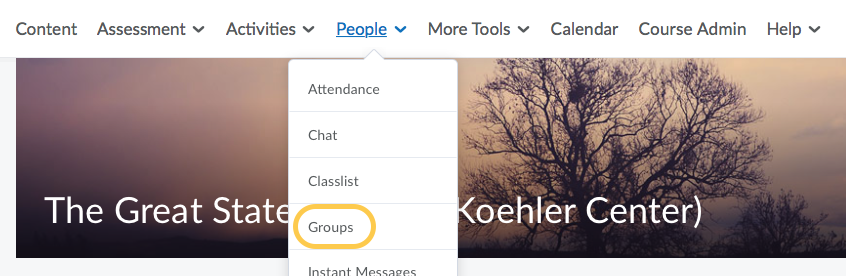
- Click on the New Category button.
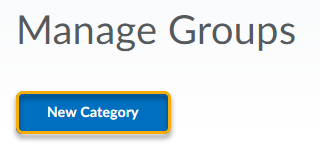
- For Enrollment Type, select Single user, member-specific groups.
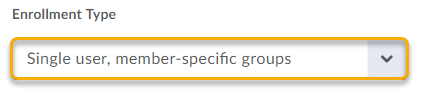
- Under Additional Options, check the box for Set up discussion areas, but do NOT set up assignment submission folders. Create a new discussion forum called “Hours Tracking”.
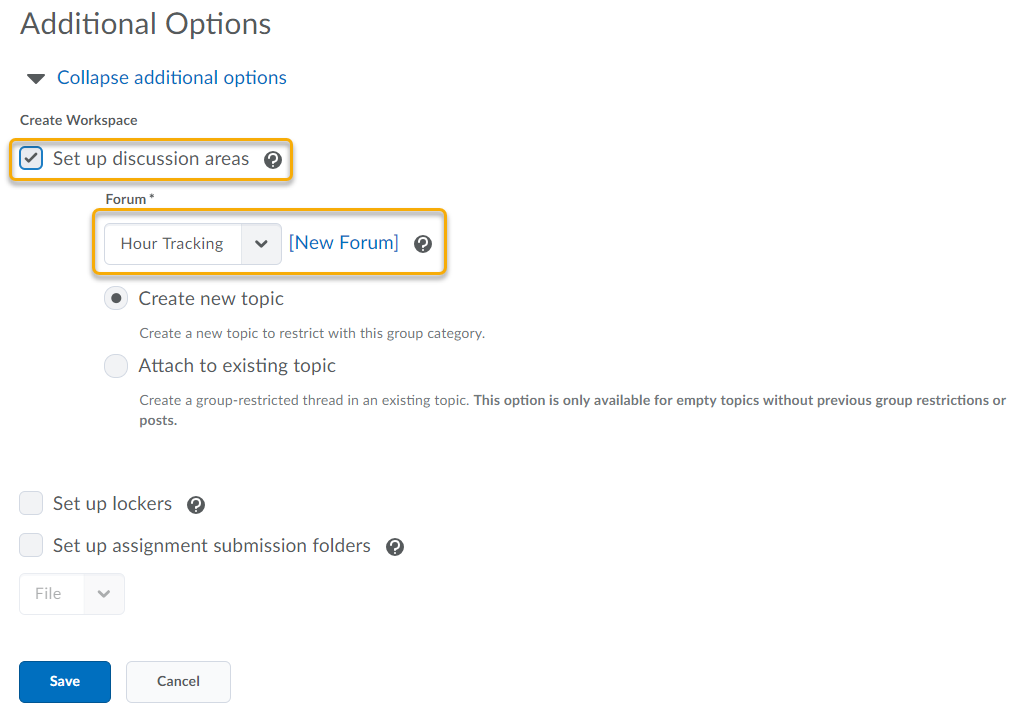
- On the Create Restricted Topics page, select “Create one topic with threads separated by group.” Add a title and description, then click Create and Next.
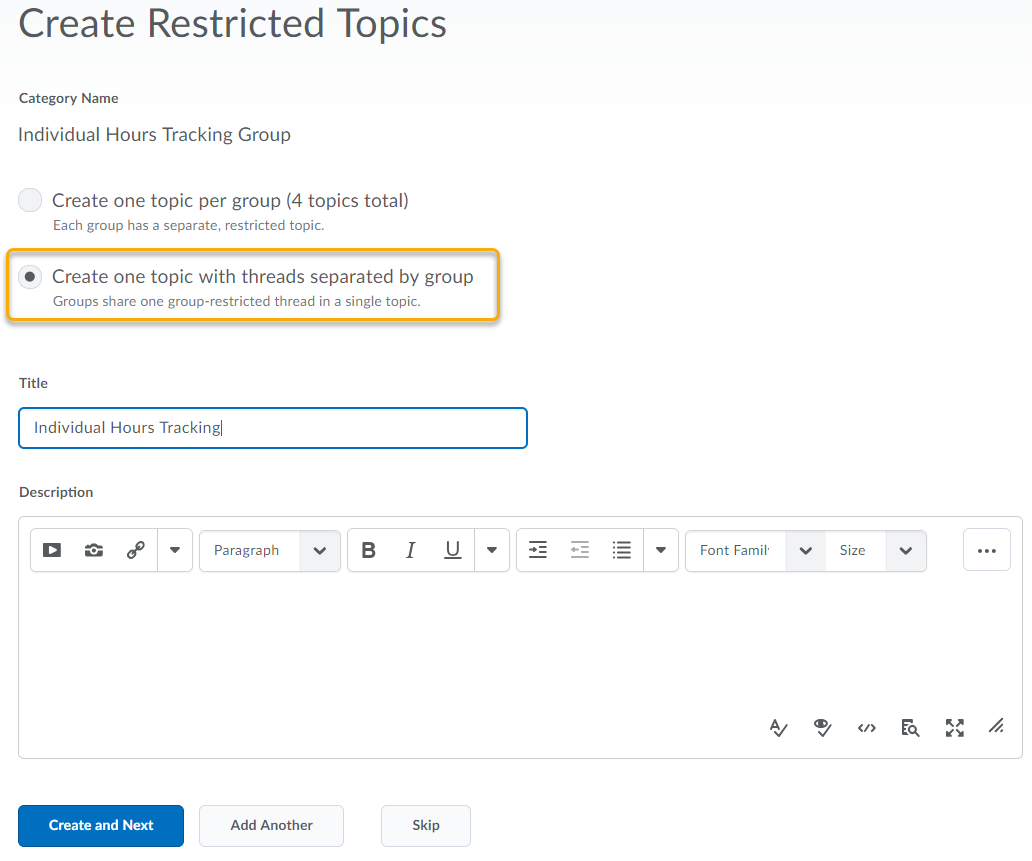
Set up the Grade Item
- On the nav bar, click the Assessment menu, then select Grades.
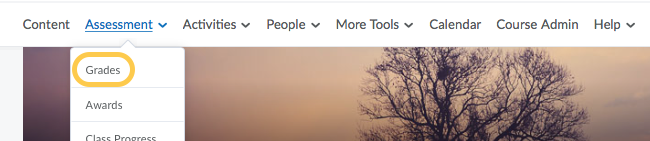
- Click New, then select Item.
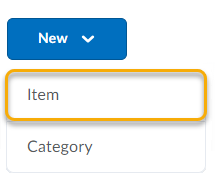
- Select Numeric then add a Name “Hours Tracking,” and set the maximum points 1,000, for example.
- Click Save and Close.
Setup the Discussion
- On the nav bar, click the Activities menu, then select Discussions.
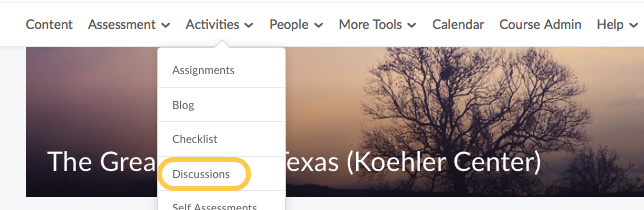
- Select the context arrow (downward pointing arrow to right of thread topic title) and select Edit Topic.
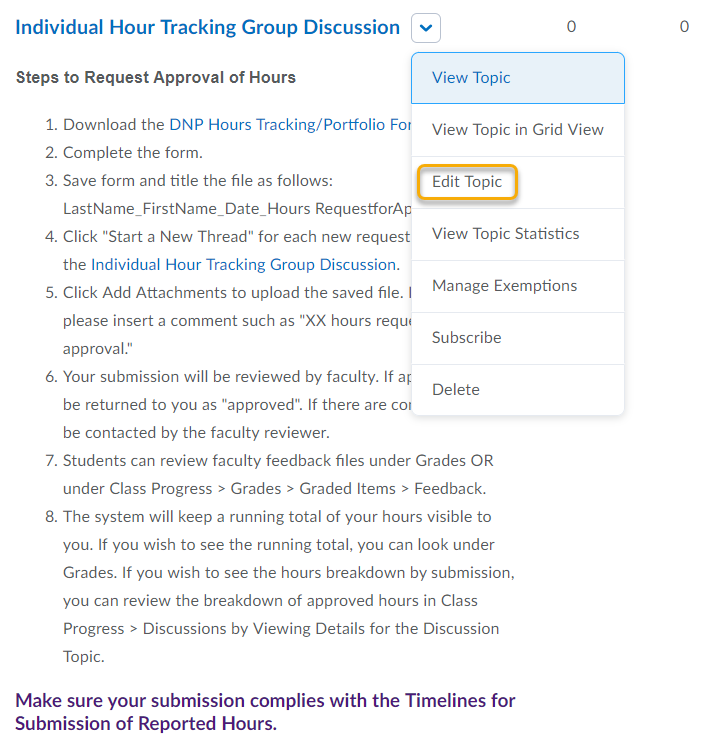
- On the Assessment tab, associate to the Hours Tracking gradebook item and allow assessment of individual posts. The calculation option selected should be the sum of post scores.
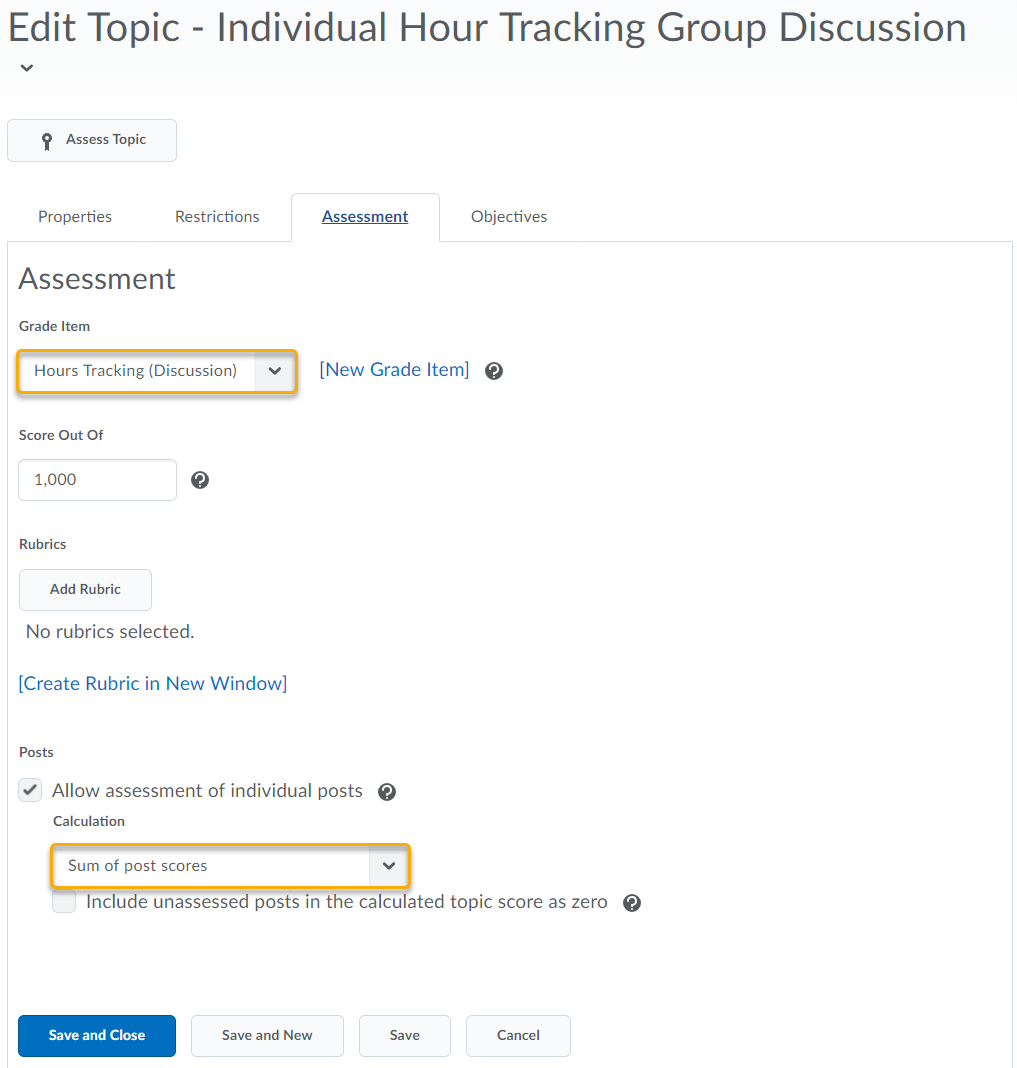
- When viewing the threads, the instructor can sort by “group” to view each individual student’s responses. Instructors can also post to all groups at once.
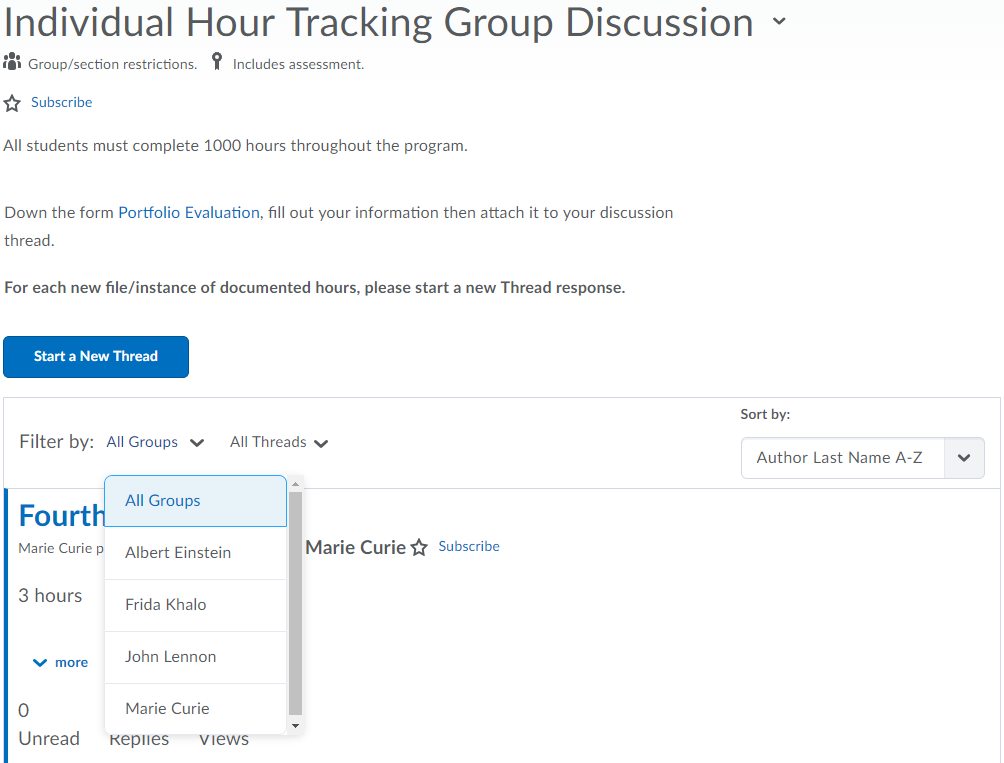
Continue on to the Discussion Solution for Hours Tracking – Suggestions for Instructors page.