Set Panopto Quiz Content Topic Properties
- Click the context menu next to the quiz content topic title, then se and select Edit Properties In-place.
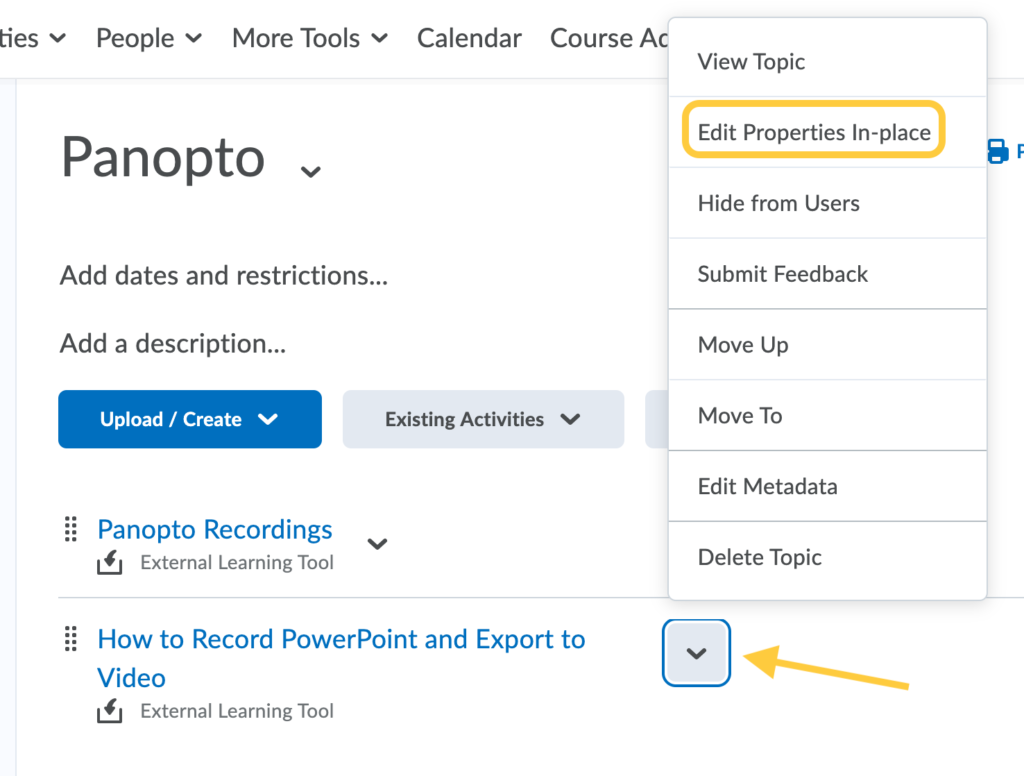
- Do any of the following:
- Edit the title: Click the content topic title to edit it. Click enter/return on your keyboard to save the updated title.
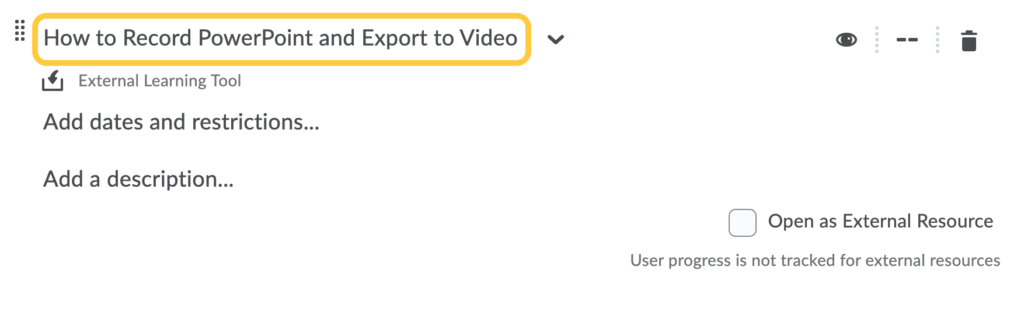
- Make Visible/Hide: Click the eyeball icon to the right of the title to change the visibility of the content topic. After clicking, there will be a toggle to make visible or hide the content topic.
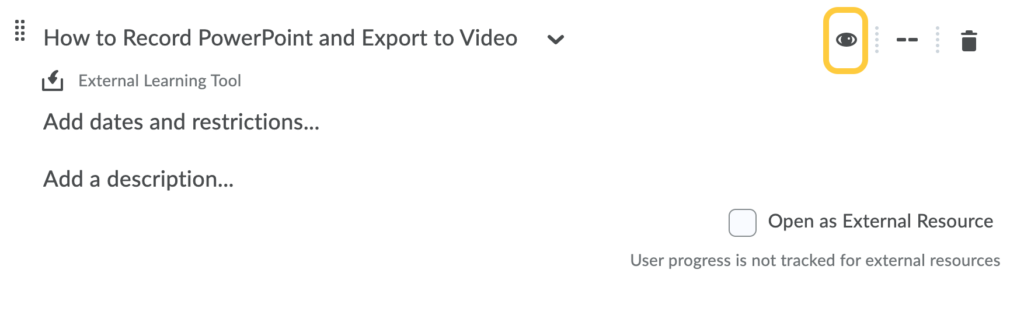
- Optional: Make Required. Click the two — to select if you would like the content topic Completion Tracking.
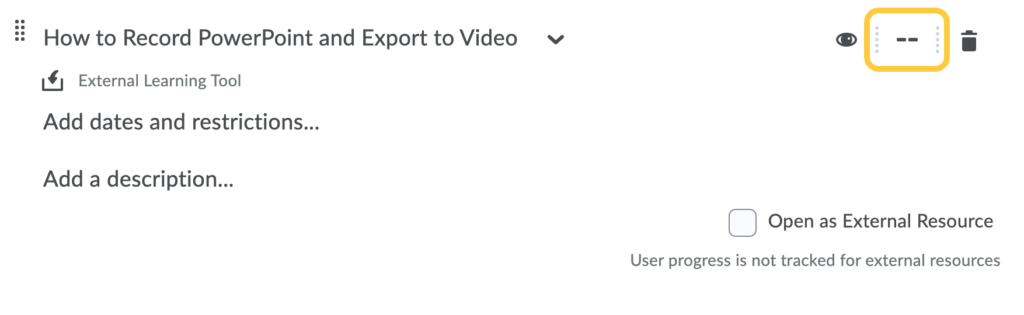
Options include: Required: Automatic, Required: Manual, or Not Required.
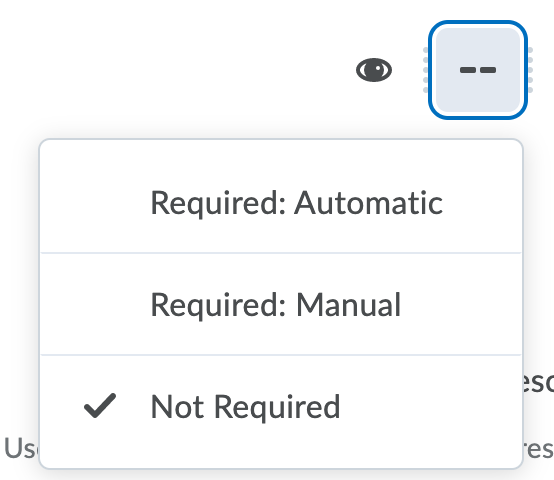
- IMPORTANT: Do not check the box for Open as External Resource so user progress can be tracked.
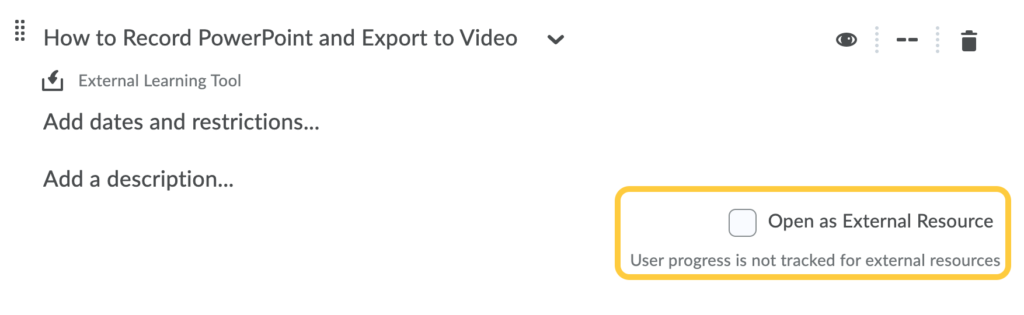
- Add dates and restrictions: Click Add dates and restrictions to set the availability or due dates to video item in the content module.
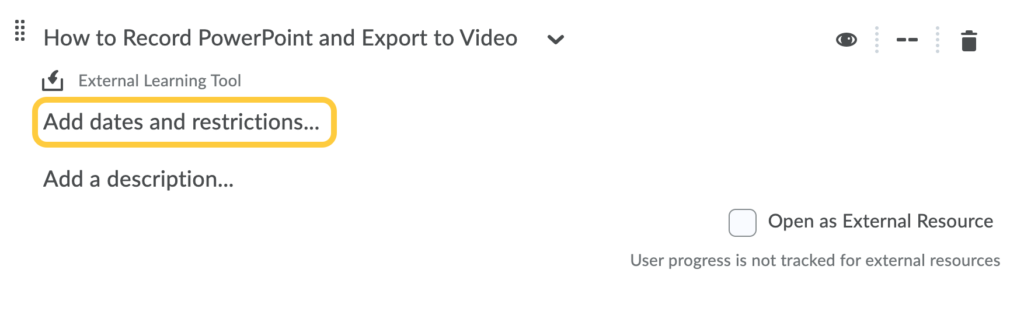
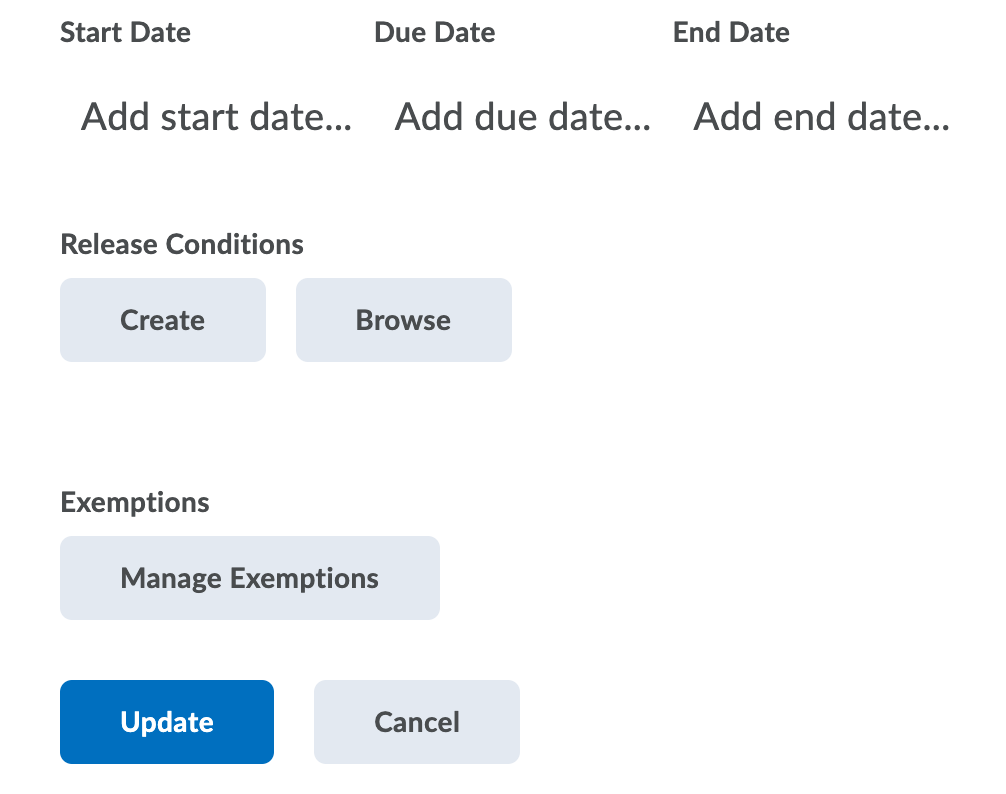
- To add a start date, click Add start date. Enter your start date details.
- To add a due date, click Add due date. Enter your due date details.
- To add an end date, click Add end date. Enter your end date details.
- Optional: Add release conditions: Learn more about setting Release conditions.
Optional: Manage Exemptions. Learn more about Exempting Students from Content Items.
- Add a description: Click Add a description to open the text editor to add or edit a description.
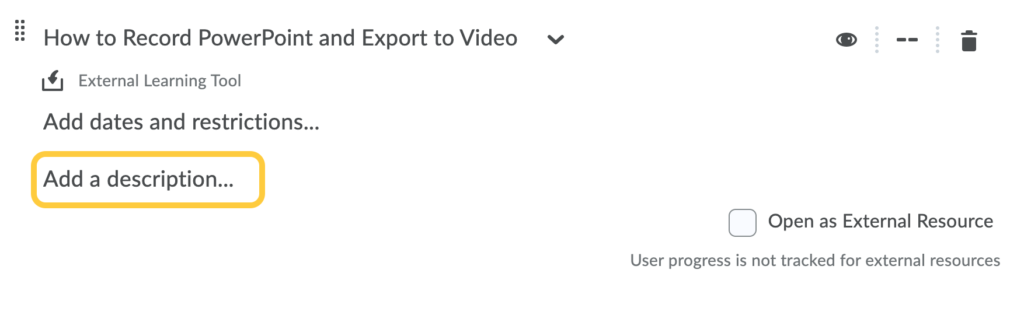
- Edit the title: Click the content topic title to edit it. Click enter/return on your keyboard to save the updated title.
- Click Update to save your changes to the description. The description will display within the module on the Table of Contents.