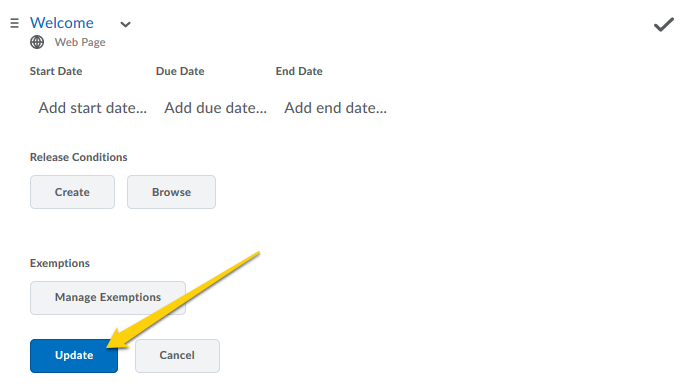Grades: Exempting students from content items
The exemption feature can now be used to exempt students from items located within the content area in TCU Online. You can exempt students from content items and activities, but you are unable to exempt students from entire modules. Setting content as exempt for a student will impact what the student sees in the Content tool, the Calendar tool, the Course Schedule, and the Updates widget.
- Once inside your course in TCU Online, click on Content and navigate to the content item you wish to exempts.
- Click on the context menu next to the item and select Edit Properties In-place.
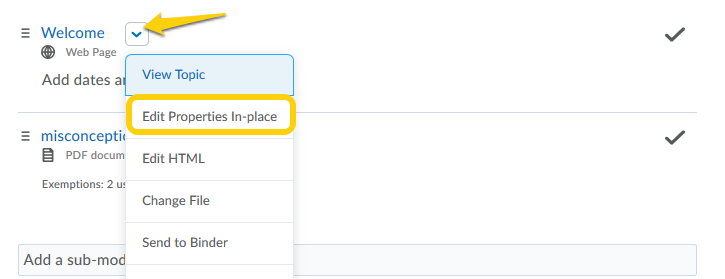
- Click on the area to Add dates and restrictions.
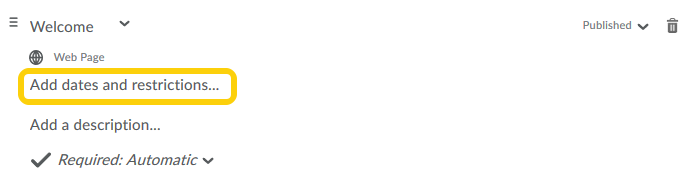
- Click on the Manage Exemptions button.
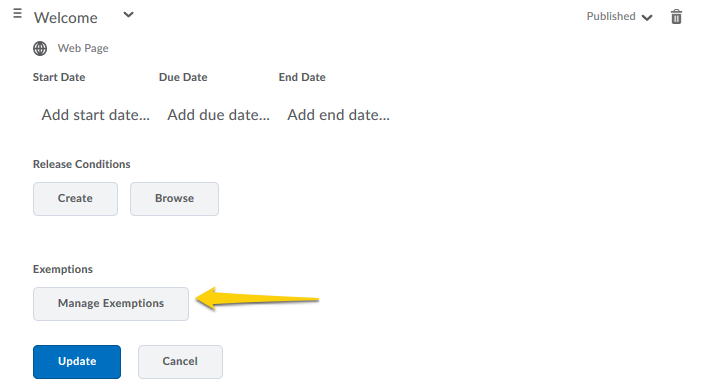
- Check the boxes in the Exempt column for each student who will be exempted or check the Select All box at the top, and click the Exempt button.
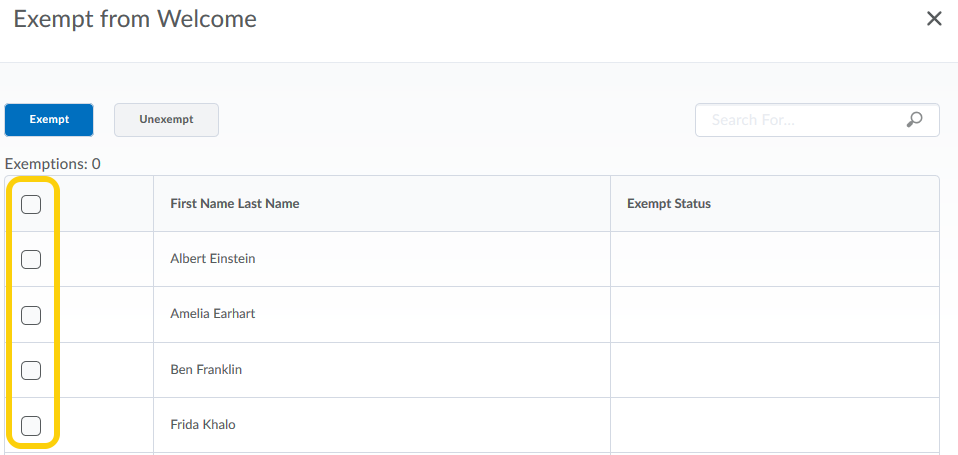
- Click on the X on the right hand side to close the exempt screen.
- Click on the Update button to finish the exemption.