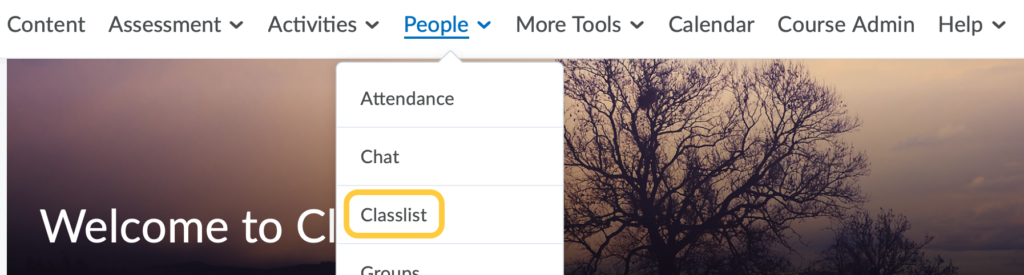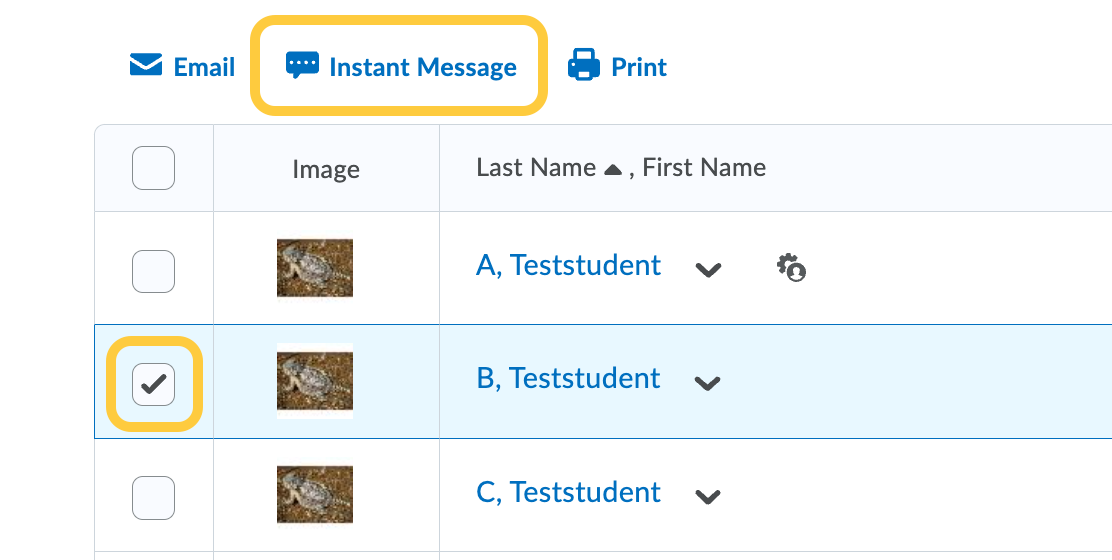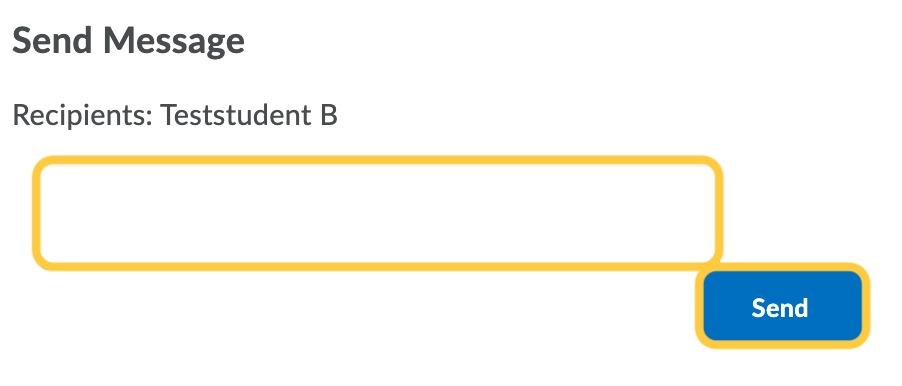Send Instant Messages
Instant Messages can be accessed from the top navigation minibar within TCU Online or within the Classlist tool.
Send Instant Messages from Anywhere in TCU Online
- Click the Message Alerts icon at the top of the page.

- Click Instant Messages.
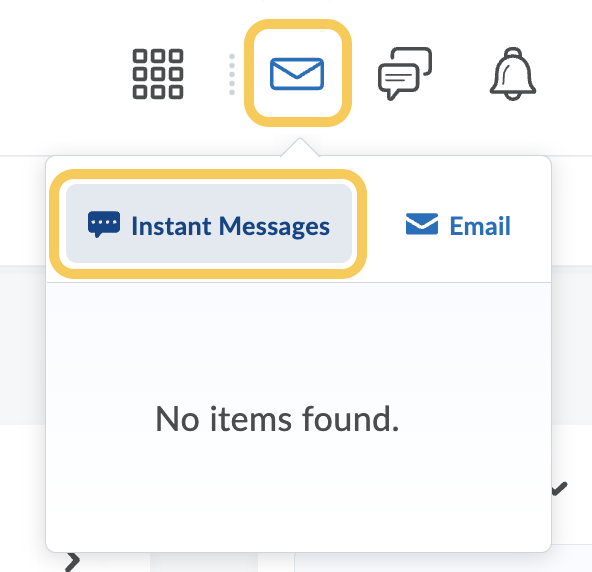
- A pop-up window will open. Do either:
- Click the Friends link. If you have friends added, select their name (or check the box next to the friend and then click Message). If you do not have any friends added, see the Search and add users page.
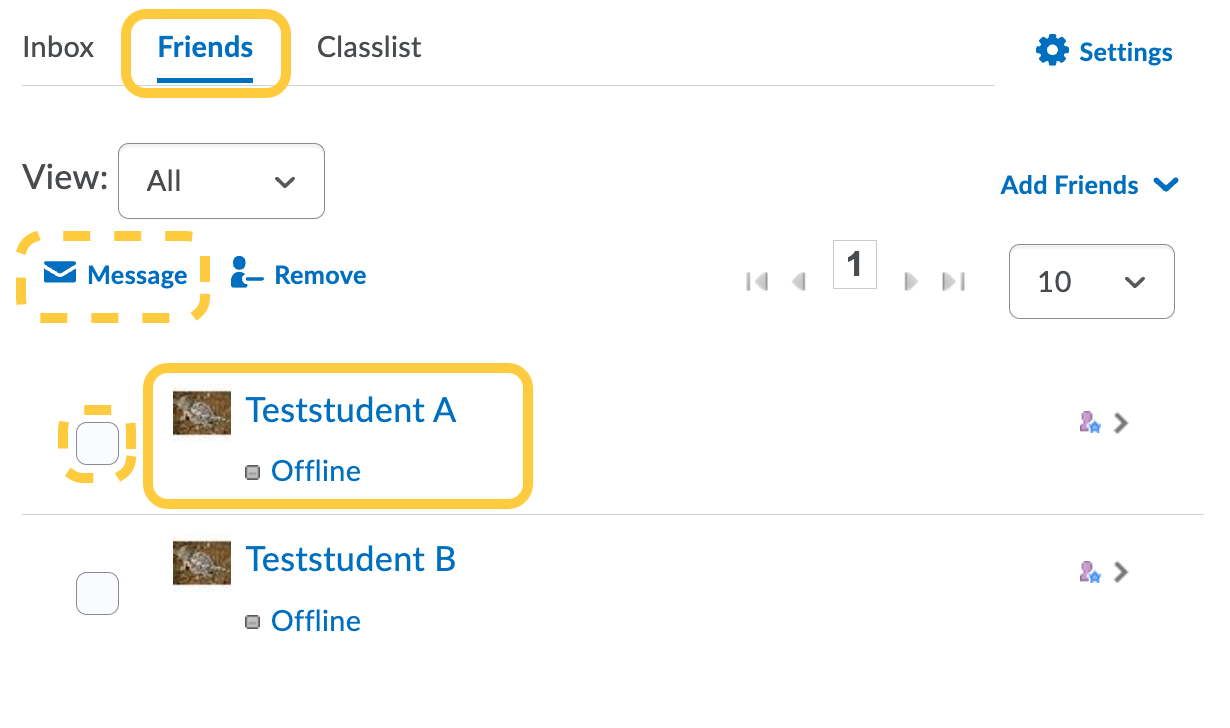
- Click on the Classlist link. Select the dropdown menu to select the class that user is enrolled into with you. Select the name of the user you want to send a message to (or check the box next to their name and then click Message).
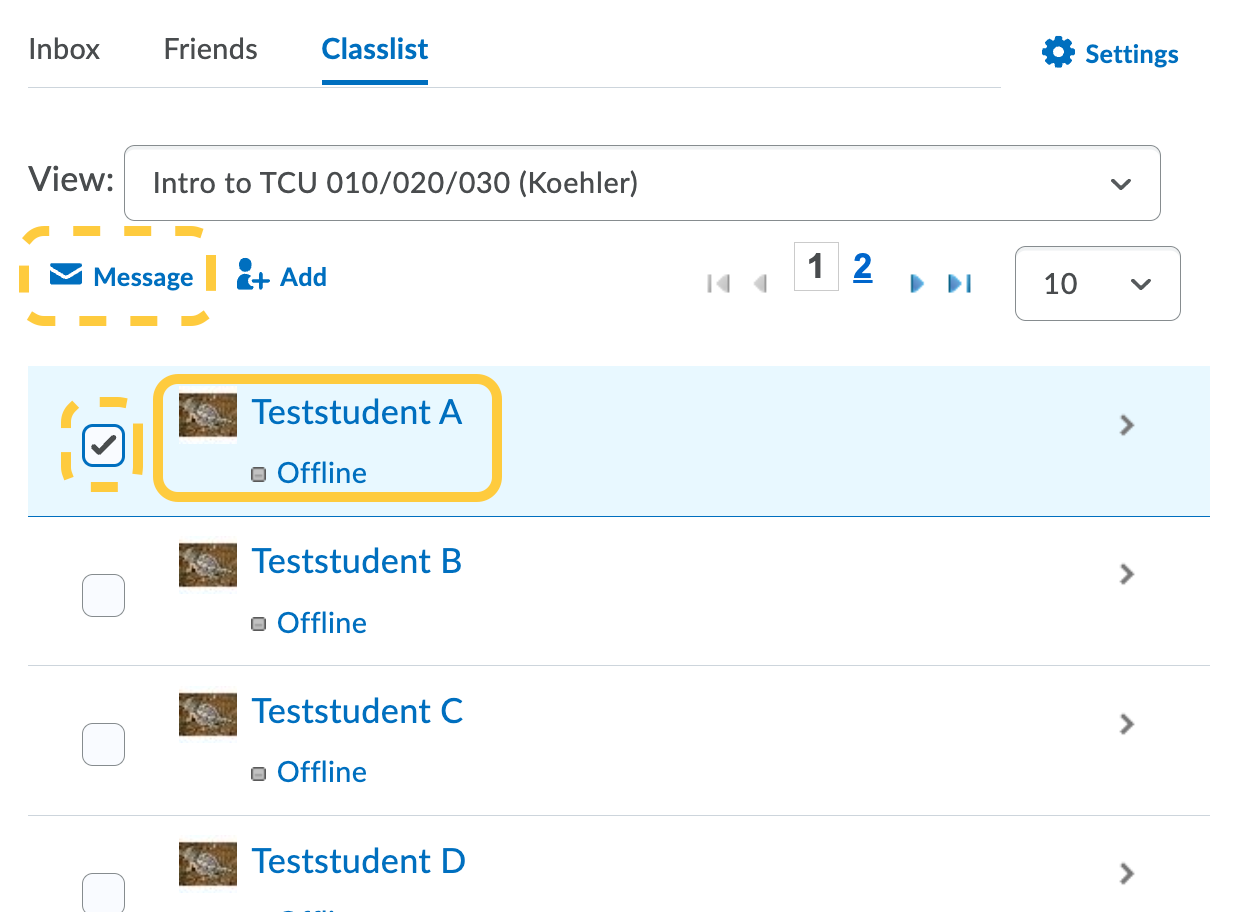
- Click the Friends link. If you have friends added, select their name (or check the box next to the friend and then click Message). If you do not have any friends added, see the Search and add users page.
- Type a Message and click Send.
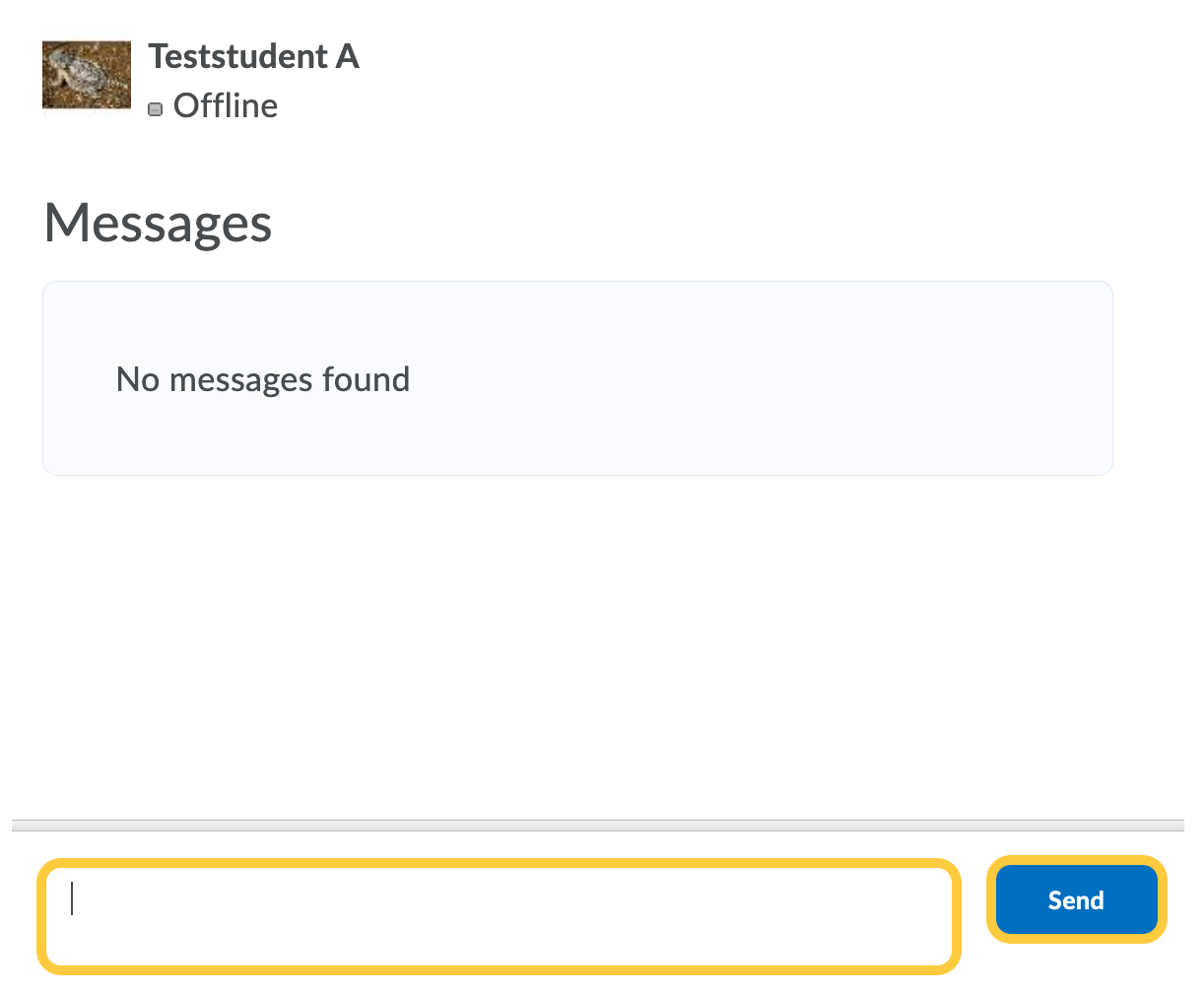
Next Steps: Receive Instant Messages