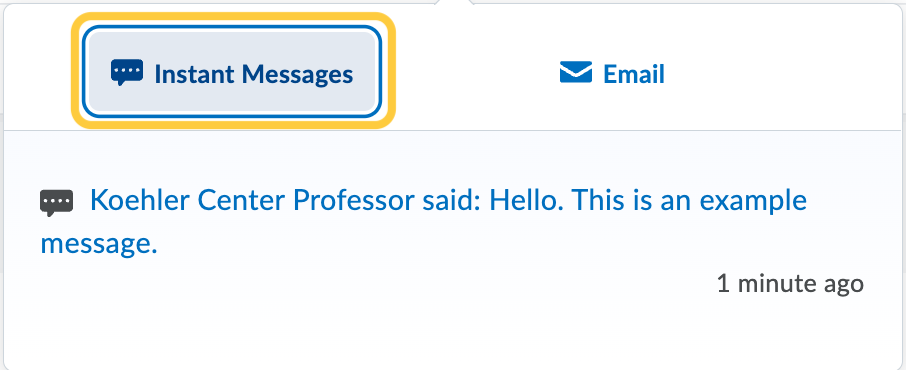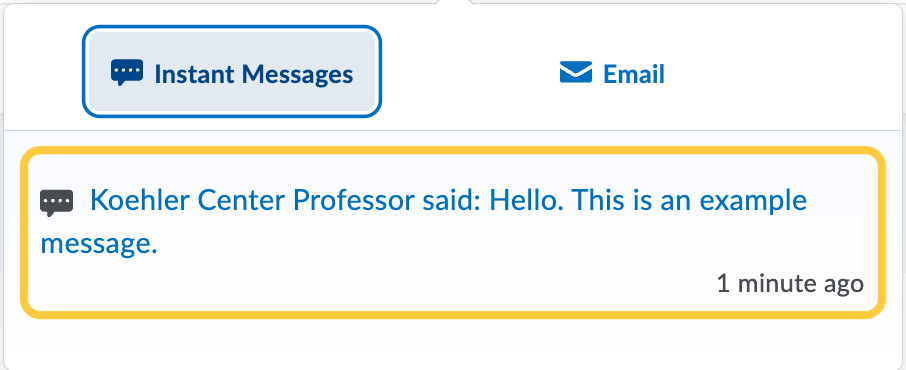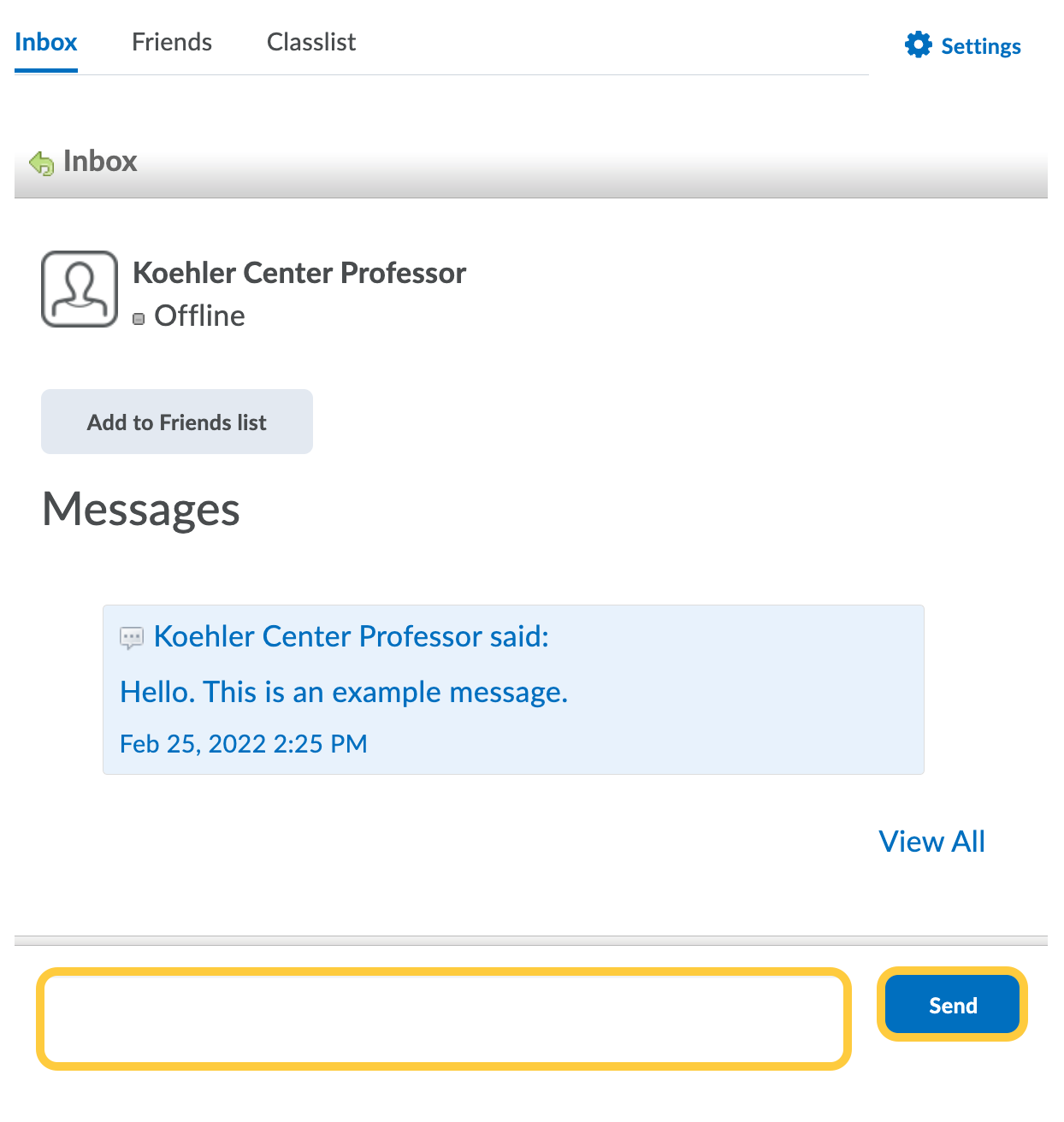Receive Instant Messages
When a new instant message is received, the recipient will see an orange dot on their Messages alert icon at the top of the page.
- Click the Message Alerts icon at the top of the page. Note: An orange dot displays on the message icon indicating a notification of a new message.

- Do either:
- The Inbox will open in a pop-up window. Click on the message you wish to read.
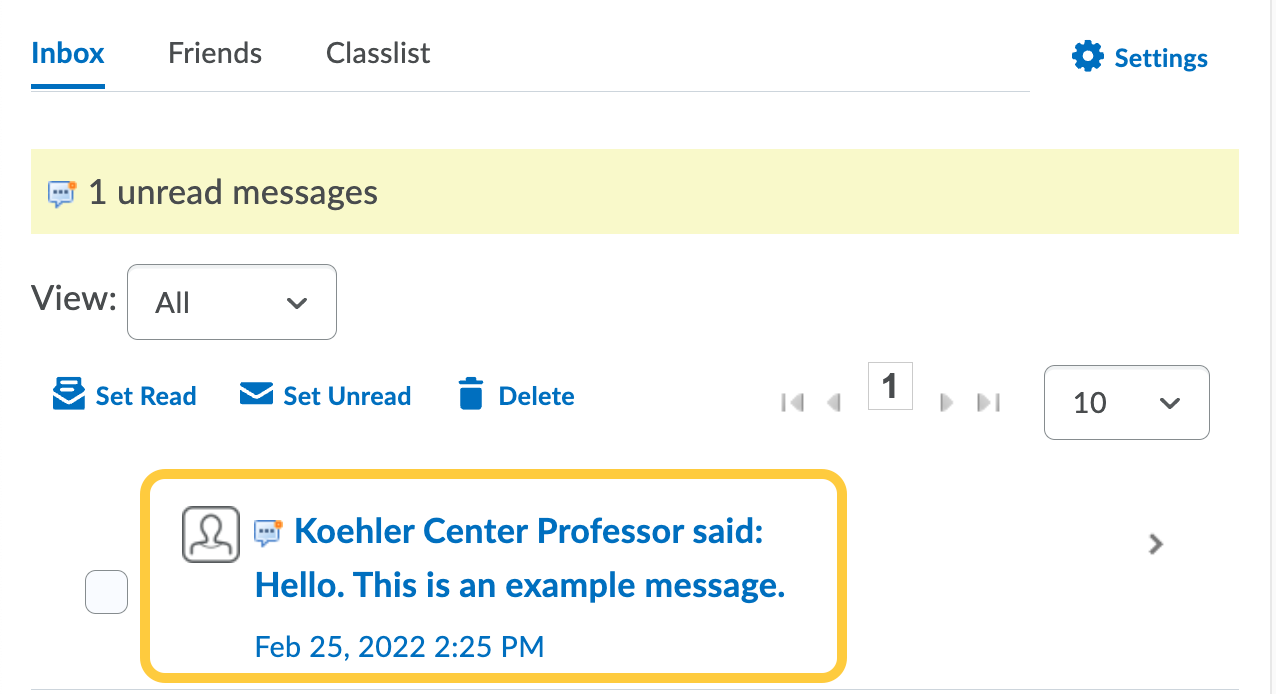
- The Message will display.