Insert Previously Recorded Video Note in HTML Editor
All users have the ability to insert previously recorded video notes anywhere the HTML Editor is available to them.
- For Instructors this includes: Announcements, Content, Activities (Assignments, Discussions, Quizzes), and Grades.
- For Students this includes: Assignment submissions, Discussion responses (threads and posts), and in Quiz Written Response questions (if the HTML Editor box is checked).
The steps below assume you are working in TCU Online within your course and have an HTML editor available to you.
-
- In the HTML Editor, click the Insert Stuff icon.

- Click Video Note Search.
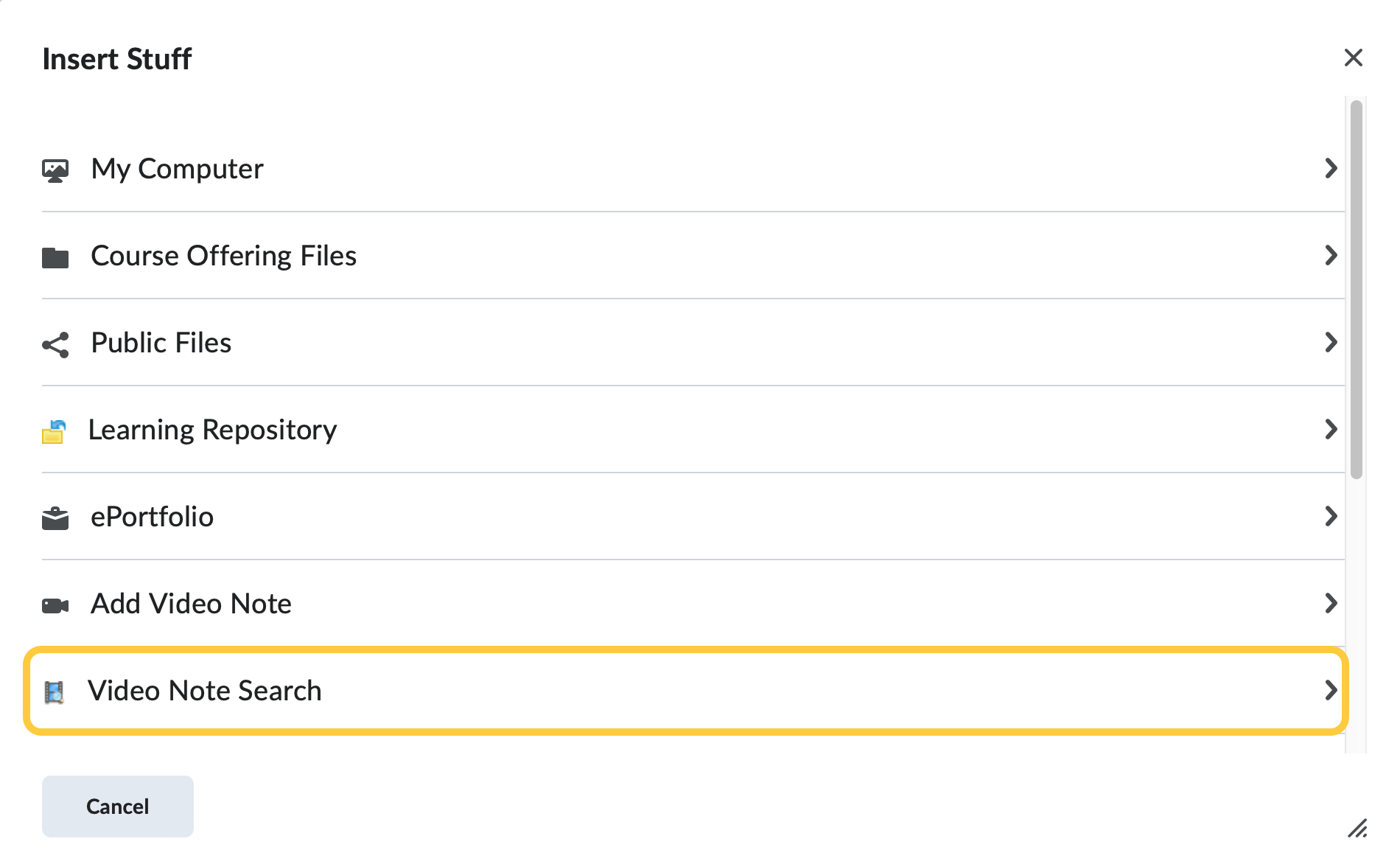
- Search for your video by either clicking Search. Optional: Type the video title in the Search Notes field, then clicking Search.
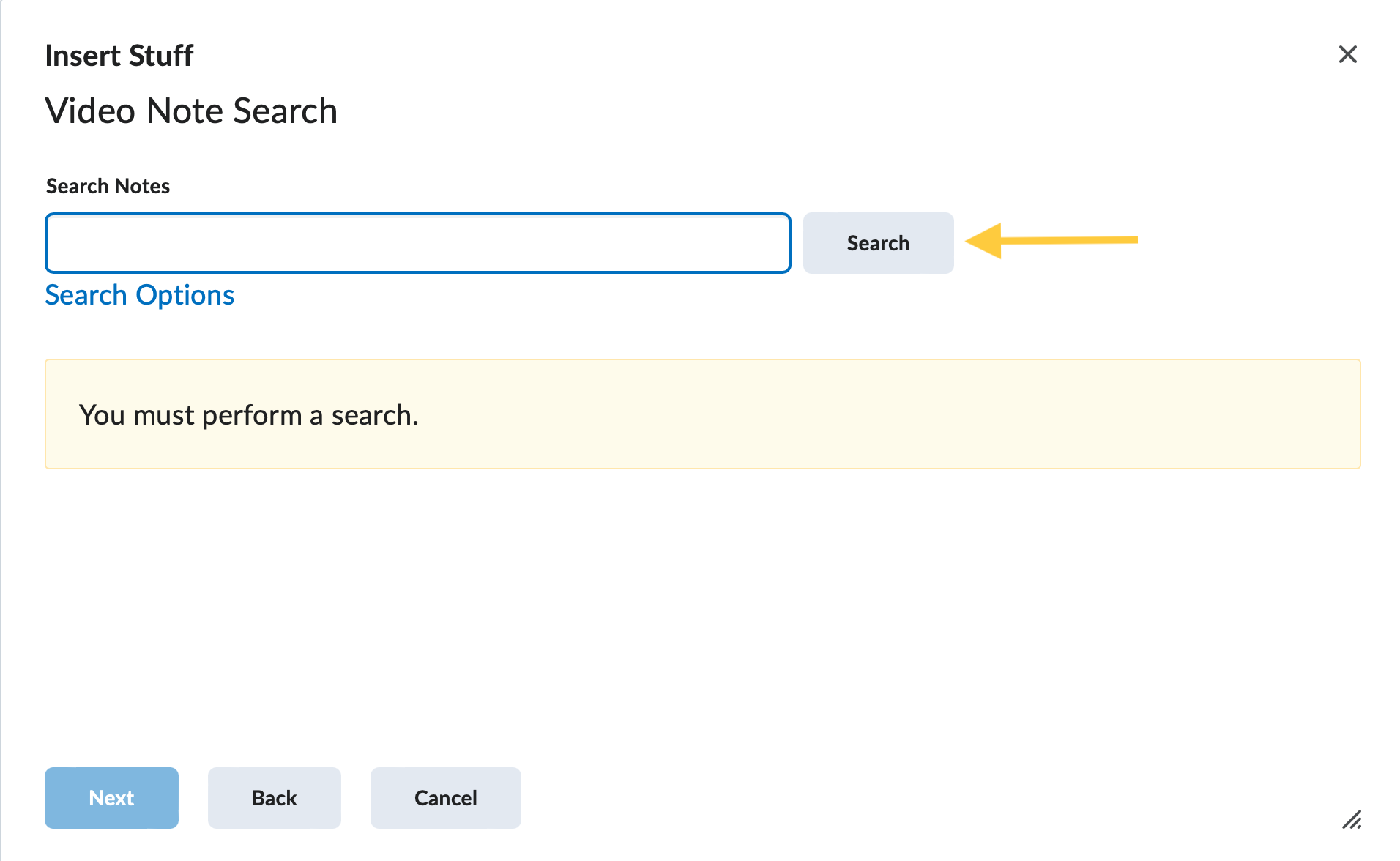
- Click on the title of the video you wish to insert, then click Next.
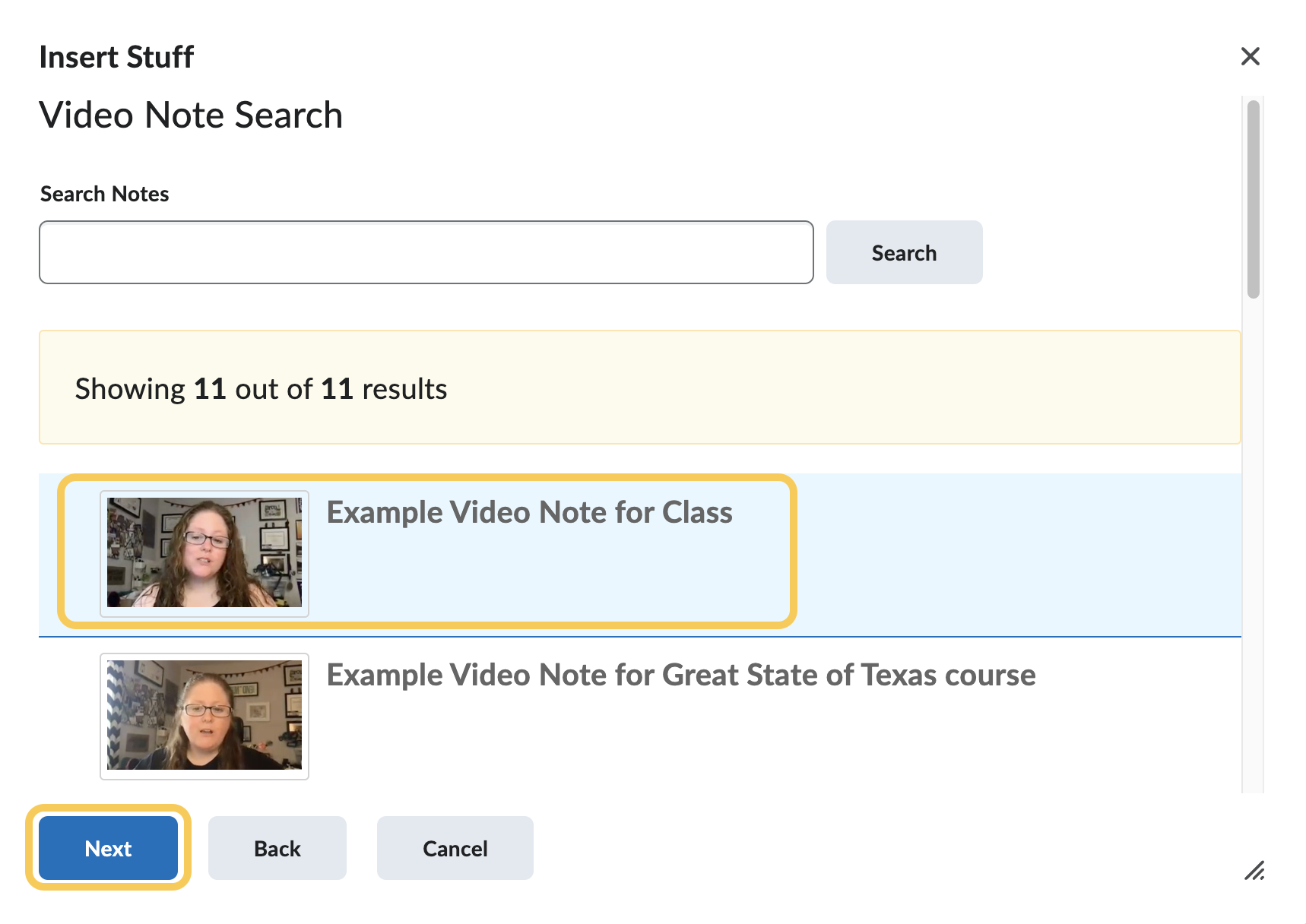
- A preview of the video will display.
- Optional: Click play to preview the video.
- Optional: Click back to search again for another video note.
- Click Insert.
- Continue typing & editing your content. Use the HTML editor to format text, add links, images, and embed multimedia. Learn more about how to Format HTML Course Content.
- When you are finished, click Publish, Update, Post, Save, or Submit (the option varies based on the page you are accessing).
- In the HTML Editor, click the Insert Stuff icon.