Grade Associated Activities Using Activity Icons in the Enter Grades Tab
If you have activities such as assignments, discussions, and quizzes associated with grade items in your gradebook, you can easily access the activity, grade it, and enter the grade by clicking on the corresponding icons from the Enter Grades tab of your gradebook. For help associating activities with grade items, see the Associate an Activity with a Grade Item page.
- On the nav bar, click the Assessment menu, then select Grades.
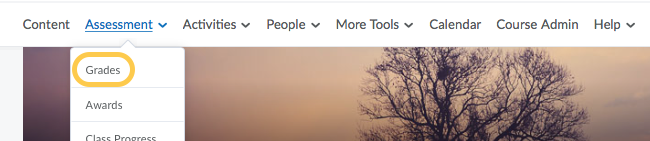
- Click the Enter Grades tab.

- If you are viewing the Enter Grades area in Spreadsheet View, click the button to Switch to Standard View.
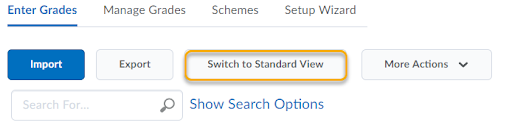
- In Standard View, any associated activity, such as an assignment, discussion, or quiz, will display an icon next to the grade field. Anything new will have a blue star next to it.
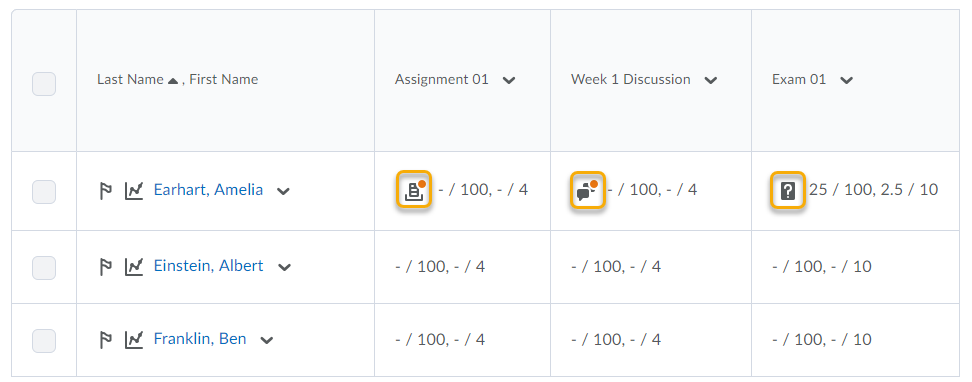
- Click on the icon to go to that particular item and grade the item within the respective tool. When finished, you can choose whether to publish the grade to the gradebook immediately, or publish at a later time.
Learn about other Options for Entering Grades within TCU Online.