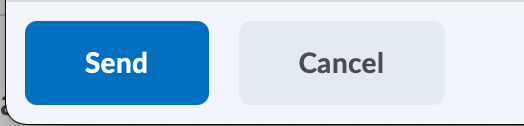Email a Specific Section in a Combined Course
Composing an email for a specific section within your combined course is useful if you need to share timely information with a specific section. An example might be letting a specific section know that class is cancelled due to illness.
Note: Emails sent from within TCU Online will be delivered to the recipient’s email inbox outside of TCU Online. No mail is received within TCU Online. A copy of the email you sent will arrive into your email inbox.
- On the nav bar, click the People menu, then select Classlist.
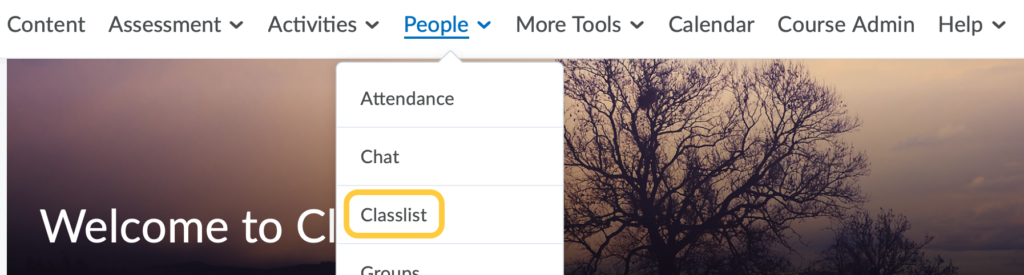
- Click on the Email Classlist button.
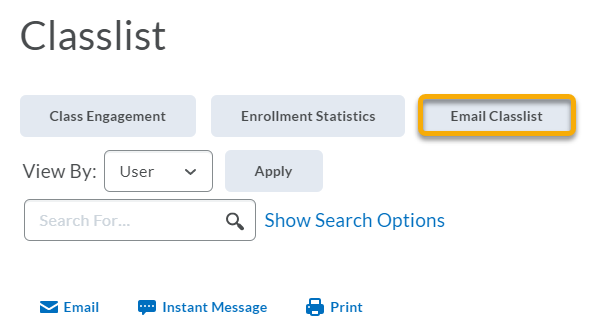
- In the View By filter, click the dropdown menu, then select Sections, then click Apply.
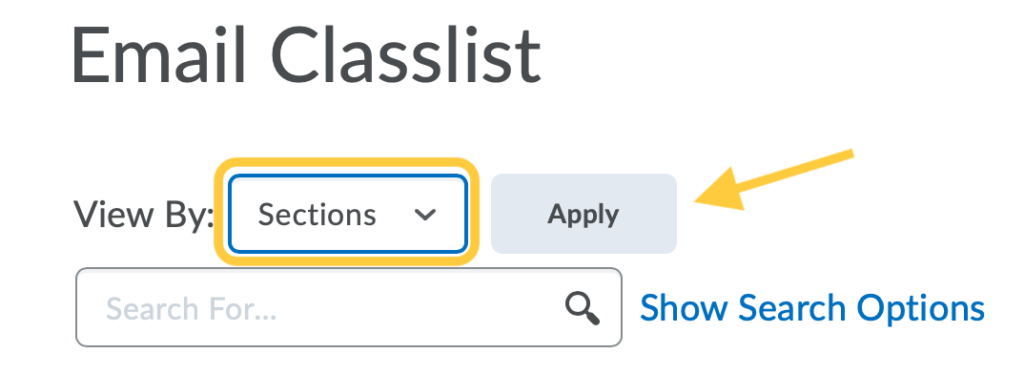
- When the view refreshes, click the dropdown menu to select the Section you wish to email, then click Apply.
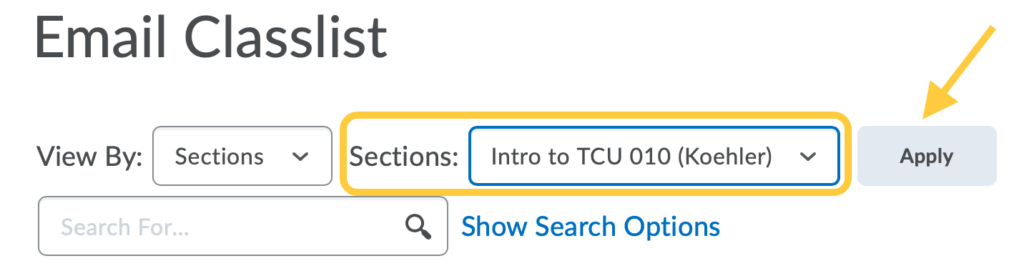
- The recipient list will update. Verify the list of recipients and click on the Compose Email button.

- Compose your message. Use the HTML editor to format text, add links, images, and embed multimedia. Learn more about how to Format HTML Course Content.
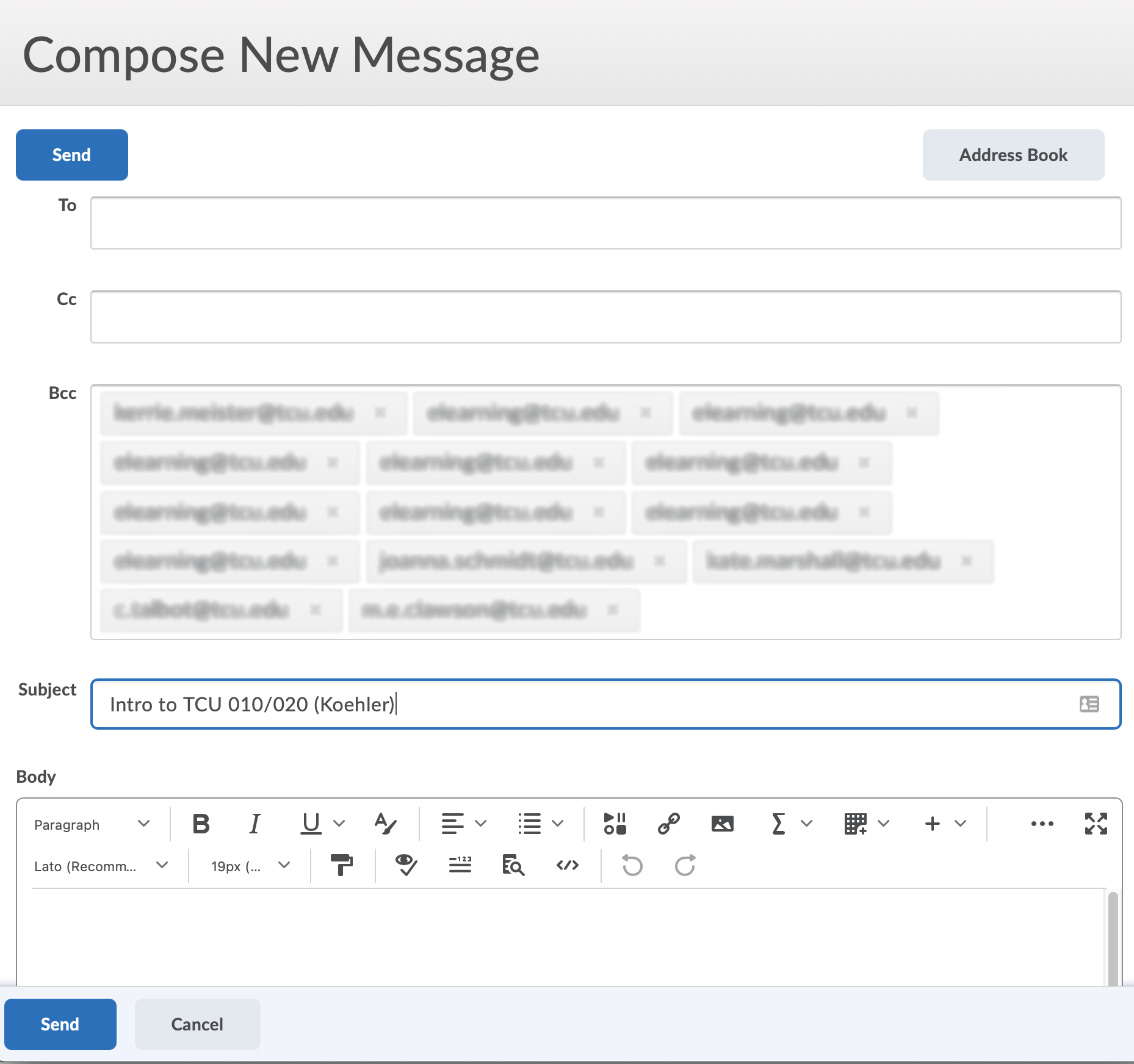
- Optional: Set the Priority of your message. Options include Low, Normal (Default), or High priority.

- Optional: Upload files to add to the email as an attachment, or Record Audio or Video.
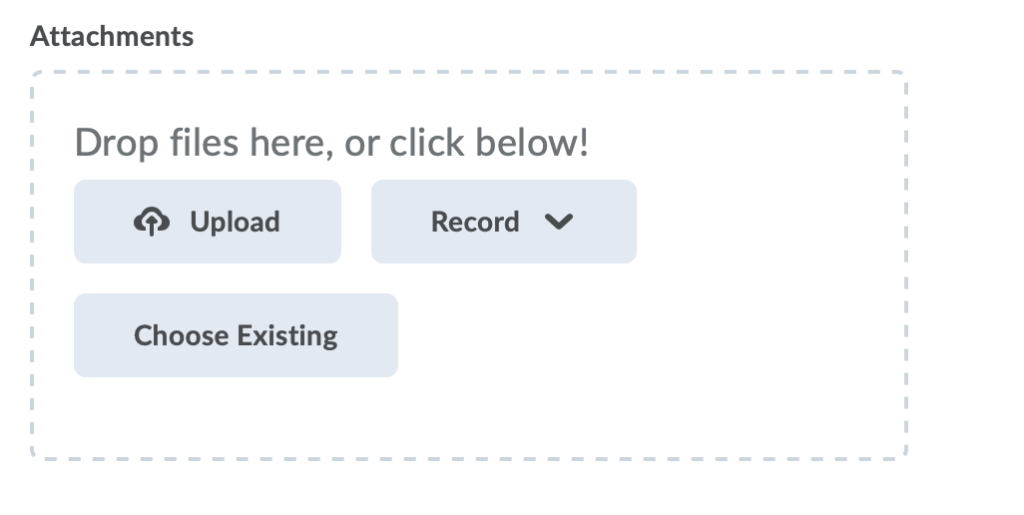
- Click Send to send the email.